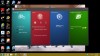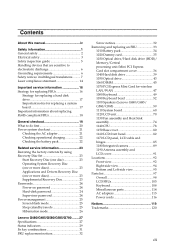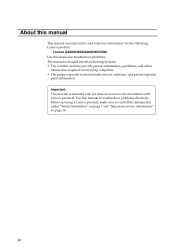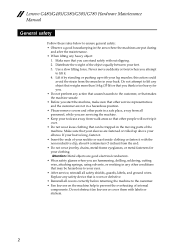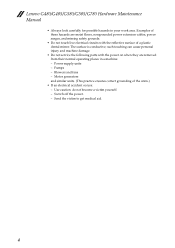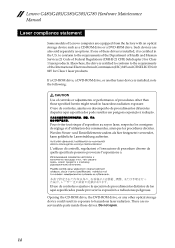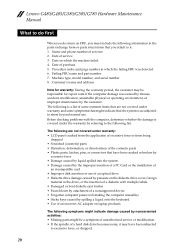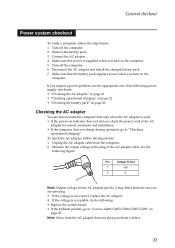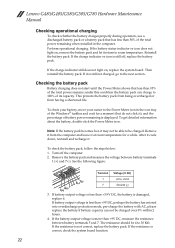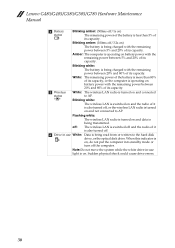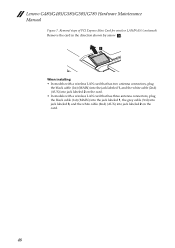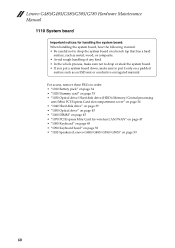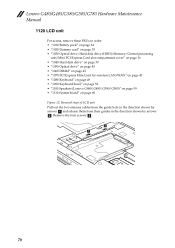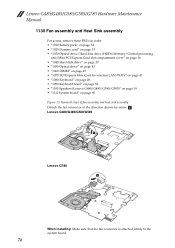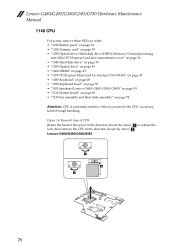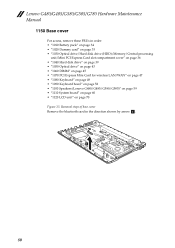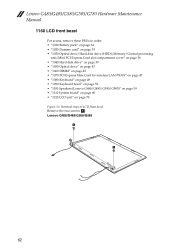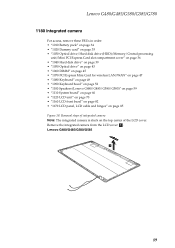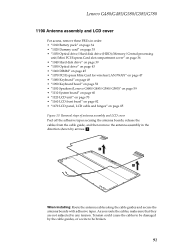Lenovo G480 Support Question
Find answers below for this question about Lenovo G480.Need a Lenovo G480 manual? We have 1 online manual for this item!
Question posted by joehendershot on January 28th, 2013
Why Does My G480 Have ' 60% Plugged In Not Charging'
Current Answers
Answer #1: Posted by tintinb on January 30th, 2013 5:40 AM
1. Drain the battery charge of your laptop until it is empty
2. Charge the battery in full without using it or while turned off
3. After the battery is fully charged, you can now use it again just like your usual routine.
I would suggest that you should not charger your laptop while using it because it cause battery memory conflict or damage.
If you have more questions, please don't hesitate to ask here at HelpOwl. Experts here are always willing to answer your questions to the best of our knowledge and expertise.
Regards,
Tintin
Answer #2: Posted by jacamacam on May 5th, 2013 11:44 PM
Supporting Image
You can click the image below to enlargeRelated Lenovo G480 Manual Pages
Similar Questions
When I plugged out my adapter my laptop is going to turn off immediately even if it was 86% remainin...
can lenovo g480 laptop work 24 hour a day ?
when i use my web cam its day time give me bright piture but night time give me Night mode picture. ...
This is a new Lenovo V560 laptop bought at Bestbuy for my grandmom who is leaving to India in 4 days...