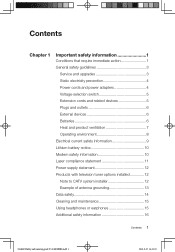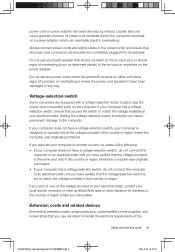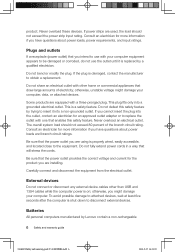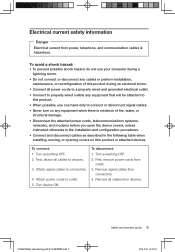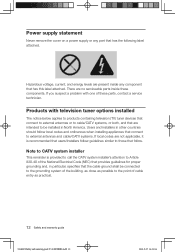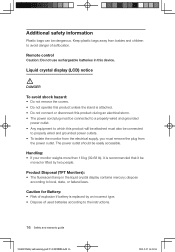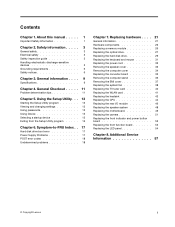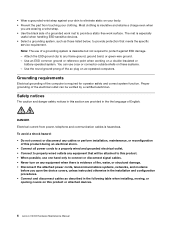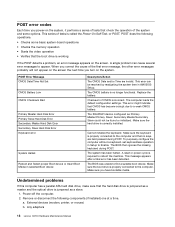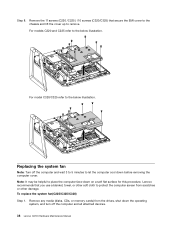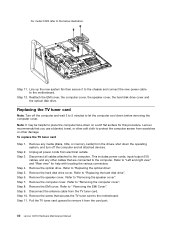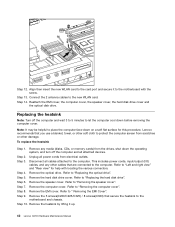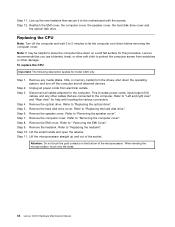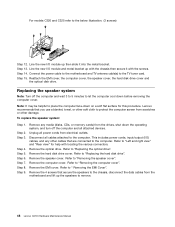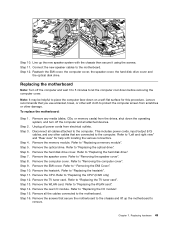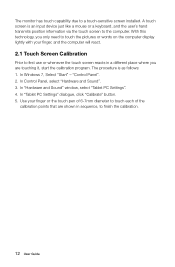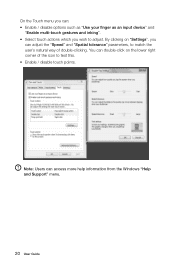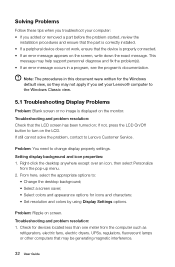Lenovo C320 Support Question
Find answers below for this question about Lenovo C320.Need a Lenovo C320 manual? We have 5 online manuals for this item!
Question posted by Arcade on October 13th, 2013
Reboot And Select Proper Device
Current Answers
Answer #1: Posted by BusterDoogen on October 13th, 2013 7:57 PM
Please respond to my effort to provide you with the best possible solution by using the "Acceptable Solution" and/or the "Helpful" buttons when the answer has proven to be helpful. Please feel free to submit further info for your question, if a solution was not provided. I appreciate the opportunity to serve you!
Related Lenovo C320 Manual Pages
Similar Questions
my m55 beeps 1-3-4-3No display or anything loud fan also it does only short beeps
Can get to the calibration screen crossbar appears in top left corner,but nothing happens when you t...
The cooling fan is so noisy that the audio is hard to hear. I'm reluctant to return the computer bec...
Dear sir, i was working on my Lenovo C320 with rediffmail ( internet connected) simultaneously my Wi...