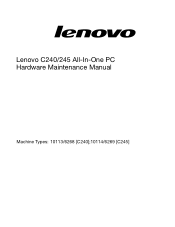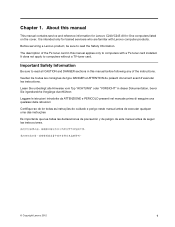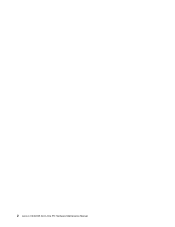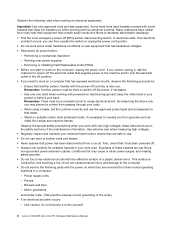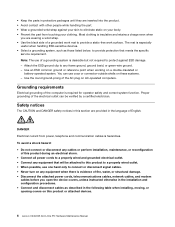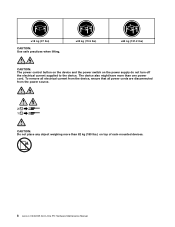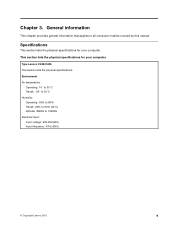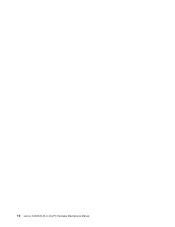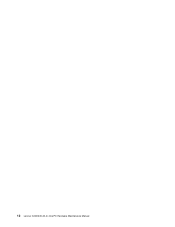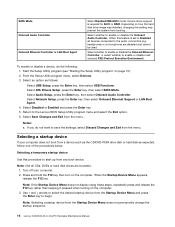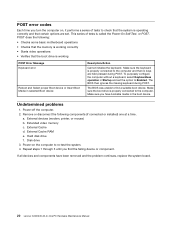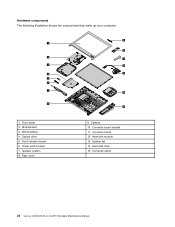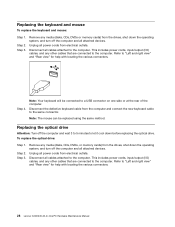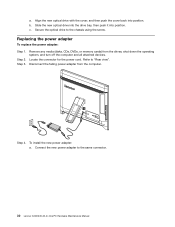Lenovo C240 Support Question
Find answers below for this question about Lenovo C240.Need a Lenovo C240 manual? We have 1 online manual for this item!
Question posted by saleethsalee93 on June 16th, 2021
My Diplay Is Not Working
Current Answers
Answer #1: Posted by techyagent on June 16th, 2021 6:14 AM
Make sure the PC has power (sound or lights), see Troubleshooting No Power Issues.
If nothing is displayed on the screen, see if the logo screen or BIOS screen can be displayed.
- Recommended way to enter BIOS - ideapad
- Recommended ways to enter BIOS - ThinkPad, ThinkCentre, ThinkStation
- Recommended way to enter BIOS for Lenovo Desktops & All-In-Ones - Windows
Check cables if using an external monitor
- Make sure the correct cables are connected from the PC to the monitor.
- Make sure the cables are not loose.
- Make sure the power cable is firmly attached to the monitor.
- Consider trying a different monitor or cable, if available.
- Try connecting the monitor to a different PC, if more than one is available.
For more information, see How to connect to an external monitor - ThinkPad - Windows 10
https://support.lenovo.com/solutions/HT509850
- For general display issues, check display settings.
Right-click the desktop, choose Display settings, and see options for changing display settings. - Some flickering issues may be resolved by changing the refresh rate.
Right-click the desktop, select Display settings, Advanced display settings, Display adapter properties for Display 1, and then select the Monitor tab. Select a refresh rate that is supported by the monitor. - For basic troubleshooting steps, see Troubleshoot screen flickering in Windows 10.
https://support.lenovo.com/solutions/HT501290 - View display settings in Windows 10
https://support.microsoft.com/en-us/help/4027860/windows-10-view-display-settings
Techygirl
Answer #2: Posted by SonuKumar on June 16th, 2021 8:33 AM
https://www.youtube.com/watch?v=jAcYuHdiO9k
https://www.youtube.com/watch?v=dn93tsSpRuU
https://www.youtube.com/watch?v=Uusn6mB71qU
https://www.youtube.com/watch?v=PkWXrt6aJ3k
Why won't my Lenovo laptop detect my monitor?
Make sure the correct cables are connected from the PC to the monitor. ... Make sure the power cable is firmly attached to the monitor. Consider trying a different monitor or cable, if available. Try connecting the monitor to a different PC, if more than one is available.
Why is my Lenovo screen not working?
Causes of a Lenovo Black Screen
They include: Hardware errors: If the hardware components or peripherals such as cables are worn out, they could cause the screen not to display. A faulty display: If there is something wrong with the display, it could cause it to stop showing the picture
How do I fix my Lenovo screen?
Solution
Check Power.
Check for Logo or BIOS screen.
Check cables if using an external monitor.
For more information, see How to connect to an external monitor - ThinkPad - Windows 10. ...
Check Display Settings.
Update or Roll Back Drivers.
Try different applications.
Get support or warranty help.
How do I get my Lenovo to recognize my second monitor?
Click on System. Click on Display. Under "Select and rearrange displays," click the Detect button in the bottom-right corner (if available).
What to do if monitor is not displaying?
Check the Power
Unplug the monitor from the wall.
Unplug the cord from the back of the monitor.
Wait one minute.
Plug the monitor cord back into the Monitor and a known-good wall outlet.
Press the Monitor power button.
If this still does not work, try with known-good power cord.
Why won't my computer detect another display?
A buggy, outdated, or corrupted graphics driver may be one of the main reasons why Windows 10 won't detect your second PC monitor. To resolve this issue, you can update, reinstall, or roll back the driver to a previous version to fix and restore the connection between your computer and the second monitor
Make sure the PC has power (sound or lights), see Troubleshooting No Power Issues.
Check for Logo or BIOS screen
If nothing is displayed on the screen, see if the logo screen or BIOS screen can be displayed.
Recommended way to enter BIOS - ideapad
Recommended ways to enter BIOS - ThinkPad, ThinkCentre, ThinkStation
Recommended way to enter BIOS for Lenovo Desktops & All-In-Ones - Windows
Check cables if using an external monitor
Make sure the correct cables are connected from the PC to the monitor.
Make sure the cables are not loose.
Make sure the power cable is firmly attached to the monitor.
Consider trying a different monitor or cable, if available.
Try connecting the monitor to a different PC, if more than one is available.
For more information, see How to connect to an external monitor - ThinkPad - Windows 10
For general display issues, check display settings.
Right-click the desktop, choose Display settings, and see options for changing display settings.
Some flickering issues may be resolved by changing the refresh rate.
Right-click the desktop, select Display settings, Advanced display settings, Display adapter properties for Display 1, and then select the Monitor tab. Select a refresh rate that is supported by the monitor.
Please respond to my effort to provide you with the best possible solution by using the "Acceptable Solution" and/or the "Helpful" buttons when the answer has proven to be helpful.
Regards,
Sonu
Your search handyman for all e-support needs!!
Related Lenovo C240 Manual Pages
Similar Questions
I made a back up disc , then reset the computer. Restarted, but I have no USB ports working. No mous...
webcam integrated don't work with w10 why?
Help with getting recovery disk
Will an i7 3770 series work on the lenovo H420 computer system