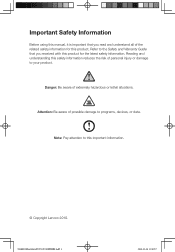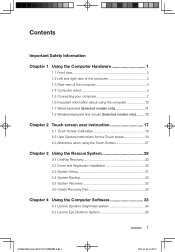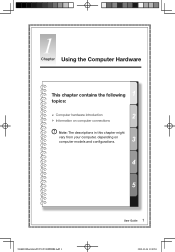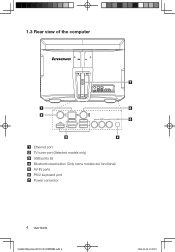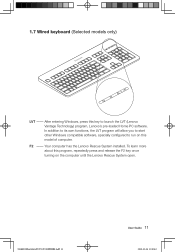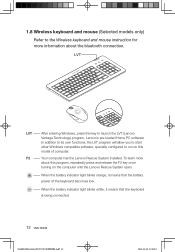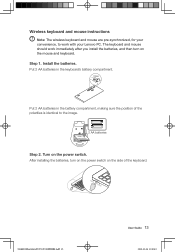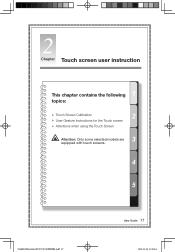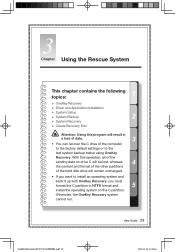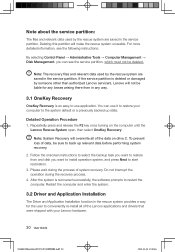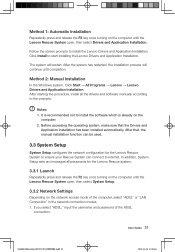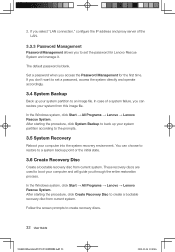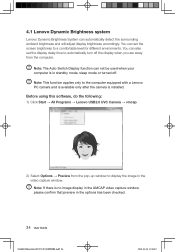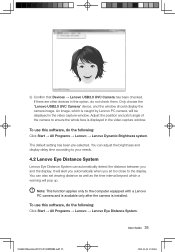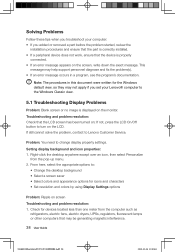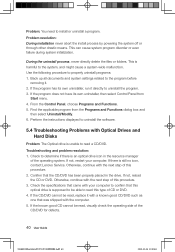Lenovo 77601BU Support Question
Find answers below for this question about Lenovo 77601BU.Need a Lenovo 77601BU manual? We have 2 online manuals for this item!
Question posted by Anonymous-103939 on March 20th, 2013
How Do You Restore A Lenovo Model 77601bu Back To Factory Settings?
Current Answers
Answer #1: Posted by tintinb on April 10th, 2013 6:10 AM
- How to Restore a Lenovo ThinkPad to Factory Default Settings
- How to perform a Lenovo Restore
- How to Reset a Lenovo to Factory Settings in 10 Minutes
If you have more questions, please don't hesitate to ask here at HelpOwl. Experts here are always willing to answer your questions to the best of our knowledge and expertise.
Regards,
Tintin
Related Lenovo 77601BU Manual Pages
Similar Questions
I have a lenovo idea center 1169, need to restore to factory settings (like it is new out of box) no...
hardware and sound not showing Pc tablet setting..what to do for pan and touch setting enable?