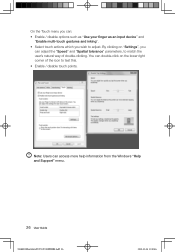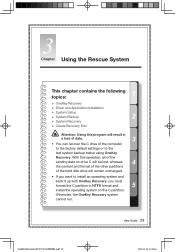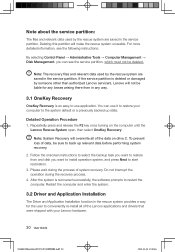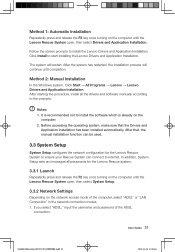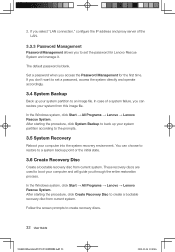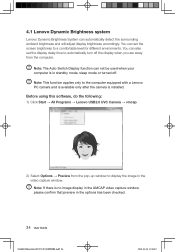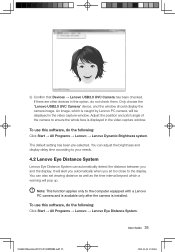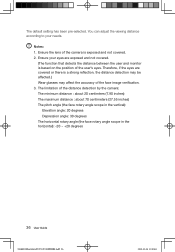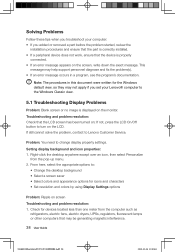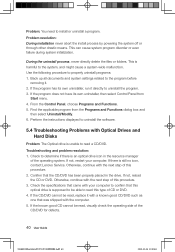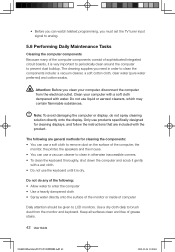Lenovo 77601BU Support Question
Find answers below for this question about Lenovo 77601BU.Need a Lenovo 77601BU manual? We have 2 online manuals for this item!
Question posted by Bronxnylady on February 21st, 2012
How Do I Restore B3 Series To Factory Settings
The person who posted this question about this Lenovo product did not include a detailed explanation. Please use the "Request More Information" button to the right if more details would help you to answer this question.
Current Answers
Related Lenovo 77601BU Manual Pages
Similar Questions
How Do You Reset Lenovo Windows 7 Desktop 7752 To Factory Settings
(Posted by Adlights 9 years ago)
How To Restore My Lenovo Ideacentre B320 To Factory Settings
(Posted by DHEERsanga 10 years ago)
Is Touch Screen Setting Is Available In This Pc?
hardware and sound not showing Pc tablet setting..what to do for pan and touch setting enable?
hardware and sound not showing Pc tablet setting..what to do for pan and touch setting enable?
(Posted by hemakandpal93 10 years ago)
How Do You Restore A Lenovo Model 77601bu Back To Factory Settings?
(Posted by Anonymous-103939 11 years ago)
Idea Centre B3 Series-dvd Not Detected
I am fro Mumbai Chembur,. I have purchaced B310 Idea Centre, after a few months of operation sudeden...
I am fro Mumbai Chembur,. I have purchaced B310 Idea Centre, after a few months of operation sudeden...
(Posted by sddolhare 12 years ago)