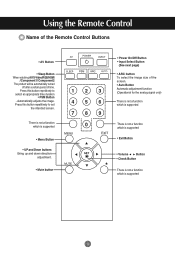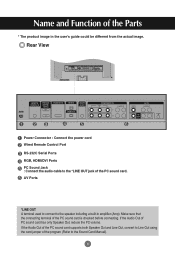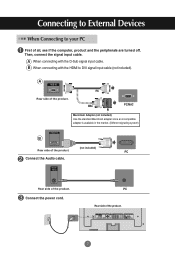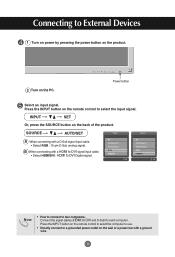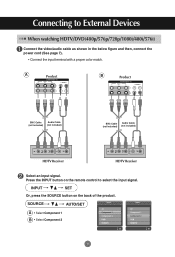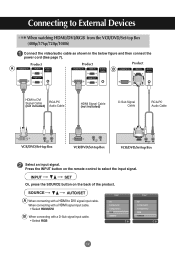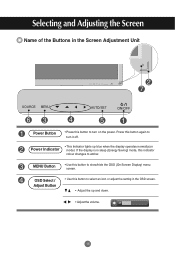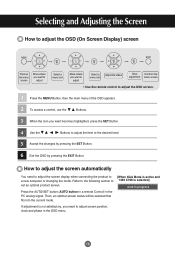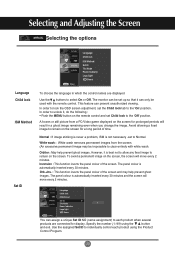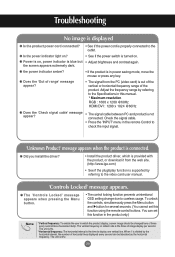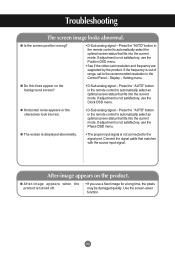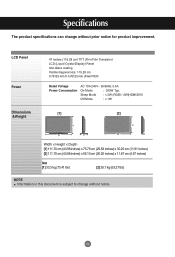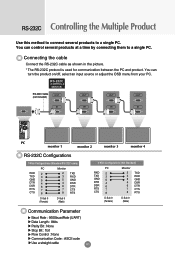LG M4710C-BA Support Question
Find answers below for this question about LG M4710C-BA - LG - 47" LCD Flat Panel Display.Need a LG M4710C-BA manual? We have 1 online manual for this item!
Question posted by 59hihatsales on April 9th, 2017
Changing The Input Source Without The Remote. Manual
Current Answers
Answer #1: Posted by hzplj9 on April 9th, 2017 3:17 AM
https://www.manualslib.com/manual/243256/Lg-M4710c.html#product-M4710C-BA
You can probably obtain an Android app for replacing the remote control from this link:
https://play.google.com/store/apps/details?id=com.lge.tv.remoteapps
Related LG M4710C-BA Manual Pages
LG Knowledge Base Results
We have determined that the information below may contain an answer to this question. If you find an answer, please remember to return to this page and add it here using the "I KNOW THE ANSWER!" button above. It's that easy to earn points!-
Channels missing on the HDTV. - LG Consumer Knowledge Base
... received through input sources such as: composite, component, or HDMI. If you receive your broadcasts from an over the air digital television broadcasts, it may be necessary to verify that the TV is on the correct input channel. NOTE: Auto tuning does not find audio/video channels that channel using cable services without the use ? FAQs... -
Digital Converter Box: How do I connect to a VCR? - LG Consumer Knowledge Base
... box to a coaxial input on how to the VCR's output channel. When using coaxial cable, the television will need to be tuned to access the video input. Option B: Connect the digital ...input on the digital converter box. Check the VCR owner's manual for detailed directions on the back of the VCR. NOTE: For timer / programmed recording, program your VCR to record from the input source... -
HDTV: How can I use the television as a PC monitor? - LG Consumer Knowledge Base
... or HDMI) depending on any adjustments to higher settings are recommended only after the initial setup is connected to the original monitor, change the settings to a supported configuration. / LCD TV HDTV: How can I use the television as a computer monitor. Following are a few tips that will be helpful if you opt to connect your PC...
Similar Questions
Need to know how to change pcm setting to HDMI and other sources on the LG 49UB8500_UA
I need a stand for my LG M4201C-BA LG 42"
We have a TV that is stuck on AV2 and we are unable to change the input source to the normal input. ...