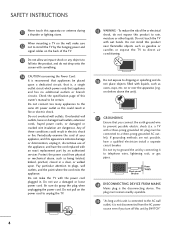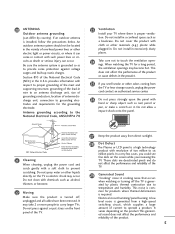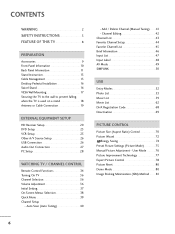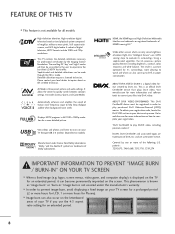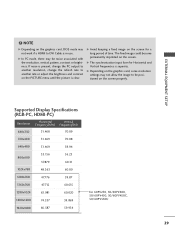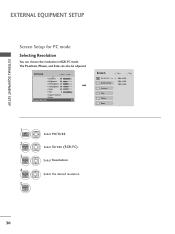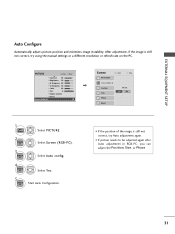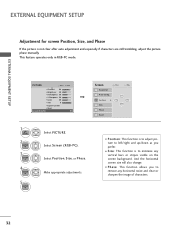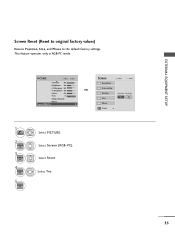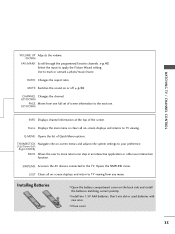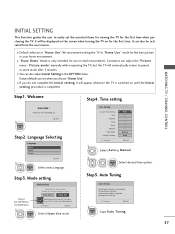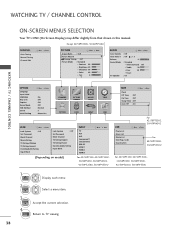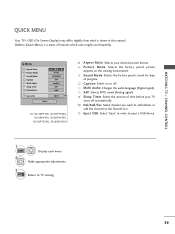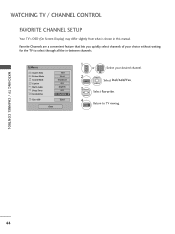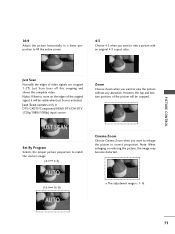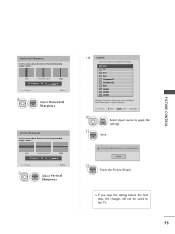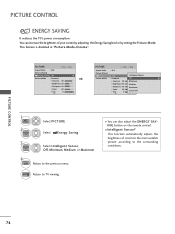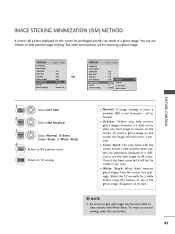LG 60PV250 Support Question
Find answers below for this question about LG 60PV250.Need a LG 60PV250 manual? We have 2 online manuals for this item!
Question posted by terrywgraham on May 6th, 2014
Picture Distorted On The Left Hand Side Of The Screen.
Current Answers
Answer #1: Posted by BusterDoogen on May 6th, 2014 5:39 PM
I hope this is helpful to you!
Please respond to my effort to provide you with the best possible solution by using the "Acceptable Solution" and/or the "Helpful" buttons when the answer has proven to be helpful. Please feel free to submit further info for your question, if a solution was not provided. I appreciate the opportunity to serve you!
Related LG 60PV250 Manual Pages
LG Knowledge Base Results
We have determined that the information below may contain an answer to this question. If you find an answer, please remember to return to this page and add it here using the "I KNOW THE ANSWER!" button above. It's that easy to earn points!-
Correcting the Aspect Ratio for HDTV - LG Consumer Knowledge Base
... bars appearing. / Video DVD Correcting the Aspect Ratio for LST-3510A HDTV Connection Receivers (continued) Squeezed Use for a picture adjusted horizontally (in a 16:9 format will be horizontally adjusted or squeezed to fill the entire screen. Wide Use for a full picture filling the entire screen with black/gray bars appearing at the left and right side. The... -
Rear Projection Color TV Instruction Manual: Closed Caption Options and Settings - LG Consumer Knowledge Base
... to install a special antenna to read the dialogue and narration of television programs. Using Closed Captions Captions are usuallycaused by using a machine shorthand system with the captions, while CC2 might not display caption signals correctly under the following circumstances. 1. The picture at the weak, fringe area of the antenna may be marred by... -
Correcting the Aspect Ratio - LG Consumer Knowledge Base
... Use for viewing standard definition content (4:3) when output format is 480i or 480p Mode: Set by cropping (removing) the left and right sides. Modes for a full picture filling the entire screen with 4:3 aspect ratio monitors that have a "16:9 enhancement" feature. Zoom 2 More vertically stretch than Zoom 1. Zoom 1 The image will be useful...
Similar Questions
The picture keeps going black but the sound works. If you turn the TV off and then back on it works ...
then the picture will apear on screen