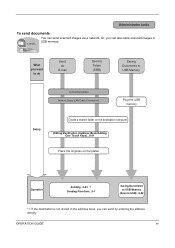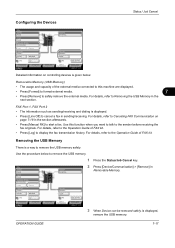Kyocera TASKalfa 520i Support Question
Find answers below for this question about Kyocera TASKalfa 520i.Need a Kyocera TASKalfa 520i manual? We have 16 online manuals for this item!
Question posted by mahesngm on September 23rd, 2014
Cannot Send Scans From Taskalfa 520i Copier To Computer
The person who posted this question about this Kyocera product did not include a detailed explanation. Please use the "Request More Information" button to the right if more details would help you to answer this question.
Current Answers
Related Kyocera TASKalfa 520i Manual Pages
Similar Questions
Unable To Send Scanned Document
Unable to send scanned documents to my pc that's networked to it. Its a km 1650
Unable to send scanned documents to my pc that's networked to it. Its a km 1650
(Posted by itc42487 10 years ago)
Taskalfa 520i Brand Copier
Iwant to know if the company is still producing taskalfa 520i brand?if not what are available option...
Iwant to know if the company is still producing taskalfa 520i brand?if not what are available option...
(Posted by saningosangeti 11 years ago)
Sending Scanned Docs To Email Address
What are the steps for programming the printer to scan and send scanned documents to a user's email ...
What are the steps for programming the printer to scan and send scanned documents to a user's email ...
(Posted by lindafoley 12 years ago)