Kyocera TASKalfa 520i Support Question
Find answers below for this question about Kyocera TASKalfa 520i.Need a Kyocera TASKalfa 520i manual? We have 16 online manuals for this item!
Question posted by jctcors on August 23rd, 2014
Kyocera Taskalfa 520i Cannot Scan To Email
The person who posted this question about this Kyocera product did not include a detailed explanation. Please use the "Request More Information" button to the right if more details would help you to answer this question.
Current Answers
There are currently no answers that have been posted for this question.
Be the first to post an answer! Remember that you can earn up to 1,100 points for every answer you submit. The better the quality of your answer, the better chance it has to be accepted.
Be the first to post an answer! Remember that you can earn up to 1,100 points for every answer you submit. The better the quality of your answer, the better chance it has to be accepted.
Related Kyocera TASKalfa 520i Manual Pages
KM-NET ADMIN Operation Guide for Ver 2.0 - Page 9


Supported Printers Kyocera network printers and most third party network printers that support the standard printer MIB
Maximum Validated Configuration Device Manager Up to 2000 managed devices, 45 managed networks, 100 device groups, and 10 simultaneous client connections Accounting Manager Up to 2000 managed accounts, and 10 simultaneous client connections Print Job Manager Up to...
KM-NET ADMIN Operation Guide for Ver 2.0 - Page 18


...enter the sender's e-mail address.
5 Click Test Email to an SMTP server. Selecting E-mail Settings
You...to identify what devices are sent out, the address entered in Sender address will receive a test email.
6 Click ...This function is required.
In the Test Email dialog box, enter the recipient's e-mail...software may be preventing the alert email. Authentication
Specifies the User name ...
KM-NET ADMIN Operation Guide for Ver 2.0 - Page 36


... levels, are :
No Status Filter The option displays all devices. As an example, this information by clicking Refresh.
The options for all devices that match a user-selected status. Not connected The device is open the printing device's Home Page (older Kyocera models), Command Center (newer Kyocera models), or the home page of the navigation buttons.
The...
KM-NET ADMIN Operation Guide for Ver 2.0 - Page 37


Click Show Unmanaged Devices to any of the selected devices. Multi-Set can configure the settings for Kyocera devices appearing in the Supported Model list in the left-most List View column. Select models within a device group.
Multi-Set does not support all unmanaged printing devices.
Device Manager
2 Click the Status Filter button.
3 Select a status filter from the...
KM-NET ADMIN Operation Guide for Ver 2.0 - Page 53


...
The Custom Alert created is supported only for Kyocera printers. Use the arrows to move properties from Device Manager.
1 In Device Manager, click Preferences > Custom Properties.
The printing device must be connected to set the intervals for each printing device. Removing Custom Properties
You can select custom printing device properties to appear in the Properties dialog...
KM-NET ADMIN Operation Guide for Ver 2.0 - Page 58


... Accounting Manager console by clicking the arrow buttons to users vary, depending on the role privileges assigned by account for devices and accounts.
4-1
User Guide Display print, copy, scan, and fax data in your network printing devices.
Note: Accounting Manager features available to the right of views. You can be monitored by printing...
KM-NET ADMIN Operation Guide for Ver 2.0 - Page 63


... Shift or Ctrl to select one of the Create New Account dialog box.
9 To set printing device balances, click the Balance tab and type the allowed total balance for print, copy, scan, and fax. All displayed devices support accounting.
8 Click Add. Accounting Manager
2 Click Copy Group.
3 Type the name of the new group...
KM-NET ADMIN Operation Guide for Ver 2.0 - Page 66


... is turned on : Select a day of the week and a time of day. You can also view settings by clicking All Devices or a device group, selecting the device in strong security mode.
Daily at the printing device, copying and scanning always require a valid account code:
Permit
Available to obtain counter information from or writes to the...
KM-NET ADMIN Operation Guide for Ver 2.0 - Page 67


...10 Restriction Mode: Select function restriction and balance limit mode: Auto Sets account function restriction and balance limit for available printing device features: Print accounting management Copy accounting management Scan accounting management FAX accounting management Cancel on . Auto Reset Counters Displays the current counter renewal schedule. Accounting Mode: Select check boxes...
KM-NET ADMIN Operation Guide for Ver 2.0 - Page 98


... of how many copies, prints, faxes, and scans have been processed by a user. Totals are represented by selecting another console in the Switch Console list and then selecting Set As Default Console.
D
Database Assistant Kyocera software tool for selecting the members of user-defined filters. Device filters let you add new consoles and...
KM-NET ADMIN Operation Guide for Ver 2.0 - Page 100


... all Kyocera products by each Account ID. By communicating with the server when the user manages or releases print jobs. Developed by drag and drop.
There are no device filters...Group A group to which allow
for Job Release to KMnet Admin. MFP Multifunction Printer (or Multifunction Peripheral) A single device that uses SNMP to the print queue on the print server. MIB (Management...
KM-NET Viewer Operation Guide Rev-5.2-2010.10 - Page 74


... selected criteria. C
counter A variable used by individuals and groups to six properties can be defined for faxing and scanning operations. The home
page can be easily changed in the results. device user list (device users) A list of login information and passwords of users that are displayed until you change to track such things...
Kyocera Command Center Operation Guide Rev 6.3 - Page 11


...This allows you to verify the settings made on page 3-51; Counters > Scanned Pages
Provide information of the number of Firmware can be confirmed.
Start > ...Information
This page provides information about the maximum and current numbers of registered users. Device/Printer > APL.Filter Parameters
This allows you to verify the accumulated number of...Kyocera Mita Corporation web sites.
420i/520i Operation Guide - Page 2
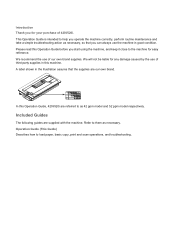
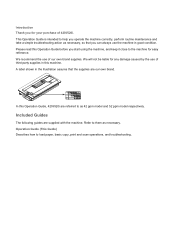
... troubleshooting action as necessary, so that the supplies are referred to as necessary. In this Operation Guide, 420i/520i are our own brand.
Operation Guide (This Guide) Describes how to them as 42 ppm model and 52... condition. Refer to load paper, basic copy, print and scan operations, and troubleshooting. Please read this machine. We recommend the use of our own brand supplies.
420i/520i Operation Guide - Page 20


... SPECIFICALLY DISCLAIMS ANY IMPLIED WARRANTY OR CONDITION OF MERCHANTABILITY OR FITNESS FOR A PARTICULAR PURPOSE. Warranty
TASKalfa 420i / 520i MULTIFUNCTIONAL PRODUCT LIMITED WARRANTY
Kyocera Mita America, Inc. Maintenance Kits consist of purchase. If the Kyocera Dealer is authorized to extend the time period or expand this warranty on behalf of this warranty, the Customer must immediately...
420i/520i Operation Guide - Page 40
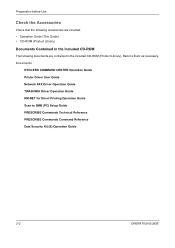
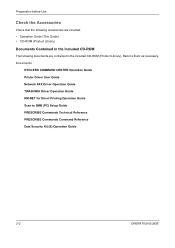
... PRESCRIBE Commands Command Reference Data Security Kit (E) Operation Guide
2-2
OPERATION GUIDE Documents
KYOCERA COMMAND CENTER Operation Guide Printer Driver User Guide Network FAX Driver Operation Guide TWAIN/WIA Driver Operation Guide KM-NET for Direct Printing Operation Guide Scan to them as necessary. Preparation before Use
Check the Accessories
Check that the...
420i/520i Operation Guide - Page 97
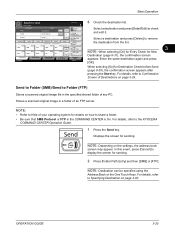
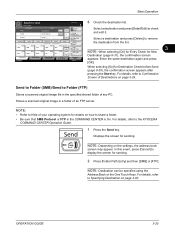
...:
Auto
1/1
Address Book
E-mail Addr Entry
Select a destination and press [Detail/Edit] to the KYOCERA
COMMAND CENTER Operation Guide.
1 Press the Send key. AAA
BBB
CCC
DDD
EEE
0006
0007
0008
...FFF
GGG
HHH
III
0009 JJJ
0010
1/100
Entry
i-FAX Addr Entry
WSD Scan
3
NOTE: When selecting [On] for Entry Check for Destination Check before Send (page 8-30), the...
420i/520i Operation Guide - Page 102
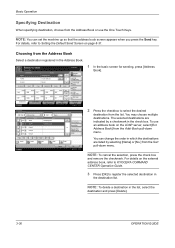
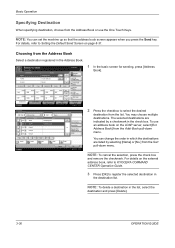
... to Setting the Default Send Screen on the external address book, refer to KYOCERA COMMAND CENTER Operation Guide.
3 Press [OK] to register the selected destination ...destination registered in the check box.
Place original.
Choosing from the list.
Entry
i-FAX Addr Entry
WSD Scan
Advanced Setup
08/08/2009 10:10
Address Book
Addr Book
Address Book
Dest. You may choose multiple ...
420i/520i Operation Guide - Page 191
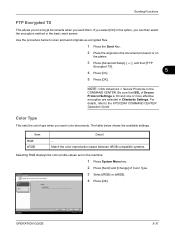
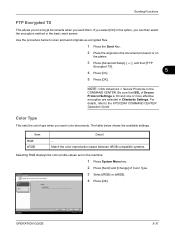
...then [FTP
Encrypted TX].
4 Press [On].
5
5 Press [OK]. Color Type Specify the color type to the KYOCERA COMMAND CENTER Operation Guide. RGB sRGB
Profile: RGB FINE 1
3 Select [RGB] or [sRGB]. 4 Press [OK...send screen.
Item RGB sRGB
Detail -
Sending Functions
FTP Encrypted TX
This allows you to scan and send originals as encrypted files.
1 Press the Send Key.
2 Place the originals...
420i/520i Printer Driver User Guide Rev-10.5 - Page 2


... Windows XP printing environment. Models supported by the KX printer driver
TASKalfa 420i TASKalfa 520i
Copyright © 2009 KYOCERA MITA Corporation All rights reserved. PCL is a trademark of Hewlett-Packard...registered trademark of Microsoft Corporation in this guide may differ depending on your printing device. All other countries.
We cannot be held liable for Microsoft Windows Vista, ...
Similar Questions
Cannot Send Scans From Taskalfa 520i Copier To Computer
(Posted by mahesngm 9 years ago)
Taskalfa 520i Brand Copier
Iwant to know if the company is still producing taskalfa 520i brand?if not what are available option...
Iwant to know if the company is still producing taskalfa 520i brand?if not what are available option...
(Posted by saningosangeti 11 years ago)

