Kyocera TASKalfa 520i Support Question
Find answers below for this question about Kyocera TASKalfa 520i.Need a Kyocera TASKalfa 520i manual? We have 16 online manuals for this item!
Question posted by shaymirz on June 25th, 2014
How To Change The Staples In Kyocera Taskalfa 520i
The person who posted this question about this Kyocera product did not include a detailed explanation. Please use the "Request More Information" button to the right if more details would help you to answer this question.
Current Answers
There are currently no answers that have been posted for this question.
Be the first to post an answer! Remember that you can earn up to 1,100 points for every answer you submit. The better the quality of your answer, the better chance it has to be accepted.
Be the first to post an answer! Remember that you can earn up to 1,100 points for every answer you submit. The better the quality of your answer, the better chance it has to be accepted.
Related Kyocera TASKalfa 520i Manual Pages
KM-NET ADMIN Operation Guide for Ver 2.0 - Page 33


... right arrow button to add them to the Selected list. This can either click OK to keep the current device positions or click Cancel to return the device icons to change the list order.
Printing Device Icons in the map viewer. In this case, a dialog box appears, and you replace the map background. Use...
KM-NET ADMIN Operation Guide for Ver 2.0 - Page 36


... set a filter that lets you view detailed device information and change select device settings from your computer. Open Device Home Page
Click Open Device Home Page to the polling schedule. Ready The device is low. The device cover is open the printing device's Home Page (older Kyocera models), Command Center (newer Kyocera models), or the home page of the navigation...
KM-NET ADMIN Operation Guide for Ver 2.0 - Page 48


Not all properties are : Yes Stapler contains staples. Editable Identification A user with privileges can change to . sysLocation Type the device's office location. Description Type desired information about the printing device. Fixed Identification
User Guide Level The amount of paper currently loaded in the MP Tray, standard paper feeders, and optional paper feeders: Size/Type The...
KM-NET ADMIN Operation Guide for Ver 2.0 - Page 53


... most useful to you to determine which device information is included in Alert e-mails. The printing device must be connected to set the intervals for Kyocera printers.
KMnet Admin 2.0
3-31
Device Manager
4 Select items in the Available Alerts list and use the up and down arrows to change the order of the alerts by using...
KM-NET ADMIN Operation Guide for Ver 2.0 - Page 64


... one or more accounts to zero by printing device model.
1 Select All devices or a device group in the navigation area. 2 If necessary, select List View. 3 Select a printing device in Device Settings.
4-7
User Guide
If an error occurs, try changing the administrator
code in the right pane. 4 Click Edit Device Accounting Settings. Available settings vary by clicking Reset...
KM-NET ADMIN Operation Guide for Ver 2.0 - Page 75


...browser, and navigate to desktop and workgroup devices. In contrast to device-based accounting, Print Job Manager is an ... its information resources. We strongly recommend for the user to change assigned default passwords.
1 To open the Print Job Manager ...monitoring, control and accounting functions for most printers and multifunction printers (MFPs). These tasks are available in Print Job...
KM-NET ADMIN Operation Guide for Ver 2.0 - Page 98


...device icons in older Kyocera models.
CN (Common Name) LDAP attribute made up of dynamic group addition. Not the username used to log on this page. Totals are managed or unmanaged by a user.
Device Link A connection between devices in Print Job Manager and My Print Jobs.
Device Icon Setup A dialog used to change...setting whose value may change selected device settings on to ....
KM-NET ADMIN Operation Guide for Ver 2.0 - Page 99


...Device Manager that provides a wide range of errors committed by Kyocera. Developed by a particular device.
Error Total A value that represents the total number and type of tools to all device... Discovery is unique to the network.
Because a change in dotted decimal form,
for accounts).
Hostname can be connected to identify a device, as a bar graph, line graph, or ...
KM-NET ADMIN Operation Guide for Ver 2.0 - Page 100


...Kyocera. It redirects the TCP/IP port and helps manage print queues. L
List View A view that uses SNMP to which allow
for developing and running for Job Release to change...the Host Agent on a print server, including user information and print jobs. MFP Multifunction Printer (or Multifunction Peripheral) A single device that can act as a printer, a scanner, a fax machine, and a ...
KM-NET Viewer Operation Guide Rev-5.2-2010.10 - Page 2
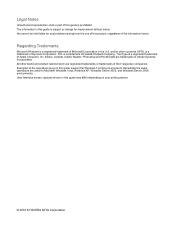
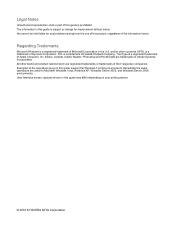
...User Interface screen captures shown in this guide may differ depending on your printing device.
© 2010 KYOCERA MITA Corporation We cannot be held liable for improvement without notice. KPDL is.... PCL is subject to change for any problems arising from the use of this guide is a trademark of Microsoft Corporation in this product, regardless of Kyocera Corporation. The information in ...
KM-NET Viewer Operation Guide Rev-5.2-2010.10 - Page 13


...to a different view by the application that are listed under My Views, the view itself changes to the selected view. You can add or remove columns from the list. If the ...print speed, duplex, total memory, hard disk, scan, fax, staple, punch, address book, document box, user list, and job log. The following default Device views are included in Default Views. Select the view you can ...
KM-NET for Direct Printing Operation Guide Rev-3.2 - Page 2


... be configured will differ depending on the model of your printing system or multifunctional printer (hereinafter referred to change without notice. KPDL and KIR (Kyocera Image Refinement) are registered trademarks of Intel Corporation. Intel, Pentium and Celeron are trademarks of Kyocera Corporation. Examples in this product, regardless of the information herein. Legal and General...
Kyocera Command Center Operation Guide Rev 6.3 - Page 2
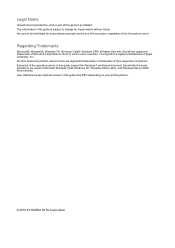
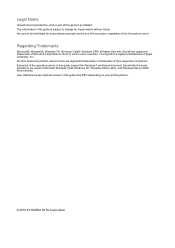
...names herein are registered trademarks of Microsoft Corporation in this guide is subject to change for Microsoft Windows Vista, Windows XP, Windows Server 2003, and Windows Server ...Examples of the operations given in this guide may differ depending on your printing device.
© 2010 KYOCERA MITA Corporation All other countries. Regarding Trademarks
Microsoft®, Windows®, Windows...
Kyocera Command Center Operation Guide Rev 6.3 - Page 12


...etc.: http://www.kyoceramita.com/download/ Kyocera Online For more information, refer to Advanced > Protocols > TCP/IP > General on page 3-35. If you change the communication rate, you must restart this...that starts with which the print system is used as the NetBEUI printer name and as Device Defaults, Security, and basic Networking.
Host Name
Specifies a name for network printing and ...
PRESCRIBE Commands Technical Reference Manual - Rev. 4.7 - Page 9


... and command parameters. PRESCRIBE also gives freedom to control device settings including selection of paper source, output stack, and finishing operations such as printing systems hereafter). It is the native language of the Kyocera printing systems including copiers (collectively referred to as sorting, stapling, etc.
In contrast, PRESCRIBE commands are made of ordinary...
420i/520i Operation Guide - Page 20


... may also have a 90 day Limited Warranty.
Neither the seller, nor any defective parts. Warranty
TASKalfa 420i / 520i MULTIFUNCTIONAL PRODUCT LIMITED WARRANTY
Kyocera Mita America, Inc. and Kyocera Mita Canada, Ltd. (both referred to as "Kyocera") warrant the Customer's new Multifunctional Product (referred to as "MFP"), and the new accessories installed with the original MFP for...
420i/520i Operation Guide - Page 272
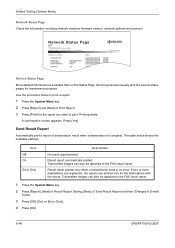
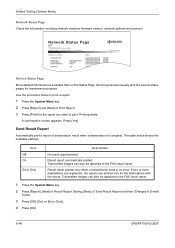
...
2 Press [Report], [Next] of Result Report Setting, [Next] of Send Result Report and then [Change] of E-mail/
Folder.
3 Press [Off], [On], or [Error Only].
4 Press [OK].
...the information including network interface firmware version, network address and protocol. Network Status Page
TASKalfa xxxxx
Firmware Version
Service Status Page
More detailed information is complete.
Send Result Report
...
420i/520i Printer Driver User Guide Rev-10.5 - Page 2


PCL is subject to change for Microsoft Windows Vista, Windows Server 2008 and Windows 2000 environments....User Interface screen captures shown in this guide may differ depending on your printing device. Models supported by the KX printer driver
TASKalfa 420i TASKalfa 520i
Copyright © 2009 KYOCERA MITA Corporation All rights reserved.
TrueType is a registered trademark of Apple Computer...
420i/520i Printer Driver User Guide Rev-10.5 - Page 47
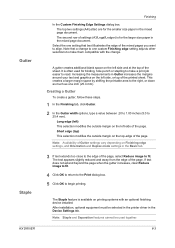
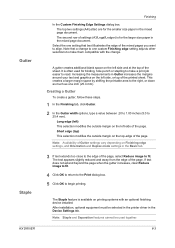
... the outside margin on printing systems with the change to one inch (25.4 mm). The text appears slightly reduced and away from the edge of settings (A3/Legal/Ledger) is for binding, hole punch or stapling to make them compatible with an optional finishing device installed.
A gutter creates additional blank space on the...
420i/520i Printer Driver User Guide Rev-10.5 - Page 48
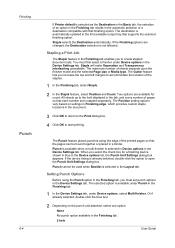
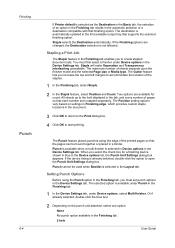
... Gutter feature lets you to accommodate the location of the staples.
1 In the Finishing tab, select Staple.
2 In the Staple feature, select Position and Count. If the device listing is automatically updated to the limit displayed in a binder. Staple selects the Destination automatically.
Two options are changed, the Destination selection is available under Punch in the...
Similar Questions
Changing Staples In Taskalfa 6500i Kyocera
We need instruction on how to replace staples in TASKalfa 6500i KYOCERA. Could the instructions be s...
We need instruction on how to replace staples in TASKalfa 6500i KYOCERA. Could the instructions be s...
(Posted by tweldon 10 years ago)
Cannot Access Staples On Kyocera Taskalfa 520i For Printing
(Posted by mchjMITC 10 years ago)
Taskalfa 520i Brand Copier
Iwant to know if the company is still producing taskalfa 520i brand?if not what are available option...
Iwant to know if the company is still producing taskalfa 520i brand?if not what are available option...
(Posted by saningosangeti 11 years ago)

