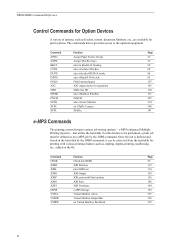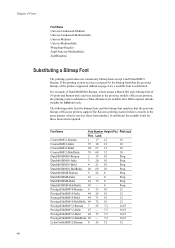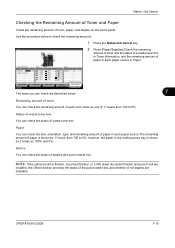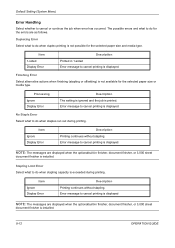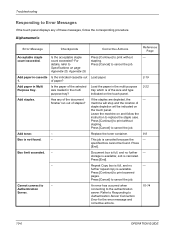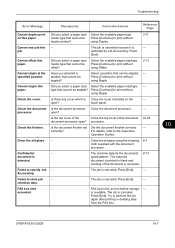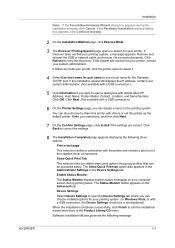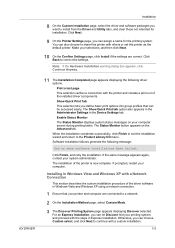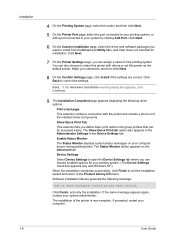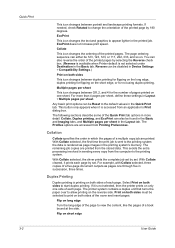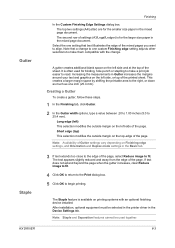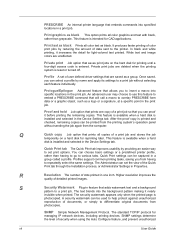Kyocera TASKalfa 520i Support Question
Find answers below for this question about Kyocera TASKalfa 520i.Need a Kyocera TASKalfa 520i manual? We have 16 online manuals for this item!
Question posted by mchjMITC on September 29th, 2013
Cannot Access Staples On Kyocera Taskalfa 520i For Printing
The person who posted this question about this Kyocera product did not include a detailed explanation. Please use the "Request More Information" button to the right if more details would help you to answer this question.
Current Answers
Related Kyocera TASKalfa 520i Manual Pages
Similar Questions
How To Set A User Group For Panel Code Access On Taskalfa 4500i
(Posted by gsdrop 9 years ago)
How To Network Print With Password Taskalfa 520i
(Posted by bonsaseal 10 years ago)
Taskalfa 520i Brand Copier
Iwant to know if the company is still producing taskalfa 520i brand?if not what are available option...
Iwant to know if the company is still producing taskalfa 520i brand?if not what are available option...
(Posted by saningosangeti 11 years ago)
How Do I Store A Report And Include A Staple In The Printing
I am going to store a document in the printer and when I choose it to print I want it to include a s...
I am going to store a document in the printer and when I choose it to print I want it to include a s...
(Posted by Billiehendrix 12 years ago)