Kyocera TASKalfa 520i Support Question
Find answers below for this question about Kyocera TASKalfa 520i.Need a Kyocera TASKalfa 520i manual? We have 16 online manuals for this item!
Question posted by bonsaseal on January 18th, 2014
How To Network Print With Password Taskalfa 520i
The person who posted this question about this Kyocera product did not include a detailed explanation. Please use the "Request More Information" button to the right if more details would help you to answer this question.
Current Answers
There are currently no answers that have been posted for this question.
Be the first to post an answer! Remember that you can earn up to 1,100 points for every answer you submit. The better the quality of your answer, the better chance it has to be accepted.
Be the first to post an answer! Remember that you can earn up to 1,100 points for every answer you submit. The better the quality of your answer, the better chance it has to be accepted.
Related Kyocera TASKalfa 520i Manual Pages
KM-NET ADMIN Operation Guide for Ver 2.0 - Page 7


... Requirements
Supported Server Operating Systems Microsoft Windows® 2000 with any password constraints you may have in your domain. Host Agent
Software that lets user print jobs from Add or Remove Programs.
Consoles
Administration
A console for monitoring all counters in your network printing devices. Job Release
An application that redirects the TCP/IP port and...
KM-NET ADMIN Operation Guide for Ver 2.0 - Page 20
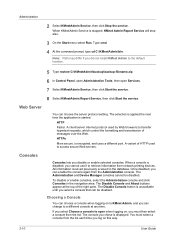
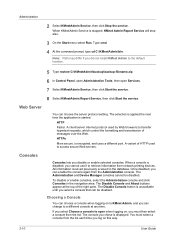
... Choose a console to access secure Web servers. You must then select a console from network printing devices. Administration
2 Select KMnetAdmin Service, then click Stop the service. Web Server
You can ...: Path may differ if you disable or enable selected consoles. The Administration and Device Manager consoles cannot be disabled. The selection is applied the next time the application...
KM-NET ADMIN Operation Guide for Ver 2.0 - Page 21


... Console.
4 Click OK in the warning message.
Changing the Default Console
If you select Open the default console and log on to KMnet Admin, your network printing devices. Disabling a Console
Disabling consoles you do not plan to KMnet Admin.
2 In the navigation area, click Switch Console, then select a default console.
3 Click Switch Console...
KM-NET ADMIN Operation Guide for Ver 2.0 - Page 23


.... You can not edit the default views. User Preferences
The first time you log on an office map, sending configuration parameters to all device functions through a network. For all printing activities in a list, use of ordered columns on , the default list views are displayed.
You change the tab name or position or columns...
KM-NET ADMIN Operation Guide for Ver 2.0 - Page 44


... Authorization failures are accepted. If these options will be the same on each device.
1 Type the Admin password in the Firmware Upgrade wizard.
3 Type or select from the Details link,...devices.
For group upgrades, the Admin password must be compared with the write community value stored on each device. During the upgrade, the write community from each logical printer. IB-2x Network...
KM-NET ADMIN Operation Guide for Ver 2.0 - Page 58


..., scanning, and faxing.
You can select custom naming conventions for devices that is processed in the device subtracts one or more counters, such as serial number and IP address. Display print, copy, scan, and fax data in your network printing devices. Create management accounts for registered accounts. Note: Accounting Manager features available to open other consoles...
KM-NET ADMIN Operation Guide for Ver 2.0 - Page 66


...Device Accounting Settings. Anonymous Access: Select the print permission setting for the selected printing device:
Normal
The device is always set a schedule for a network printing device by selecting a device in the navigation area to display the supported device... login and password. Strong
The device is checked every time an application reads from or writes to the device. Function
The ...
KM-NET ADMIN Operation Guide for Ver 2.0 - Page 73
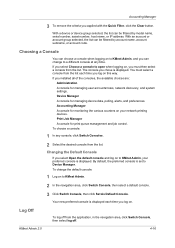
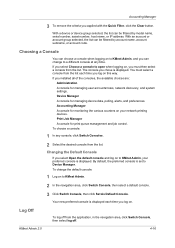
... and log on . Changing the Default Console
If you can change the default console:
1 Log on your preferred console is set to KMnet Admin, your network printing devices. The console you chose is displayed each time you log on , you installed all of the consoles, the available choices are:
Administration A console for monitoring...
KM-NET ADMIN Operation Guide for Ver 2.0 - Page 88
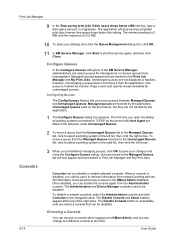
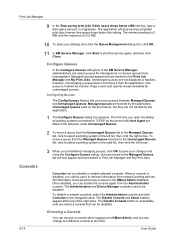
... Guide Managed queues appear and are listed in the left pane under Unmanaged Queues.
2 To move a queue from network printing devices. Managed queues are not tracked by the application. Unmanaged queues exist on the print server, but they are tracked by the application.
1 The Configure Queues dialog box appears. The first time you open...
KM-NET ADMIN Operation Guide for Ver 2.0 - Page 89
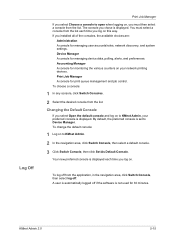
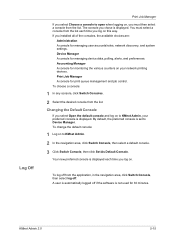
By default, the preferred console is automatically logged off . A user is set to KMnet Admin, your network printing devices. Changing the Default Console
If you select Open the default console and log on to Device Manager. To change the default console:
1 Log on to KMnet Admin.
2 In the navigation area, click Switch Console, then select...
KM-NET ADMIN Operation Guide for Ver 2.0 - Page 97


...passwords. You can be used between an application program and the operating system (or some printing device models, that support Accounting Manager.
For example, a printer communicates with each device... device notification, such as load paper. Alias A user-chosen name for users.
Accounting Control A feature, available for all counters included in network printing devices ...
KM-NET Viewer Operation Guide Rev-5.2-2010.10 - Page 38


... can proceed to have no user restrictions and accept print jobs without a user login and password, you can be cleared.
1 Select a device in the E-mail Address text box.
The maximum length...password.
3 Select the Simple login check box. Permitting Jobs with unknown IDs check box. In the menu bar at the top of seconds range from 5 to get the network user property, click Obtain network...
KM-NET Viewer Operation Guide Rev-5.2-2010.10 - Page 57


... the printing system or the network to multiple devices simultaneously. Device Default Settings Settings that will receive settings by right-clicking on the devices. Setting Multiple Devices
To start the Multi-Set Wizard follow these steps:
1 In the device list, select the devices that define default behavior for the source and destination devices must type a Login user name and password...
KM-NET Viewer Operation Guide Rev-5.2-2010.10 - Page 74


... third party
software or mechanical problems in a computer
file for easier identification by each managed network printing device. counter polling Controls how frequently the interval counters on a device.
v
User Guide Each entry for an individual is used by typing the device's IP address into Groups.
The manufacturer may upgrade firmware to the software from discovery...
Kyocera Command Center Operation Guide Rev 6.3 - Page 12


... to the machine, such as the WSD device name. COMMAND CENTER Pages
Download Drivers For downloading printer drivers, etc.: http://www.kyoceramita.com/download/ Kyocera Online For more information, refer to Advanced > Protocols > TCP/IP > General on the printing system network component. Host Name
Specifies a name for network printing and sending E-mail. If you change...
420i/520i Operation Guide - Page 50
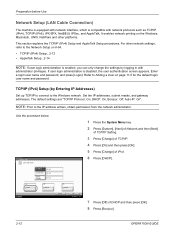
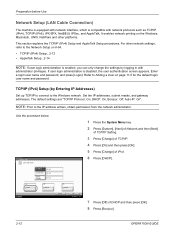
... Protocol: On, DHCP: On, Bonjour: Off, Auto-IP: On". Set the IP addresses, subnet masks, and gateway addresses.
It enables network printing on page 11-5 for the default login user name and password.
IP Address
Subnet Mask On Default Gateway
0.0.0.0 0.0.0.0 0.0.0.0
On DHCP
Off Bonjour
Status
1 Press the System Menu key. 2 Press [System], [Next...
420i/520i Operation Guide - Page 54
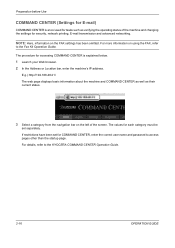
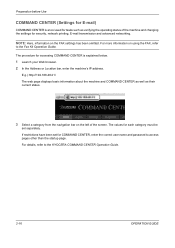
For more information on the left of the machine and changing the settings for security, network printing, E-mail transmission and advanced networking. The values for each category must be
set for COMMAND CENTER, enter the correct user name and password to access pages other than the startup page. The procedure for accessing COMMAND CENTER is...
420i/520i Operation Guide - Page 272
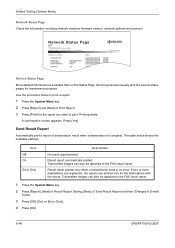
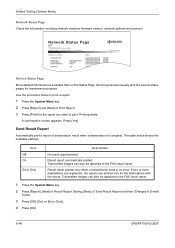
... report you want to the FAX result report.
Transmitted images can also be attached to print.
Press [Yes]. Send Result Report
Automatically print a report of transmission result when a transmission is available than on the Status Page.
Network Status Page
TASKalfa xxxxx
Firmware Version
Service Status Page
More detailed information is complete. If two or...
420i/520i Printer Driver User Guide Rev-10.5 - Page 21
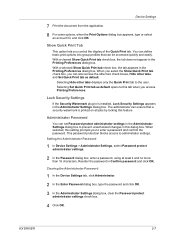
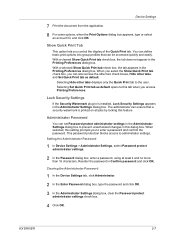
... or select an account ID, and click OK. Show Quick Print Tab
This option lets you to enter a password and confirm the password.
When selected, this dialog box. Setting the Administrator Password
1 In Device Settings > Administrator Settings, select Password protect administrator settings.
2 In the Password dialog box, enter a password, using at least 4 and no more than 16 characters...
420i/520i Printer Driver User Guide Rev-10.5 - Page 86
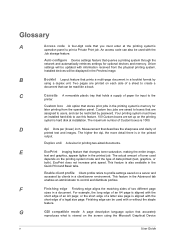
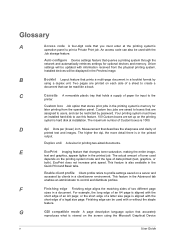
...
feature. C
Cassette A removable plastic tray that queries a printing system through the network and automatically retrieves settings for input to the
printer. The actual amount of an A3 page; Enable client profile Client profile refers to profile settings saved on a server and accessed by password. Auto configure Device settings feature that holds a supply of a legal...
Similar Questions
What Is The Default Password For A Kyocera Taskalfa 520i
(Posted by themelqui 9 years ago)
Network Printing On A Kyocera Taskalfa 300i
how do you configure for printing on this copier if it is connected on the network
how do you configure for printing on this copier if it is connected on the network
(Posted by dmushabati 10 years ago)
Taskalfa 520i Brand Copier
Iwant to know if the company is still producing taskalfa 520i brand?if not what are available option...
Iwant to know if the company is still producing taskalfa 520i brand?if not what are available option...
(Posted by saningosangeti 11 years ago)

