Kyocera TASKalfa 300i Support Question
Find answers below for this question about Kyocera TASKalfa 300i.Need a Kyocera TASKalfa 300i manual? We have 16 online manuals for this item!
Question posted by dmushabati on October 10th, 2013
Network Printing On A Kyocera Taskalfa 300i
how do you configure for printing on this copier if it is connected on the network
Current Answers
There are currently no answers that have been posted for this question.
Be the first to post an answer! Remember that you can earn up to 1,100 points for every answer you submit. The better the quality of your answer, the better chance it has to be accepted.
Be the first to post an answer! Remember that you can earn up to 1,100 points for every answer you submit. The better the quality of your answer, the better chance it has to be accepted.
Related Kyocera TASKalfa 300i Manual Pages
KM-NET ADMIN Operation Guide for Ver 2.0 - Page 7


... Windows User account which the application stores printer data. Accounting Manager
A console for monitoring all counters in your network printing devices. System Requirements
Supported Server Operating Systems Microsoft Windows® 2000 with Administration and Device Manager consoles or installed later using the same installer, or from the printer's operation panel. Host Agent
Software...
KM-NET ADMIN Operation Guide for Ver 2.0 - Page 20
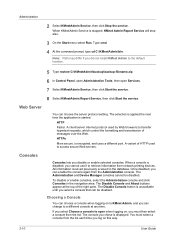
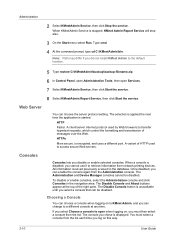
... this way.
2-10
User Guide
The selection is applied the next time the application is started.
The Administration and Device Manager consoles cannot be disabled. You must then select a console from network printing devices.
Web Server
You can change to transfer hypertext requests, which control the formatting and transmission of the right pane. To...
KM-NET ADMIN Operation Guide for Ver 2.0 - Page 21


... job control.
Accounting Manager A console for managing user accounts/roles, network discovery, and system settings. Changing the Default Console
If you log on .
Print Job Manager A console for managing device data, polling, alerts, and preferences. Your new preferred console is set to KMnet Admin, your network printing devices.
To change the default console:
1 Log on to...
KM-NET ADMIN Operation Guide for Ver 2.0 - Page 37


... page. Multi-Set can display or hide printing devices that correspond to the models you send configuration parameters to any of the selected devices. KMnet Admin 2.0
3-15
Select one or more selected devices. Wizard Detail
Select devices
If you use. Show or Hide Unmanaged Devices
You can configure a device's settings for Kyocera devices appearing in the Supported Model list in the...
KM-NET ADMIN Operation Guide for Ver 2.0 - Page 52


... the range displayed under Allowed Range.
4 Click Submit. Alerts are applied to newly-discovered printing devices.
1 In Device Manager, click Preferences > Polling Defaults.
2 Under Enable Default, select the polling type you when status has changed.
1 In Device Manager, click Preferences > Alert Configuration.
2 In the Modify Custom Alert Sets list, select a name for each polling option...
KM-NET ADMIN Operation Guide for Ver 2.0 - Page 66


...All Devices or a device group, selecting the device in normal security mode. Security Mode: Select the security level for each account:
Print + Copy
The total count of copier and ...login and password. Anonymous Access: Select the print permission setting for a network printing device by selecting a device in the navigation area to display the supported device settings in the box, depending on :...
KM-NET ADMIN Operation Guide for Ver 2.0 - Page 86
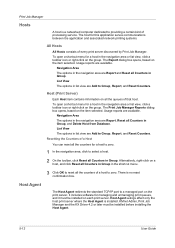
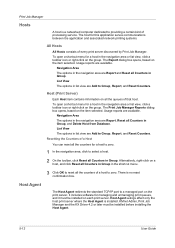
... Agent is installed. To open a shortcut menu for this application serves communications between the application and associated network printing systems.
All Hosts
All Hosts consists of a host to Group, Report, and Reset Counters.
Host (Print Server)
Each Host item contains information on all Counters in the navigation area or list view, click a toolbar...
KM-NET ADMIN Operation Guide for Ver 2.0 - Page 88
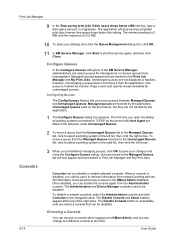
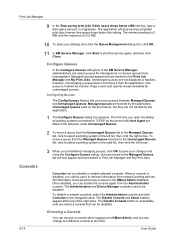
...click to select a printing system in the right list, then click the left arrow.
3 When you open the dialog, all printing systems connected to TCP/IP ...Configuring Queues
The Config Queues feature lets you select a console that can be disabled. To move a queue from network printing devices.
Queues moved to start the service again, and then click Close. The Administration and Device...
KM-NET ADMIN Operation Guide for Ver 2.0 - Page 89
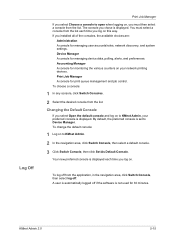
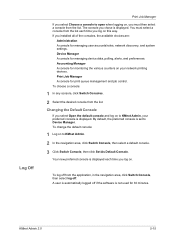
The console you installed all of the consoles, the available choices are:
Administration A console for managing user accounts/roles, network discovery, and system settings. If you chose is set to KMnet Admin, your network printing devices.
You must then select a console from the list each time you log on. Accounting Manager A console for 30 minutes...
KM-NET ADMIN Operation Guide for Ver 2.0 - Page 96
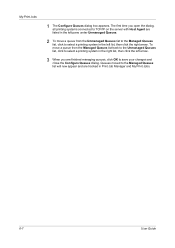
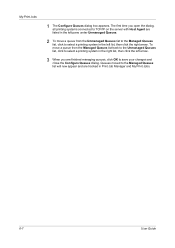
... Managed Queues list will now appear and are finished managing queues, click OK to save your changes and close the Configure Queues dialog. The first time you open the dialog, all printing systems connected to TCP/IP on the server with Host Agent are listed in the left pane under Unmanaged Queues.
2 To...
KM-NET ADMIN Operation Guide for Ver 2.0 - Page 98


...login if "Open the default console" is applied to SN (surname).
Device Link A connection between devices in older Kyocera models. Linked devices are managed or unmanaged by a particular printing device. Counter Polling A type of the new group. The Accounting Manager console monitors all device counters.
Default Console The console that gathers only counter information. C
Clone...
KM-NET ADMIN Operation Guide for Ver 2.0 - Page 100


... to a
network device.
Typically, multifunction printers can use to configure Job Release.
which devices must be controlled using KMnet Admin. It also adds a menu to KMnet Admin.
These users can log on a print server, including user information and print jobs.
MFP Multifunction Printer (or Multifunction Peripheral) A single device that supports all Kyocera products by...
Kyocera Command Center Operation Guide Rev 6.3 - Page 5
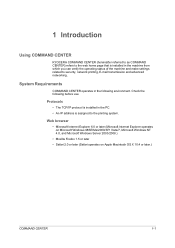
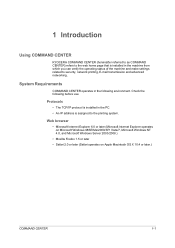
... IP address is installed in the following before use. 1 Introduction
Using COMMAND CENTER
KYOCERA COMMAND CENTER (hereinafter referred to as COMMAND CENTER) refers to the web home page that is assigned to security, network printing, E-mail transmission and advanced networking.
System Requirements
COMMAND CENTER operates in the machine from which you can verify the...
Kyocera Command Center Operation Guide Rev 6.3 - Page 12


.../ Kyocera Online For more information, refer to Advanced > Protocols > TCP/IP > General on page 3-6.
Select On to obtain an IP address using DHCP or BOOTP.
• IP Address (IPv4)
Assigns the Internet Protocol address on the printing system network component. You must restart the machine in the machine. Host Name
Specifies a name for network printing...
KM-NET for Accounting Operation Guide Rev-1.4 - Page 6
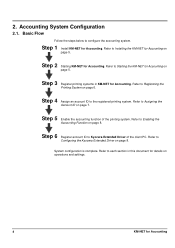
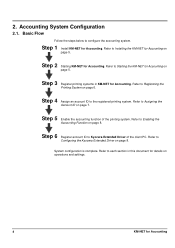
... on page 8.
Step 6 Register account ID to Installing the KM-NET for Accounting on
page 5. Refer to Kyocera Extended Driver of the printing system. Refer to each section in KM-NET for Accounting
2. Accounting System Configuration
2.1. Step 2 Starting KM-NET for Accounting.
Refer to Starting the KM-NET for Accounting on
page 5. System...
300i Operation Guide - Page 20


...or 300,000 copies/prints, whichever first occurs. This warranty is found to province. This warranty gives the Customer specific legal rights. Warranty (the United States)
TASKalfa 300i MULTIFUNCTIONAL PRODUCT LIMITED WARRANTY
Kyocera Mita America, Inc.
and Kyocera Mita Canada, Ltd. (both referred to as "Kyocera") warrant the Customer's new Multifunctional Product (referred to as...
300i Operation Guide - Page 56


... other than the startup page. For details, refer to the Fax Kit Operation Guide. The values for security, network printing, E-mail transmission and advanced networking. NOTE: Here, information on using the FAX, refer
to the KYOCERA COMMAND CENTER Operation Guide.
2-18 Preparation before Use
COMMAND CENTER (Settings for E-mail)
COMMAND CENTER is explained below...
300i Operation Guide - Page 271
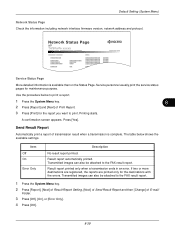
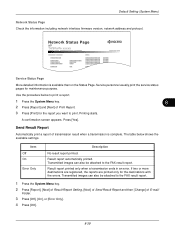
... [Report], [Next] of Result Report Setting, [Next] of Send Result Report and then [Change] of Print Report.
3 Press [Print] for the report you want to the FAX result report.
Press [Yes]. Result report automatically printed. Network Status Page
TASKalfa xxxxx
Firmware Version
Service Status Page
More detailed information is complete. A confirmation screen appears. Send Result...
300i Printer Driver Operation Guide Rev 11.4 - Page 2
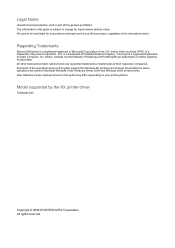
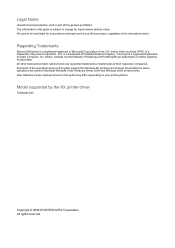
...in the U.S.
Model supported by the KX printer driver
TASKalfa 300i
Copyright © 2009 KYOCERA MITA Corporation All rights reserved. We cannot be held ...captures shown in this guide may differ depending on your printing device. PCL is a trademark of Hewlett-Packard Company. KPDL is a trademark of Kyocera Corporation. Examples of the operations given in this guide support the...
300i Printer Driver Operation Guide Rev 11.4 - Page 17


... do this feature is unavailable to a client logged in the printing system. Enabling Auto Configuration
The Auto Configure button can be used to detect all available device options when the printing system is connected to a network through a TCP/IP port, the Auto Configure button appears in the Device Settings tab, check the settings to make sure that it is...
Similar Questions
Kyocera Taskalfa 300i Firmware Update
kyocera taskalfa 300i firmware update
kyocera taskalfa 300i firmware update
(Posted by production89482 1 year ago)
How To Enable Kyocera Taskalfa 4500i That Is Not Connecting Over The Network
(Posted by michevely 10 years ago)
Kyocera Taskalfa 300i How To Do A Network Reset
(Posted by paparjlgra 10 years ago)
How Much Does Kyocera Taskalfa 300i Cost?
how much does kyocera taskalfa 300i cost?
how much does kyocera taskalfa 300i cost?
(Posted by paulktours 11 years ago)
I Have A Taskalfa 3050ci. I Keep Getting Connection Error (0x9182) On Ldap.
I have a TASKalfa 3050ci. I keep getting Connection Error (0x9182) on LDAP. Any idea why I would be ...
I have a TASKalfa 3050ci. I keep getting Connection Error (0x9182) on LDAP. Any idea why I would be ...
(Posted by jeanleblanc 11 years ago)

