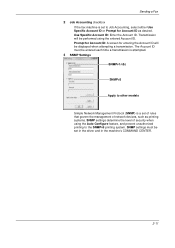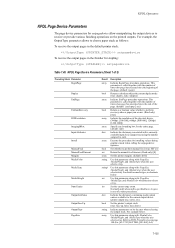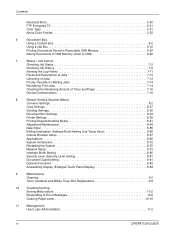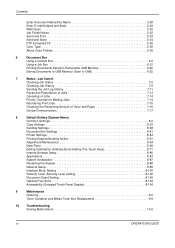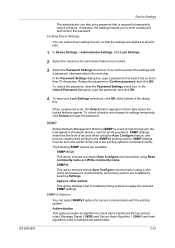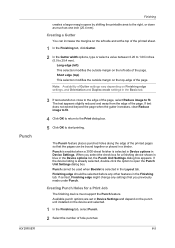Kyocera TASKalfa 500ci Support Question
Find answers below for this question about Kyocera TASKalfa 500ci.Need a Kyocera TASKalfa 500ci manual? We have 24 online manuals for this item!
Question posted by sofftekk on August 9th, 2011
How Do I Scan To A Network Folder
Trying to set up a contact to scan to a network folder
Current Answers
Answer #1: Posted by noreply65754 on October 2nd, 2012 9:34 AM
This can be done by creating a new address entry from the console of the printer. You will need to give it a name then in the SMB tab specify the host name of the server and the path (name of the share). Also you will need to provide a user name and password that has access to that folder then press the register button when you are done.
Related Kyocera TASKalfa 500ci Manual Pages
Similar Questions
How To Scan To Share Folder On Pc On Kyocera Taskalfa 500ci
(Posted by shadoBr 9 years ago)
How Set Up Scan To Folder On A Kyocera Mita Taskalfa 620?
(Posted by fordtdigit 9 years ago)
Taskalfa 500ci Default Settings
TASKalfa 500ci: Please, the default setting is to print in color. How do I change the setting to pri...
TASKalfa 500ci: Please, the default setting is to print in color. How do I change the setting to pri...
(Posted by elizabethstraebel 12 years ago)