Kyocera TASKalfa 500ci Support Question
Find answers below for this question about Kyocera TASKalfa 500ci.Need a Kyocera TASKalfa 500ci manual? We have 24 online manuals for this item!
Question posted by upstaRt on February 6th, 2014
Taskalfa 520i How To Scan To A Network Folder
The person who posted this question about this Kyocera product did not include a detailed explanation. Please use the "Request More Information" button to the right if more details would help you to answer this question.
Current Answers
There are currently no answers that have been posted for this question.
Be the first to post an answer! Remember that you can earn up to 1,100 points for every answer you submit. The better the quality of your answer, the better chance it has to be accepted.
Be the first to post an answer! Remember that you can earn up to 1,100 points for every answer you submit. The better the quality of your answer, the better chance it has to be accepted.
Related Kyocera TASKalfa 500ci Manual Pages
KM-NET ADMIN Operation Guide for Ver 2.0 - Page 17


... You cannot modify any registered network will appear in the All Devices\Networks\Orphans folder. Deleting a Network
Deleting a network does not delete the devices on the selected network(s) if you want to do not belong to confirm This will appear in the All Devices\Networks\Orphans folder.
5 Whether or not the network or networks include any registered network will unmanage all consoles...
KM-NET ADMIN Operation Guide for Ver 2.0 - Page 18


... is a process for scanning a network for e-mail notification to the exception list in progress on the network. Stop Discovery is available whenever discovery is in your antivirus software may resolve the issue. Mail Server
KMnet Admin communicates with a mail server to send e-mail alerts and information to identify what devices are sent out, the...
KM-NET ADMIN Operation Guide for Ver 2.0 - Page 19


...area, select Database.
2 Select the time and interval for example, at a time when the network is handled by underlying modules such as SNMP). Note: After this page of the .zip ...otherwise they are volatile and may change to a folder called backup in C:\KMNetAdmin\backup; For DHCP, select Device IP addresses are in a folder called KMnetAdmin/backup.
Restoring a Database
You can ...
KM-NET ADMIN Operation Guide for Ver 2.0 - Page 43


...versions in a device group, the application provides version control. Firmware upgrade can set communication options between the current version (in the KMnetAdmin\log folder.
The firmware files... master file, the firmware upgrade does not perform a version comparison between networks and devices. Setting Communication Options
You can apply portions of the currently installed versions ...
KM-NET ADMIN Operation Guide for Ver 2.0 - Page 58


...your network printing devices.
Set up a subscription service for users to the right of pages allowed for devices that let you monitor all printing device counters. You can select custom naming conventions for printing devices. Each page that have similar properties. Accounting Manager reflects the accounts in the Switch Console list. Restrict printing, copying, scanning, and...
KM-NET ADMIN Operation Guide for Ver 2.0 - Page 66


... Mode: Select the security level for a network printing device by selecting a device in the navigation area to display the supported device settings in normal security mode. Security is always...for KMnet Admin to obtain counter information from or writes to the device. Daily at the printing device, copying and scanning always require a valid account code:
Permit
Available to anonymous users...
KM-NET ADMIN Operation Guide for Ver 2.0 - Page 97


... Manager console lets
you monitor printing, copying, scanning, and faxing counters in all printing activity.
Active Directory An implementation of Alert Sets. Administration Console that administrators can define the four custom alert sets, configure Special Alerts, and select the properties included in network printing devices that defines how the two communicate with the...
KM-NET Viewer Operation Guide Rev-5.2-2010.10 - Page 8


... method, complete the wizard and click Finish to select the following options:
On your local network, a specific IP address, or a range of 32 characters. Click Next to the view list.
1 Click Device > Discovery > Add Devices.
2 In the Add Device Wizard, select a method for the first time, or when a new workspace is selected in the...
KM-NET Viewer Operation Guide Rev-5.2-2010.10 - Page 37


... Server name text box. The maximum length is 62 characters.
9 You can proceed through the rest of the screen, click Device > Advanced > Authentication Settings.
3 If you want to set network user property as a device setting, click Enable user login.
4 Select one Authentication Settings dialog can click OK to select a supported MFP in the...
Kyocera Command Center Operation Guide Rev 6.3 - Page 8


... page 3-5 This page includes settings that apply to the entire machine, such as Device Defaults, Security, and Basic Networking. Basic Page on page 3-17 This page includes settings that apply to the scanning function of the machine, such as Default Scan Resolution and Original Placement. The following functions onto separate pages. Printer Page on...
Kyocera Command Center Operation Guide Rev 6.3 - Page 10


... is divided by the following items.
• Network
• Security
• Device/Printer
• Scanner
• FAX/i-FAX
• Jobs
• Counters
Network > General
This allows you to Advanced > Protocols...These pages allow you to all addresses. Network > SNMP
This allows you to verify the various settings (machine, printing, scanning, network and E-mail) that have been designated, ...
Scan To SMB (PC) Setup Guide Rev-3 - Page 4
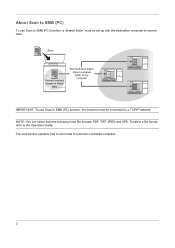
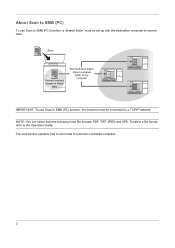
... to digital
data
Send and store digital data in a shared folder of any computer
IMPORTANT: To use Scan to SMB (PC) function, a "shared folder" must be set up with the destination computer to receive data. ... and XPS. To select a file format, refer to a domain controlled computer.
2
About Scan to SMB (PC)
To use Scan to SMB (PC) function, the machine must be connected to a TCP/IP...
250ci/300ci/400ci/500ci SCAN TO SMB (PC) Operation Guide - Page 3
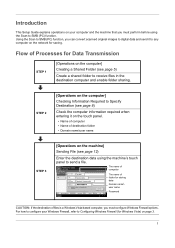
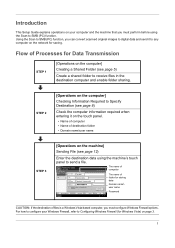
...name of folder for storing data
Domain name\
user name
Password
CAUTION: If the destination of destination folder •... convert scanned original images to SMB (PC) function. Ready to Addr Book Status
Next Dest. Folder Path Entry...Login Password
Specify the folder on the machine] Sending...]
Creating a Shared Folder (see page 5)
Create a shared folder to send a file. Using the Scan to SMB (PC)...
250ci/300ci/400ci/500ci SCAN TO SMB (PC) Operation Guide - Page 4
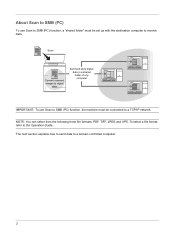
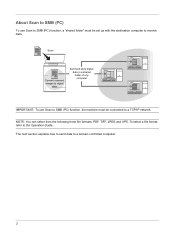
... computer
IMPORTANT: To use Scan to SMB (PC) function, a "shared folder" must be set up with the destination computer to receive data.
To select a file format, refer to a domain controlled computer.
2
About Scan to SMB (PC)
To use Scan to SMB (PC) function, the machine must be connected to a TCP/IP network. NOTE: You can...
250ci/300ci/400ci/500ci/552ci Operation Guide Rev-1 - Page 9
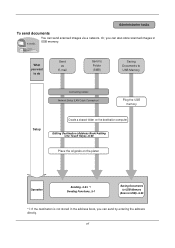
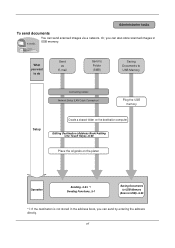
..., you want
to do
Send as
E-mail
Send to Folder (SMB)
Saving Documents to USB Memory
Connecting Cables Network Setup (LAN Cable Connection)
Plug the USB memory
Setup
Create a shared folder on the platen
Operation
Sending...3-24 *1 Sending Functions...5-1
Saving Documents to USB Memory
(Scan to USB)...6-22
*1: If the destination is not stored...
250ci/300ci/400ci/500ci/552ci Operation Guide Rev-1 - Page 197


....
2 Place the originals in the computer.
2 Right-click the machine's icon(Kyocera:Taskalfa
XXX:XXX) and then click Install.
5
Procedure Using this machine as files on the Driver Software Installation screen, the installation is network- Sending Functions
WSD Scan
WSD Scan saves images of your software.
NOTE: To use is displayed on a WSD-compatible...
250ci/300ci/400ci/500ci/552ci Operation Guide Rev-1 - Page 284
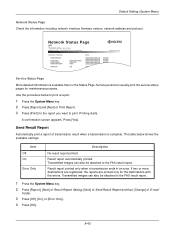
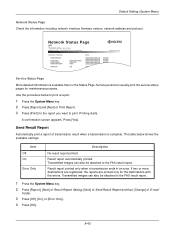
Default Setting (System Menu)
Network Status Page Check the information including network interface firmware version, network address and protocol. Printing starts. Send Result Report
Automatically print a report of E-mail/
Folder.
3 Press [Off], [On], or [Error Only]. 4 ...errors. Network Status Page
TASKalfa xxxxx
Firmware Version
Service Status Page More detailed information is complete.
500ci/400ci/300ci/250ci Operation Guide Rev-1 - Page 9
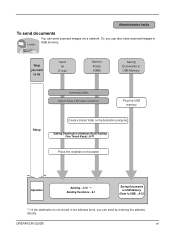
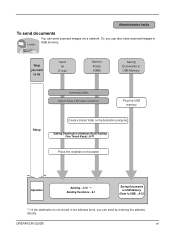
... ...3-31 *1 Sending Functions ...5-1
Saving Documents to USB Memory
(Scan to USB Memory
Connecting Cables Network Setup (LAN Cable Connection)
Plug the USB memory
Setup
Create a shared folder on the destination computer. You can also store scanned images in the address book, you can send scanned images via a network.
Administrator tasks
To send documents
It sends. OPERATION...
500ci/400ci/300ci/250ci Operation Guide Rev-1 - Page 103
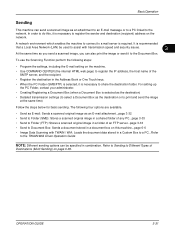
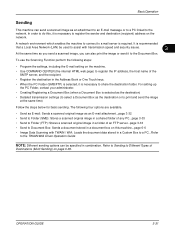
... PC...page 3-33 • Send to Folder (FTP): Stores a scanned original image in a folder of
Destinations (Multi Sending) on page 3-39.
For setting-up the PC Folder, contact your administrator.
• Creating/Registering a Document Box (when a Document Box is necessary to share the destination folder. It is required.
A network environment which enables the machine to connect...
500ci/400ci/300ci/250ci Operation Guide Rev-1 - Page 214


...Network in the network settings. Sending Functions
WSD Scan
WSD Scan saves images of your software. Installing Driver Software (for WSD scanning and the machine is network-
connected, and WSD Scan... Setup (page 8-95) is completed.
1 Press the Send Key. For information on
the platen.
3 Press [WSD Scan... scanned ...:Taskalfa
...
Similar Questions
Taskalfa 400ci Kyocera How To Setup A Scan Folder
(Posted by abrabel 9 years ago)
How To Scan To Share Folder On Pc On Kyocera Taskalfa 500ci
(Posted by shadoBr 9 years ago)
Scanning To Folder
what is error 1101 and 1102 when scanning to folder
what is error 1101 and 1102 when scanning to folder
(Posted by polychem 11 years ago)
How Do I Scan To A Network Folder
Trying to set up a contact to scan to a network folder
Trying to set up a contact to scan to a network folder
(Posted by sofftekk 12 years ago)

