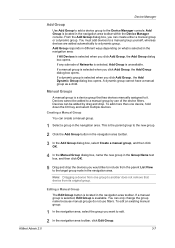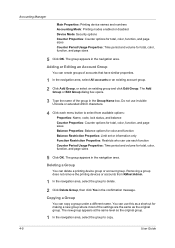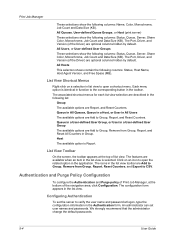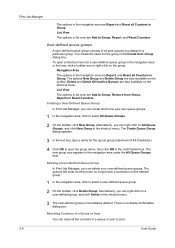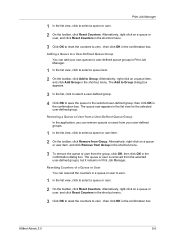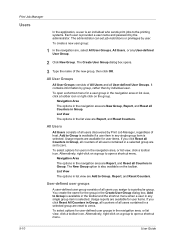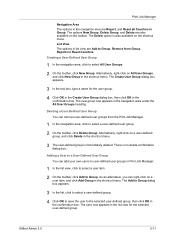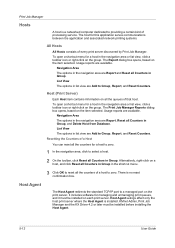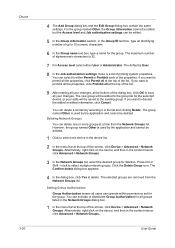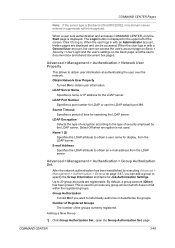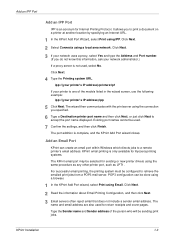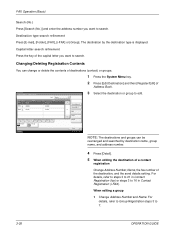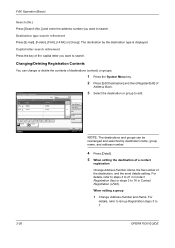Kyocera TASKalfa 500ci Support Question
Find answers below for this question about Kyocera TASKalfa 500ci.Need a Kyocera TASKalfa 500ci manual? We have 24 online manuals for this item!
Question posted by Dom7Tyago on September 20th, 2014
How To Add Names Into Group Emails In Kyocera Taskalfa 500ci
The person who posted this question about this Kyocera product did not include a detailed explanation. Please use the "Request More Information" button to the right if more details would help you to answer this question.
Current Answers
Related Kyocera TASKalfa 500ci Manual Pages
Similar Questions
How To Scan To Share Folder On Pc On Kyocera Taskalfa 500ci
(Posted by shadoBr 9 years ago)
Taskalfa 500ci Time For Maintenance Message (a)
Taskalfa 500ci- Message on operation panel (display) "Time for Maintenance (A)" Does anyone know wha...
Taskalfa 500ci- Message on operation panel (display) "Time for Maintenance (A)" Does anyone know wha...
(Posted by it39987 10 years ago)
How To Add And Edit Email Address
How to add and edit email address? Using Kyocera Command Center KM-2050
How to add and edit email address? Using Kyocera Command Center KM-2050
(Posted by hhexum 11 years ago)
Taskalfa 500ci Default Settings
TASKalfa 500ci: Please, the default setting is to print in color. How do I change the setting to pri...
TASKalfa 500ci: Please, the default setting is to print in color. How do I change the setting to pri...
(Posted by elizabethstraebel 12 years ago)