Kyocera TASKalfa 4500i Support Question
Find answers below for this question about Kyocera TASKalfa 4500i.Need a Kyocera TASKalfa 4500i manual? We have 15 online manuals for this item!
Question posted by OakleRPETE on May 18th, 2014
How To Print Ip Address On Kyocera Taskalfa 4500i
The person who posted this question about this Kyocera product did not include a detailed explanation. Please use the "Request More Information" button to the right if more details would help you to answer this question.
Current Answers
There are currently no answers that have been posted for this question.
Be the first to post an answer! Remember that you can earn up to 1,100 points for every answer you submit. The better the quality of your answer, the better chance it has to be accepted.
Be the first to post an answer! Remember that you can earn up to 1,100 points for every answer you submit. The better the quality of your answer, the better chance it has to be accepted.
Related Kyocera TASKalfa 4500i Manual Pages
File Management Utility Operation Guide - Page 4


....
1 In the main screen, click Add device.
2 In the Add Device Wizard, enter the IP address or the Host name of the MFP to add, and then click Add to add the device to start it manually.
1 Open the application.
2 In the task bar, right-click on a multifunction print system (MFP) to specified network folders or computers...
KM-NET Viewer Operation Guide Rev-5.2-2011-3 - Page 16
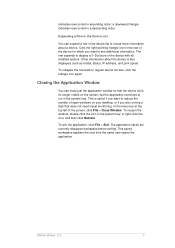
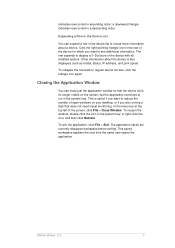
... exit the application, click File > Exit. KMnet Viewer 5.2
7 Other information about a device. or right-click the icon, and then click Restore. To reopen the window, double-click the icon in ascending order; The application saves the currently displayed workspace before exiting.
This is also displayed, such as model, status, IP address, and print speed.
KM-NET Viewer Operation Guide Rev-5.2-2011-3 - Page 18


..., such as display name, IP address, host name, toner level, description, location, and model name. Capability View
Displays support for various device capabilities, such as counter totals for total printed pages, copier printed pages, printer printed pages, FAX/i-FAX printed pages, black & white printed pages, single color printed pages, full color printed pages, total scanned pages, copier...
KM-NET Viewer Operation Guide Rev-5.2-2011-3 - Page 21
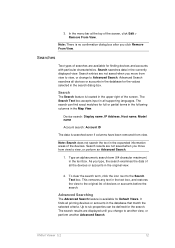
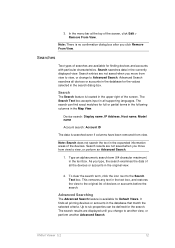
... name, IP Address, Host name, Model name
Account search: Account ID
The data is located in the text box, and restores the view to another view, or perform another Advanced Search. 3. Note: There is available for the values selected in the database that match the selected criteria. Advanced Search searches all printing devices or...
KM-NET Viewer Operation Guide Rev-5.2-2011-3 - Page 27


...
This area lists the versions of firmware for finding devices and managing device settings. Display name, Location, and Description can include:
Basic device settings
This area shows the Display name, Model, Status, IP address, Host name, Location, and Description of the currently selected device.
Capabilities
This area shows some of the key specifications of the printing device.
KM-NET Viewer Operation Guide Rev-5.2-2011-3 - Page 47


...device, such as duplex, print quality, paper input and output;
Only one device may be selected at a time. Only one device may be selected at the same time.
If you in installing the most current firmware on devices. Device... device, such as IP address, e-mail settings, SNMP settings, FTP and SMB client settings, and protocol settings.
A maximum of the selected device,...
KM-NET Viewer Operation Guide Rev-5.2-2011-3 - Page 51


...in the title at the top of the dialog box. Network Groups List
The device display name and IP address appearing in the Group ID text box, type an identifying number (up to ...3. The list of the Network Groups dialog box represent the selected printing system. The Network Groups list occupies most of the screen, click Device > Advanced > Network Groups. The Add Group dialog box and ...
Kyocera Command Center RX User Guide Rev-1.2 - Page 6


... the Embedded Server
Access the embedded server by entering the printing system's host name or IP address in the embedded server. Protocols
• The TCP/IP protocol is set up internally. Obtain the IP address from your network administrator.
1 Open a web browser.
2 Enter the device's host name or IP address as the Password. System Requirements
The embedded server operates...
Kyocera Command Center RX User Guide Rev-1.2 - Page 25
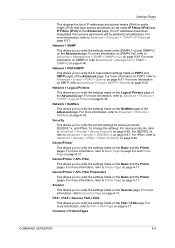
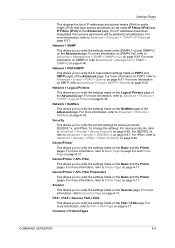
...Device/Printer > APL.Filter Parameters
This allows you to verify the settings made on page 6-37. For more information on POP3, refer to Rule3) on page 6-48. For more information on SNMPv3, refer to Advanced > Protocols > TCP/IP > Logical Printers on the Advanced page.
If no IP addresses...SMTP pages of the Advanced page.
Counters > Printed Pages
COMMAND CENTER RX
6-3 Network > POP3/...
Kyocera Command Center RX User Guide Rev-1.2 - Page 26


...IP address is four-byte (32-bit) numbers separated by dots, for network printing and sending E-mail. Counters > Scanned Pages Provide information of the number of registered users.
Refer to Advanced > Protocols > TCP/IP > General on page 6-29. If you set the subnet mask to the device, such as Device...Gateway
Specifies the IP address of printed pages for the printing system network ...
Kyocera Command Center RX User Guide Rev-1.2 - Page 51
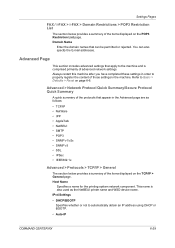
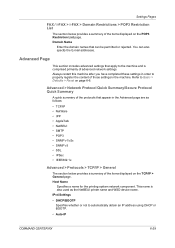
... advanced settings that can also specify the E-mail addresses. Domain Name
Enter the domain names that apply to properly register the content of the items displayed on the POP3 Restriction List page. Refer to automatically obtain an IP address using DHCP or BOOTP.
• Auto-IP
COMMAND CENTER RX
6-29
This name is comprised...
Kyocera Command Center RX User Guide Rev-1.2 - Page 52
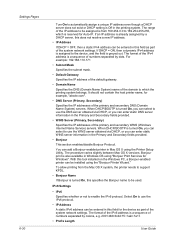
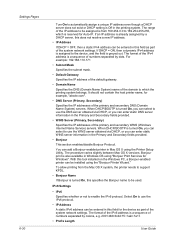
... On, this field for the device as part of the domain to use the IPv6 protocol.
• IP Address
A static IPv6 address can be entered in Mac OS X using "Bonjour Print Services for Auto-IP. If an IP address is reserved for Windows". Bonjour print is also available in this does not resolve a new IP address.
• IP Address
If DHCP = OFF, then...
Kyocera Command Center RX User Guide Rev-1.2 - Page 53
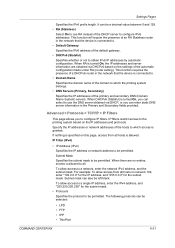
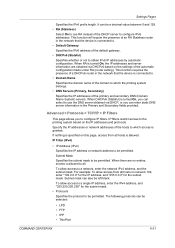
... is granted. IP Filter (IPv4)
• IP Address (IPv4)
Specifies the IP address or network address to configure IP filters.
The following protocols can be left blank. Advanced > Protocols > TCP/IP > IP Filters
This page allows you to be permitted.
If nothing is connected to.
• Default Gateway
Specifies the IPv6 address of the domain to the printing system based on...
Kyocera Command Center RX User Guide Rev-1.2 - Page 56


... 10.6. https://(IP address):443/printers/lp1
Advanced > Protocols > ThinPrint
Enabling ThinPrint allows the reception and decompression of compressed print jobs using the AppleTalk protocol. The default port is compatible with LaserWriter driver version 8.x. ThinPrint
Enables or disables the ThinPrint protocol.
Advanced > Protocols > AppleTalk
You can print to the device over SSL protocol...
Kyocera Command Center RX User Guide Rev-1.2 - Page 57


... > General
Device event reports and counter status such as the authentication type. Zone Name
Specifies the name of the printing system in Windows Network Neighborhood.
To use the mail function, configure SMTP (Simple Mail Transfer Protocol) to the SMTP server. SMTP Server Name
Enter the SMTP server host name or its IP address. If...
Kyocera Command Center RX User Guide Rev-1.2 - Page 71
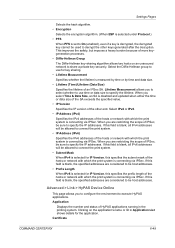
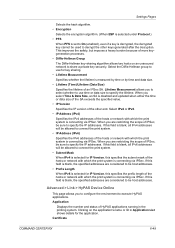
... the scope of IPSec, be sure to specify the IP addresses. If this specifies the prefix length of the hosts or network with which the print system is connecting via IPSec. Advanced > Link > HyPAS Device Online
This page allows you are considered to specify the IP addresses. Select the Diffie-Hellman group to decrypt the other...
3500i/4500i/5500i Operation Guide Rev-1 2011.4 - Page 61
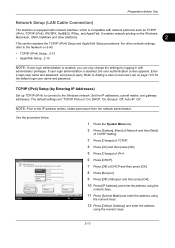
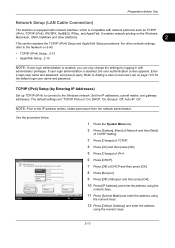
... will be changed after restarting the device or network. It enables network printing on the Windows,
Macintosh, UNIX, NetWare and other network settings, refer to the IP address entries, obtain permission from the network administrator. TCP/IP (IPv4) Setup (by logging in with network protocols such as TCP/IP
(IPv4), TCP/IP (IPv6), IPX/SPX, NetBEUI, IPSec...
3500i/4500i/5500i Operation Guide Rev-1 2011.4 - Page 538
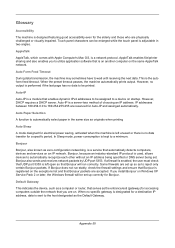
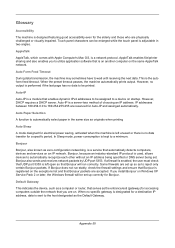
...even for accessing computers outside the network that automatically detects computers, devices and services on an IP network. Auto-IP
Auto-IP is a module that is on another computer on the same ...are on the exceptions list and that Bonjour will be printed. However, no output is a server-less method of choosing an IP address. Bonjour also sends and receives network packets by UDP...
3500i/4500i/5500i Operation Guide Rev-1 2011.4 - Page 539


... (DHCP) that represents a specific computer or related device on the network. DHCP minimizes the load of network management employing a large number of dots printed per inch (25.4 mm).
IP Address
An Internet protocol address is a unique number that automatically resolves IP addresses, subnet masks, and gateway addresses on its expanded functionality to send configuration parameters to...
3500i/4500i/5500i Operation Guide Rev-1 2011.4 - Page 541
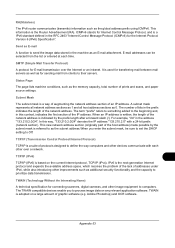
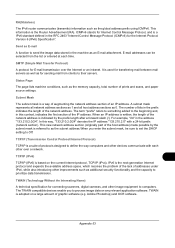
... lists machine conditions, such as the global address prefix using ICMPv6. The term "prefix" refers to something added to define the way computers and other devices communicate with a 24-bit prefix (network... the prefix indicates the length of prints and scans, and paper source settings.
TCP/IP (IPv6)
TCP/IP (IPv6) is a IPv6 standard defined in the address "133.210.2.0/24". IPv6 is ...
Similar Questions
Need A Pin Code On Kyc Taskalfa 4500i
Hello, please i need to put a pin codeto limit the use of certain persons.
Hello, please i need to put a pin codeto limit the use of certain persons.
(Posted by ziadmaa 2 years ago)
Connecting Kyocera Taskalfa 4500i To Mac Os Lion
Our school just upgraded to Kyocera TASKalfa 4500i, company tech and sales guy have NO clue how to c...
Our school just upgraded to Kyocera TASKalfa 4500i, company tech and sales guy have NO clue how to c...
(Posted by sternjp2 12 years ago)

