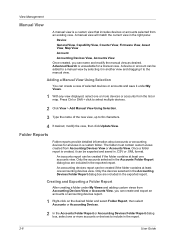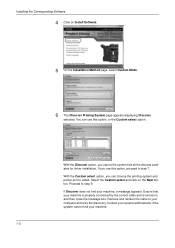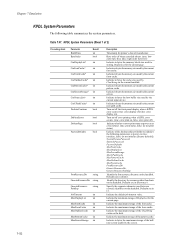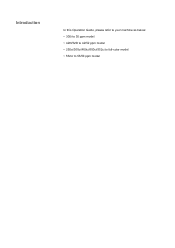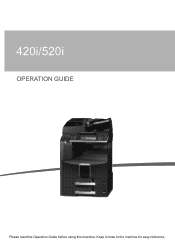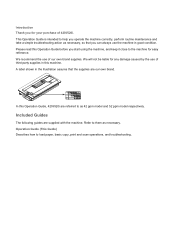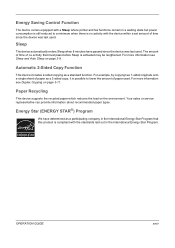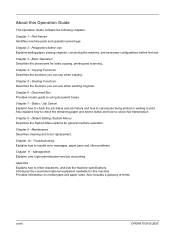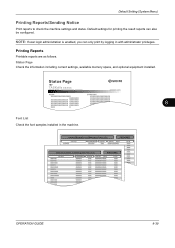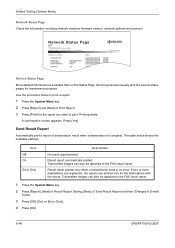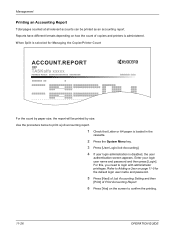Kyocera TASKalfa 420i Support Question
Find answers below for this question about Kyocera TASKalfa 420i.Need a Kyocera TASKalfa 420i manual? We have 16 online manuals for this item!
Question posted by jhnndiritu on February 18th, 2020
Taskalfa 420i
TASKALFA 420I cannot use 2-sided original due to failure
Current Answers
Related Kyocera TASKalfa 420i Manual Pages
Similar Questions
How To Overcome The Welcome Screen Kyocera Taskalfa 420i Photocopy Machine
how to overcome the welcome screen kyocera taskalfa 420i photocopy machine
how to overcome the welcome screen kyocera taskalfa 420i photocopy machine
(Posted by ardymedia7 4 years ago)
Kyocera Taskalfa 420i Firmware
how to download Kyocera TASKalfa 420i Firmware
how to download Kyocera TASKalfa 420i Firmware
(Posted by seemesurya7 7 years ago)
Taskalfa Cannot Duplex 2 Sided Original Due To Error
(Posted by dsreix 10 years ago)
Taskalfa 400ci Error Codes Cannot Use 2 Sided Original
(Posted by uuannap 10 years ago)
Kyocera Taskalfa 420i Not Working
I have a problem with my KYOCERA Taskalfa 420i error message, as follows: machine failure Note the...
I have a problem with my KYOCERA Taskalfa 420i error message, as follows: machine failure Note the...
(Posted by Jngadi 11 years ago)