Kyocera TASKalfa 420i Support Question
Find answers below for this question about Kyocera TASKalfa 420i.Need a Kyocera TASKalfa 420i manual? We have 16 online manuals for this item!
Question posted by PdArgh on February 27th, 2014
Taskalfa 420i Video How To Scanning & Save To Usb
The person who posted this question about this Kyocera product did not include a detailed explanation. Please use the "Request More Information" button to the right if more details would help you to answer this question.
Current Answers
There are currently no answers that have been posted for this question.
Be the first to post an answer! Remember that you can earn up to 1,100 points for every answer you submit. The better the quality of your answer, the better chance it has to be accepted.
Be the first to post an answer! Remember that you can earn up to 1,100 points for every answer you submit. The better the quality of your answer, the better chance it has to be accepted.
Related Kyocera TASKalfa 420i Manual Pages
KM-NET ADMIN Operation Guide for Ver 2.0 - Page 18


...server to send e-mail alerts and information to identify what devices are sent out, the address entered in your antivirus software...You can run on the network. Discovery is a process for scanning a network for e-mail notification to arrive, your antivirus software may...Sender address will receive a test email.
6 Click Submit to save the e-mail settings, or click Reset to make sure the e-...
KM-NET ADMIN Operation Guide for Ver 2.0 - Page 63


...Device to select one of the following in Account Code, or for print, copy, scan, and fax. Use Shift or Ctrl to associate with specific printing devices. All displayed devices...device is saved only in KMnet Admin.
5 Type a numeric code in the navigation area:
A printing device that can click the arrow buttons to display more printing devices to select multiple devices. The added device...
KM-NET Viewer Operation Guide Rev-5.2-2010.10 - Page 8


... characters. Click Next to continue through the wizard to begin discovery. An entry can also click Import to save the password.
A password is allowed.
4 In Confirm password, type the password again.
5 Click OK to search for Adding Devices
Custom options are found, then the application updates its database with information about the...
KM-NET Viewer Operation Guide Rev-5.2-2010.10 - Page 13


... print speed, duplex, total memory, hard disk, scan, fax, staple, punch, address book, document box, user list, and job log. The default views are:
Device: General View, Capability View, Counter View, Firmware...Name, IP Address and Host Name are not saved when you switch to the selected view. Capability View Displays support for Accounting Devices View, Accounts View, or custom account views ...
KM-NET Viewer Operation Guide Rev-5.2-2010.10 - Page 36


... by right-clicking on the selected devices in installing the most current firmware on a device and select Advanced. Device Default Settings This sets the default settings of the selected device, such as duplex, print quality, paper input and output; plus copy, scan, and FAX settings. Settings vary by model. Device Network Settings This sets the network...
KM-NET Viewer Operation Guide Rev-5.2-2010.10 - Page 49
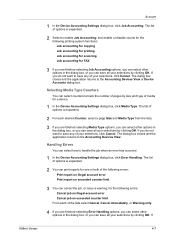
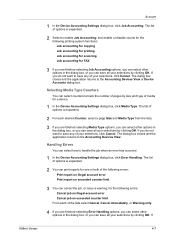
... for copying Job accounting for printing Job accounting for scanning Job accounting for a device.
1 In the Device Accounting Settings dialog box, click Media Type. If you do not want to track the number of pages by clicking OK. Selecting Media Type Counters
You can save any of your selections, click Cancel. The dialog box...
KM-NET Viewer Operation Guide Rev-5.2-2010.10 - Page 51


..., if the check box labeled Overwrite settings on one category of device accounts with information about print, copy, scan and FAX counts. Click Save, and then click Close. If you want to save the error list, click Export to use. Only one source device from the current software version (*.xml)
3 Click Open, and then click...
Kyocera Command Center Operation Guide Rev 6.3 - Page 18


...HTTP, HTTPS, FTP (Transmission), FTP (Reception), SMB, SNMP, SMTP, POP3, LPD, LDAP, WSD Scan, WSD Print, ThinPrint, Enhanced WSD, Enhanced WSD over SSL
3-11
User Guide When it is set... SNMPv1/v2, SNMPv3, SSL, IPSec, IEEE802.1x An explanation about each interface. Network, USB Device, USB Host, Parallel I/F, Optional I/F
Specifies whether or not to restrict access from each security setting ...
Kyocera Command Center Operation Guide Rev 6.3 - Page 22
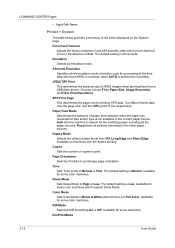
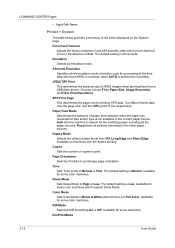
... Mode to Page This determines the page size for the matching paper including all the paper sources. Duplex Mode Selects the default duplex mode from a USB flash device.
420i/520i Operation Guide - Page 6
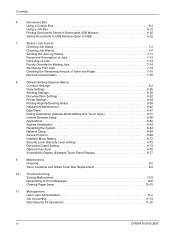
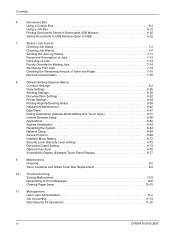
...
Saving Documents to USB Memory (Scan to USB 6-22
7
Status / Job Cancel
Checking Job Status 7-2
Checking Job History 7-9
Sending the Job Log History 7-11
Pause and Resumption of Jobs 7-13
Canceling of Jobs 7-13
Priority Override for Waiting Jobs 7-14
Reordering Print Jobs 7-14
Checking the Remaining Amount of Toner and Paper 7-15
Device/Communication...
420i/520i Operation Guide - Page 9
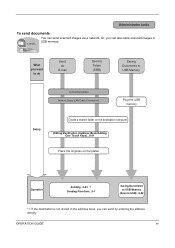
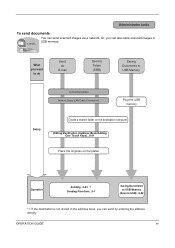
...
Setup
Create a shared folder on the platen
Operation
Sending...3-23 *1 Sending Functions...5-1
Saving Documents to USB Memory
(Scan to USB)...6-22
*1: If the destination is not stored in USB memory. You can also store scanned images in the address book, you can send scanned images via a network. Editing Destination (Address Book/Adding One Touch Keys)...8-51
Place...
420i/520i Operation Guide - Page 20


...Kyocera shall have a 90 day Limited Warranty. xviii
OPERATION GUIDE Warranty
TASKalfa 420i / 520i MULTIFUNCTIONAL PRODUCT LIMITED WARRANTY
Kyocera Mita America, Inc. and Kyocera Mita Canada, Ltd. (both... referred to as "Kyocera") warrant the Customer's new Multifunctional Product (referred to furnish labor. Replacement Maintenance Kits have no obligation to as ...
420i/520i Operation Guide - Page 41
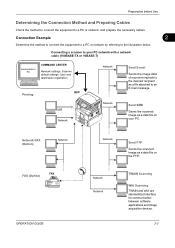
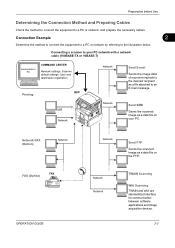
... destination registration
Printing
MFP
Network
Send E-mail
Sends the image data of scanned originals to an E-mail message. TWAIN Scanning
WIA Scanning TWAIN and WIA are standardized interface for communication between software applications and image acquisition devices.
2-3 USB Network
Network
Send SMB
Saves the scanned image as a file attached to the desired recipient as a data file on...
420i/520i Operation Guide - Page 106
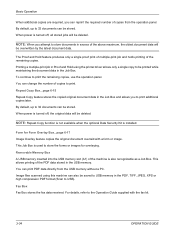
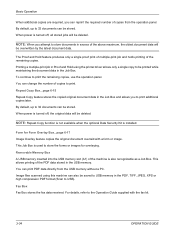
... 32 documents can reprint the required number of copies to print additional copies later.
You can also be saved to store documents in the USB memory. For details, refer to USB). Form for overlaying. Image files scanned using the printer driver allows only a single copy to be printed while maintaining the document data in...
420i/520i Operation Guide - Page 187
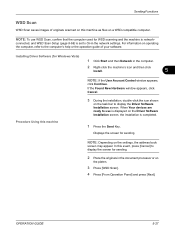
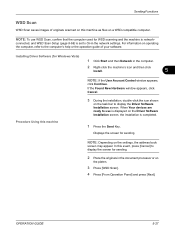
... Driver Software Installation screen.
connected, and WSD Scan Setup (page 8-68) is network- NOTE: Depending on the Driver Software Installation screen, the installation is completed.
1 Press the Send Key. NOTE: To use is displayed on the settings, the address book
screen may appear. Sending Functions
WSD Scan
WSD Scan saves images of your software.
420i/520i Operation Guide - Page 193
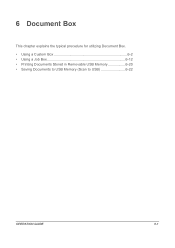
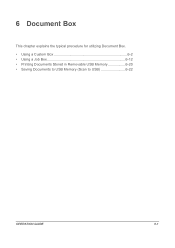
6 Document Box
This chapter explains the typical procedure for utilizing Document Box. • Using a Custom Box 6-2 • Using a Job Box 6-12 • Printing Documents Stored in Removable USB Memory 6-20 • Saving Documents to USB Memory (Scan to USB 6-22
OPERATION GUIDE
6-1
420i/520i Operation Guide - Page 214
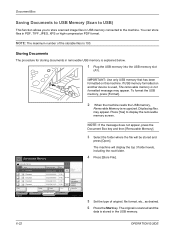
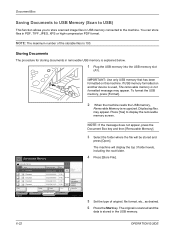
... been formatted on another device is used, The removable memory is not formatted message may appear. may appear.
Storing Documents
The procedure for storing documents in USB memory connected to the machine.
Document Box
Saving Documents to USB Memory (Scan to USB)
This function allows you to store scanned image files in removable USB memory is explained below...
420i/520i Operation Guide - Page 412


... other devices communicate with USB 2.0 for high-speed data transfer. A subnet mask represents all network address sections as 1 and all host address sections as the memory capacity, total number of the host address) made possible by the prefix length after a forward slash (/).
This new network address section (originally part of prints and scans...
420i/520i Operation Guide - Page 422


... Job 11-9
W
Waste Toner Box 1-5 Replacement 9-8 Status 7-15
WIA Appendix-31 WSD Print
Setup 8-68 WSD Scan 5-27
Setup 8-68
X
XPS File formats 5-12, 8-17 Printing documents stored in Removable USB Memory 6-20 Saving documents to Removable USB Memory 6-22
Z
Zoom Copying Auto Zoom 3-9 Manual Zoom 3-9 Preset Zoom 3-9 XY Zoom 3-10
Zoom Mode Copy...
420i/520i Printer Driver User Guide Rev-10.5 - Page 2


... may differ depending on your printing device. Regarding Trademarks
Microsoft Windows is a registered trademark of this guide support the Windows XP printing environment. KPDL is a trademark of the operations given in this guide is a trademark of Apple Computer, Inc.
Models supported by the KX printer driver
TASKalfa 420i TASKalfa 520i
Copyright © 2009 KYOCERA...
Similar Questions
How To Overcome The Welcome Screen Kyocera Taskalfa 420i Photocopy Machine
how to overcome the welcome screen kyocera taskalfa 420i photocopy machine
how to overcome the welcome screen kyocera taskalfa 420i photocopy machine
(Posted by ardymedia7 4 years ago)
Taskalfa 420i Manual How To Scanning And Save To Usb Drive
(Posted by rschsmerri 10 years ago)

