Kyocera TASKalfa 205c Support Question
Find answers below for this question about Kyocera TASKalfa 205c.Need a Kyocera TASKalfa 205c manual? We have 5 online manuals for this item!
Current Answers
There are currently no answers that have been posted for this question.
Be the first to post an answer! Remember that you can earn up to 1,100 points for every answer you submit. The better the quality of your answer, the better chance it has to be accepted.
Be the first to post an answer! Remember that you can earn up to 1,100 points for every answer you submit. The better the quality of your answer, the better chance it has to be accepted.
Related Kyocera TASKalfa 205c Manual Pages
205c/255c Operation Guide - Page 5


...This Guide 1-2 Environment ...1-3 Precautions for Use ...1-3 Legal Restriction on Copying/Scanning 1-8
Legal and Safety Information 1-9 Legal Information ...1-9 Energy Saving Control Function ... Example 2-8 Preparing Necessary Cables 2-9
Connecting Cables ...2-10 Connecting LAN Cable 2-10 Connecting USB Cable 2-11 Connecting the Power Cable 2-11
Power On/Off ...2-12 Power On ...2-12...
205c/255c Operation Guide - Page 7


......6-41 WSD Scan ...6-42 Scanning using TWAIN ...6-45
7
Document Box 7-1
Printing Documents Stored in Removable USB Memory 7-2 Saving Documents to USB Memory (Scan to USB 7-5 Removing USB Memory ...7-8 Functions ... Transmission 8-9 Manual Log History Transmission 8-9 Setting E-mail Subject 8-10 Check of Device Status ...8-11 Checking the Remaining Amount of Toner and Paper 8-13
9
Setup,...
205c/255c Operation Guide - Page 12


... folder on the destination computer...6-7
Editing Destination (Address Book/ Adding One Touch Keys)*...6-15
Loading Originals...3-7
Plug the USB memory
Operation
Sending...6-2
Saving Documents to USB Memory (Scan to USB)...7-5
* If the destination is not stored in USB memory. It sends. To send documents
You can send by entering the address directly.
Administrator tasks
What you can...
205c/255c Operation Guide - Page 20


...)
FAX TX Resolution (refer to Fax Operation Guide)
Zoom (page 9-12)
Margin (page 9-12)
Continuous Scan (page 9-12)
Auto Image Rotation (page 9-12)
File Name Entry (page 9-13)
E-mail Subject/Body...page 9-14)
Color Toner Empty Action (page 9-14)
Measurement (page 9-14)
Keyboard Layout (page 9-15)
USB Keyboard Type (page 9-15)
xvi Image Quality (page 9-13) 13)
PDF/A (page 9-13)
Paper ...
205c/255c Operation Guide - Page 23


... (User Property) (page 9-22)
LAN Interface (page 9-22)
Interface Block Setting (page 9-22)
USB Host (page 9-22) USB Device (page 9-22)
Optional Interface 1 (page 9-22)
Optional Interface 2 (page 9-22)
Security Level (page 9-4)
Restart (page 9-4)
RAM Disk Setting (page 9-23)
Optional Memory (page 9-23)
Optional Function (page 11-5)
xix System (page 9-18)
Network (page 9-18...
205c/255c Operation Guide - Page 29


...to escape.
2. The laser optical system, enclosed in a protective housing and sealed within the external covers, never permits the laser beam to laser products manufactured after Aug. 1, 1976. The...located on the right.
205c
255c
3. Safety switch
The power to Class 1 level under the radiation performance standards established by the Center for Devices and Radiological Health (CDRH...
205c/255c Operation Guide - Page 31


... gives the Customer specific legal rights. Preface > Notice
Warranty (the United States)
205c/255c MULTIFUNCTIONAL PRODUCT LIMITED WARRANTY
Kyocera Mita America, Inc. and Kyocera Mita Canada, Ltd. (both referred to as... "Kyocera") warrant the Customer's new Multifunctional Product (referred to province. In the event the MFP or an accessory is authorized ...
205c/255c Operation Guide - Page 38
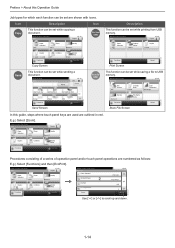
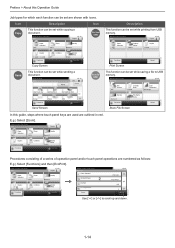
... Ready to store in red. Ready to scroll up and down.
Ready to print from USB memory.
Ready to copy. (Full Color) Copy
Auto
Paper Selection
Zoom 100%
10:10 Copies... to send.
GB0002_01
1-14
Store File
10:10
File Format
PDF
2-sided/ Book
1-sided
Scan Resolution
300x300dpi
GB0096_00
Density Normal 0
Functions
File Name Entry
doc
Store File Screen
Cancel
GB0097_00
In ...
205c/255c Operation Guide - Page 46


... Off
Collate
Collate/ Offset
Favorites
Lights when there is on.
Starts copying and scanning operations and processing for sending. Displays the Document Box screen.
Auto Color: Automatically...Displays the FAX screen. Memory: Blinks while the machine is accessing the fax memory or USB memory (generalpurpose item).
Black & White: Scans all documents in Sleep Mode. Displays the...
205c/255c Operation Guide - Page 48


... to an E-mail message.
6-18
Printing
USB
MFP
Network
Network
Send SMB
Saves the scanned image as a data file on the FTP.
6-19
FAX (Option) FAX
Network Network
TWAIN Scanning
WIA Scanning TWAIN and WIA are standardized interface for communication between software applications and image acquisition devices.
2-8 Preparation before Use > Determining the Connection...
205c/255c Operation Guide - Page 96


... Off
Collate/ Offset Collate
Favorites
Select the functions to USB) on page 7-2 or Saving Documents to USB Memory (Scan to use. Press [Functions] to Common Functionality on the displayed screen. GB0001_01
3-30 When printing from USB memory, select the file to be configured for the machine to USB memory, select the folder where the file will be stored...
205c/255c Operation Guide - Page 98


..., Hagaki, Oufukuhagaki, or Custom*
Size Entry
Enter the size. Horizontal: 50 to 432 mm (in 1 mm increments), Vertical: 50 to be scanned.
GB0002_00
2 Select the original size.
[Auto]
Ready to
USB
Auto
Automatically detects the size of the original. Others
Select from Ledger, Letter-R, Letter, Legal, Statement-R, Statement, 11 × 15", or...
205c/255c Operation Guide - Page 100


...; Duplex • Margin • Combine • Staple (option)
When placing originals on the platen Top Edge on Top
Top Edge on Left
Copy Send Scan to
USB
When placing originals on the document processor
Top Edge on Top
Top Edge on Left
GB0002_00
1 Display the screen.
1 Referring to Using Various Functions on...
205c/255c Operation Guide - Page 101


...• Ledger and Letter (A3 and A4)
• Ledger and Letter-R (Folio and A4-R)
Copy Send Scan to
USB
NOTE When mixing the original sizes as using the following combination: Folio and A4-R, make sure to set Original Auto...[Functions] and then [Mixed Size Originals].
Common Operations > Using Various Functions
Mixed Size Originals
Scans all sheets in the document processor for [Folio].
205c/255c Operation Guide - Page 116


... Selection
Zoom 100%
Density Normal 0
File Format
PDF
2-sided/ Book
1-sided
Scan Resolution
300x300dpi
Duplex 1-sided>>1-sided
Functions
Combine Off
Collate/ Offset Collate
Favorites
Density...10:10 Darker
-3
-2
-1
0
+1
+2
+3
GB0055_00
Ready to store in Box. Copy Send Scan to
USB
GB0096_00
1 Display the screen.
1 Referring to Using Various Functions on page 3-30, display the ...
205c/255c Operation Guide - Page 213


... by this machine.
IMPORTANT Use USB memory formatted by any other device is used, The removable memory is not formatted. Plug the USB memory into the USB memory slot (A1). Displaying files.
Refer to Check of Device Status on page 3-7.
2 Plug the USB memory. Document Box > Saving Documents to USB Memory (Scan to USB)
Saving Documents to USB Memory (Scan to USB)
This function allows you...
205c/255c Operation Guide - Page 235


...Select the device you wish to scroll up and down. Status
Print Job Log
Send Job Log
Store Job Log
1
Scanner
Status/Job Cancel. Status
Removable Memory
USB Keyboard
...status. You can also control devices depending on their status.
Scanner
Status/Job Cancel.
Status/Job Cancel. Status / Job Cancel > Check of Device Status
Check of an original scanning in the document processor or ...
205c/255c Operation Guide - Page 370
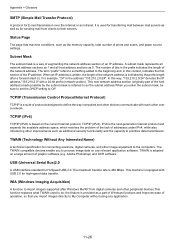
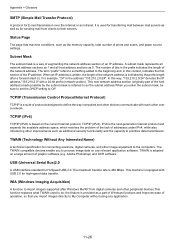
...software.
The TWAIN compatible devices enable you to import images supported after a forward slash (/). USB (Universal Serial Bus)2.0
A USB interface standard for high-...scans, and paper source settings. A subnet mask represents all network address sections as 1 and all host address sections as the memory capacity, total number of addresses under IPv4, while also introducing other devices...
205c/255c Driver Guide - Page 2
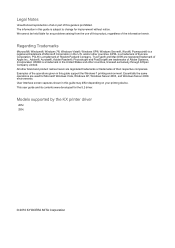
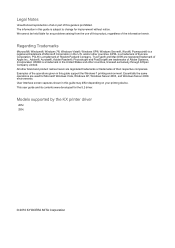
... Company Limited. Examples of the operations given in this guide may differ depending on your printing device. This user guide and its contents were developed for the 5.2 driver. Models supported by the KX printer driver
205c 255c
© 2010 KYOCERA MITA Corporation Legal Notes
Unauthorized reproduction of all or part of this...
Fax System (U) Operation Guide Rev-1 - Page 68


... Transmission
FAX Polling RX
10:10
Off
Off 4/4
Off
GB0673_04
Close
Use [
] or [
Add/Edit Shortcut
] to send. Off
Starts memory transmission.
Sending Faxes > Direct Transmission
Direct Transmission
Scans all originals into memory, the communication starts. NOTE In direct transmission, you to send. FAX
On Hook
Chain
Direct
Recall
10:10 Dest. :
Check...
Similar Questions
How To Scan Document To Usb Using Taskalfa 3500i
(Posted by kccro 10 years ago)
How To Scan Documents To Usb Drive For Taskalfa 420i
(Posted by rigargo 10 years ago)
We Have A Kyocera Taskalfa 205c. How Do I Turn The Fax Ring Off.
How do I turn the fax ring off or change the amount of times the phone rings before the fax answers?
How do I turn the fax ring off or change the amount of times the phone rings before the fax answers?
(Posted by ashumc 11 years ago)

