Kyocera TASKalfa 3500i Support Question
Find answers below for this question about Kyocera TASKalfa 3500i.Need a Kyocera TASKalfa 3500i manual? We have 15 online manuals for this item!
Question posted by kccro on January 10th, 2014
How To Scan Document To Usb Using Taskalfa 3500i
The person who posted this question about this Kyocera product did not include a detailed explanation. Please use the "Request More Information" button to the right if more details would help you to answer this question.
Current Answers
There are currently no answers that have been posted for this question.
Be the first to post an answer! Remember that you can earn up to 1,100 points for every answer you submit. The better the quality of your answer, the better chance it has to be accepted.
Be the first to post an answer! Remember that you can earn up to 1,100 points for every answer you submit. The better the quality of your answer, the better chance it has to be accepted.
Related Kyocera TASKalfa 3500i Manual Pages
Fax System (V) Operation Guide - Page 54
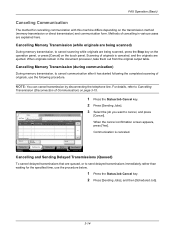
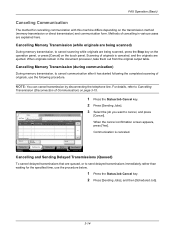
...document processor, take them out from the original output table. Communication is canceled, and the originals are queued, or to cancel scanning while originals are explained here.
Cancelling Memory Transmission (during communication)
During memory transmission, to cancel, and press
[Cancel].
Cancel
Printing Jobs Status
Priority Override
Sending Jobs
Storing Jobs
Detail
Device... use...
File Management Utility Operation Guide - Page 4


... user name and Password for certain MFPs. 1 File Management Utility
The File Management Utility (FMU) distributes documents scanned on a network can be selected for use with the FMU. Add Devices
Specific MFPs on a multifunction print system (MFP) to select devices by IP address or host name. Note: In Preferences, you can set the application to the...
File Management Utility Operation Guide - Page 11
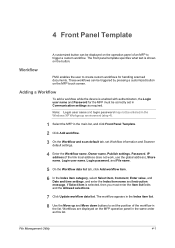
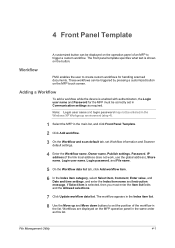
...Workflow
To add a workflow while the device is enabled with authentication, the Login user name and Password for handling scanned documents. File Management Utility
4-1
Workflows are displayed...name, Owner name, Publish settings, Password, IP address (if the link local address does not work, use the global address), Share name, Login user name, Login password, and File name.
5 On the ...
KM-NET Viewer Operation Guide Rev-5.2-2011-3 - Page 47


... jobs with unknown IDs.
Only one Authentication Settings dialog can be opened per device. Upgrade Firmware
This wizard guides you select Use local authentication, the device uses the Device User
KMnet Viewer 5.2
38 Device System Settings
This sets the default settings of the selected device, such as duplex, print quality, paper input and output; A maximum of the...
Kyocera Command Center RX User Guide Rev-1.2 - Page 9
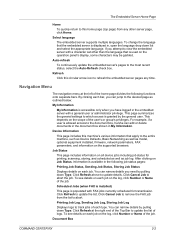
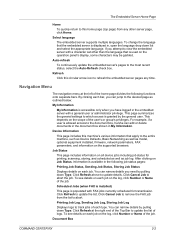
... by pulling down Type. You can add or delete documents in the document box shown in , open the language drop down Type...a user is populated with FAX jobs currently scheduled for printing, scanning, storing, and scheduled as well as model, optional equipment installed,... that the embedded server is used on the supported browsers. This depends on all device jobs including job status for ...
Kyocera Command Center RX User Guide Rev-1.2 - Page 38
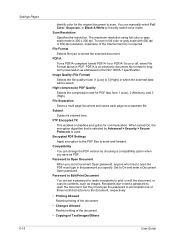
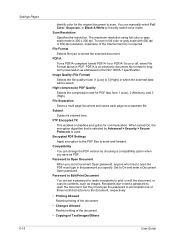
... Black & White to stored the scanned document. Encrypted PDF Settings Apply encryption to the PDF files to scan. You can set a Document Open password, anyone who tries to On and enter a Document Open password. The maximum resolution using full color or gray scale mode is PDF. To scan in which the scanned data will be saved. File Format...
3500i/4500i/5500i Operation Guide Rev-1 2011.4 - Page 6
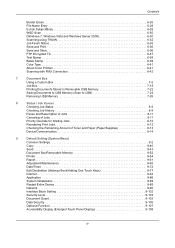
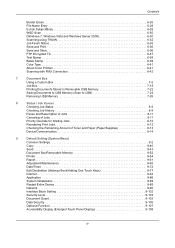
...41 Scanning with FMU Connection 6-42
7
Document Box
Using a Custom Box 7-2
Job Box 7-14
Printing Documents Stored in Removable USB Memory 7-22
Saving Documents to USB Memory (Scan to USB 7-24
Removing USB ...Paper (Paper/Supplies 8-13
Device/Communication 8-14
9
Default Setting (System Menu)
Common Settings 9-2
Copy 9-40
Send 9-43
Document Box/Removable Memory 9-52
Printer...
3500i/4500i/5500i Operation Guide Rev-1 2011.4 - Page 9
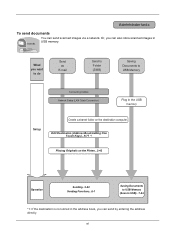
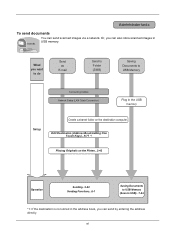
...
E-mail
Send to Folder (SMB)
Saving Documents to USB Memory
Connecting Cables Network Setup (LAN Cable Connection)
Plug in the USB memory
Setup
Create a shared folder on the Platen...2-43
Operation
Sending...3-22 Sending Functions...6-1
Saving Documents to USB Memory
(Scan to USB)...7-24
*1: If the destination is not stored in USB memory. Edit Destination (Address Book/Adding...
3500i/4500i/5500i Operation Guide Rev-1 2011.4 - Page 139
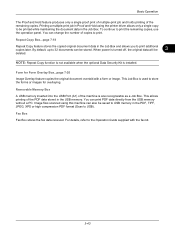
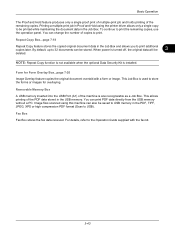
.... This Job Box is installed. For details, refer to be printed while maintaining the document data in the Job Box and allows you to 32 documents can print PDF data directly from the USB memory without a PC. Image files scanned using the printer driver allows only a single copy to the Operation Guide supplied with a form...
3500i/4500i/5500i Operation Guide Rev-1 2011.4 - Page 202


... to enter a number. *Set this number to 0 to not retain any jobs.
(0 - 50)
32 job(s)
4 Use the [+] or [-] key to image quality.
Status
10/10/2010 10:10
5 Press [OK].
NOTE: The optional document processor is scanned from the numeric keys.
Repeat Copy Job Retention Set the maximum number of 0 (zero), you enter...
3500i/4500i/5500i Operation Guide Rev-1 2011.4 - Page 238
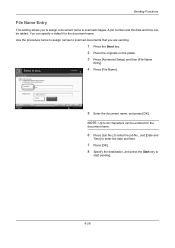
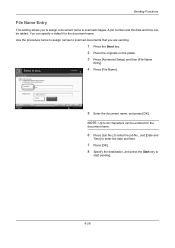
...].
8 Specify the destination, and press the Start key to scanned images.
You can be entered for the document name. Additional information such as Job No. and Date and Time can be set.
Use the procedure below to assign names to scanned documents that you to assign a document name to
start sending.
6-28 A job number and the...
3500i/4500i/5500i Operation Guide Rev-1 2011.4 - Page 242
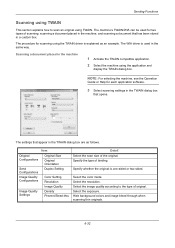
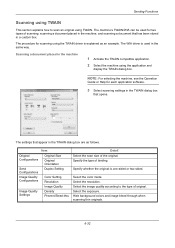
... Duplex Setting
Color Setting Resolution Image Quality Density Prevent Bleed-thru
Detail Select the scan size of scanning: scanning a document placed in the machine, and scanning a document that has been stored in the machine
1 Activate the TWAIN compatible application.
2 Select the machine using TWAIN. Select the resolution. The settings that opens.
Select the color mode. NOTE: For...
3500i/4500i/5500i Operation Guide Rev-1 2011.4 - Page 253


7 Document Box
This chapter explains the typical procedure for utilizing Document Box. • Using a Custom Box 7-2 • Job Box 7-14 • Printing Documents Stored in Removable USB Memory 7-22 • Saving Documents to USB Memory (Scan to USB 7-24 • Removing USB Memory 7-26
7-1
3500i/4500i/5500i Operation Guide Rev-1 2011.4 - Page 276


... on another device is used, The removable memory is recognized. To format the USB memory, press [Format]. may appear.
Document Box
Saving Documents to USB Memory (Scan to USB)
This function allows you to store scanned image files in USB memory connected to display the removable memory screen. Storing Documents (Store File)
The procedure for storing documents in removable USB memory is...
3500i/4500i/5500i Operation Guide Rev-1 2011.4 - Page 312
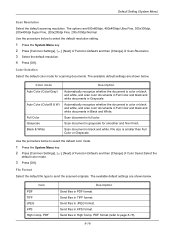
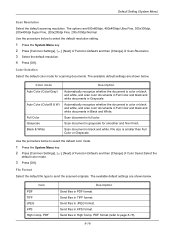
.... Send files in High Comp.
The options are shown below .
Use the procedure below to select the default color mode.
1 Press the System Menu key. 2 Press [Common Settings], [ ], [Next] of Function Defaults and then [Change] of Scan Resolution. 3 Select the default resolution. 4 Press [OK]. Scan document in XPS format. Send files in grayscale for...
3500i/4500i/5500i Operation Guide Rev-1 2011.4 - Page 453


b
4 If you are using the dual scan document processor,
open the top cover of the document processor and wipe the glass (scanning unit).
5 Wipe the white roller.
11
6 Close the document processor top cover and return
the cleaning cloth to the cleaning cloth compartment.
7 Press [End] on the document
processor. Maintenance
3 Wipe the white guide (b) on the touch panel.
11-17
3500i/4500i/5500i Operation Guide Rev-1 2011.4 - Page 516
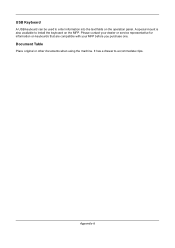
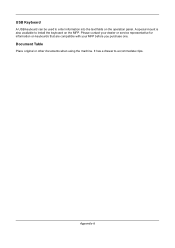
... original or other documents when using the machine. It has a drawer to enter information into the text fields on the operation panel. Appendix-8 A special mount is also available to install the keyboard on keyboards that are compatible with your dealer or service representative for information on the MFP. USB Keyboard
A USB keyboard can be...
3500i/4500i/5500i Operation Guide Rev-1 2011.4 - Page 531
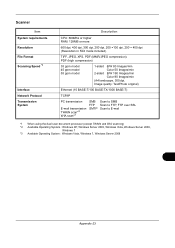
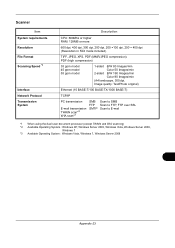
Scanner
Item System requirements Resolution File Format Scanning Speed *1
Interface Network Protocol Transmission System
Description
CPU:...TCP/IP
PC transmission E-mail transmission TWAIN scan*2 WIA scan*3
SMB FTP SMTP
Scan to SMB Scan to FTP, FTP over SSL Scan to E-mail
*1 When using the dual scan document processor (except TWAIN and WIA scanning) *2 Available Operating System : Windows XP,...
3500i/4500i/5500i Quick Guide - Page 1
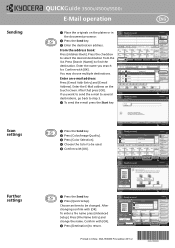
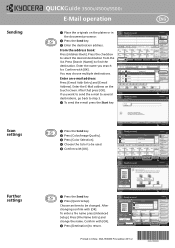
... confirm with [OK]. Add to be changed.
Use [Auto Color] to find the destination.
Press ...Scan
Color/ Image Quality
File Format
Advanced Setup
Destination
Shortcut 1 Shortcut 2 Shortcut 3 Shortcut 4 Shortcut 5 Shortcut 6 Program 10/10/2010 10:10
Printed in the document...
If you search for. Sending
Scan settings
Further settings
QUICKGuide 3500i/4500i/5500i
E-Mail operation
ENG...
3500i/4500i/5500i/6500i/8000i Driver Guide - Page 11


... site if a certified driver is available and the system is the recommended Custom Mode USB installation method.
1 Ensure that can choose installed options for your printing system. (The Device Settings check box appears only in Windows operating systems using a USB cable. Installation
7 The Installation Completed page appears displaying the following driver options. Print a test...
Similar Questions
Can Kyocera Taskalfa 3500i Print In Colors?
(Posted by Anonymous-174070 1 year ago)
Taskalfa 3500i Won't Print
We've been using a TASKalfa 3500i for some time and used it only for faxing and copying. We decided ...
We've been using a TASKalfa 3500i for some time and used it only for faxing and copying. We decided ...
(Posted by bconneely 10 years ago)
How To Decrease The Size Of A Scanned Document On Kyocera Taskalfa 250ci
(Posted by edgecrstri 10 years ago)
Kyocera Taskalfa 3500i
We installed the Taskalfa 3500i with DF 730 all the well functioning but when we set stapling mode p...
We installed the Taskalfa 3500i with DF 730 all the well functioning but when we set stapling mode p...
(Posted by sunil2652 11 years ago)

