Kyocera TASKalfa 420i Support Question
Find answers below for this question about Kyocera TASKalfa 420i.Need a Kyocera TASKalfa 420i manual? We have 16 online manuals for this item!
Question posted by CAhugaz on November 24th, 2013
How To Add Email Address Into Kyocera 420i
The person who posted this question about this Kyocera product did not include a detailed explanation. Please use the "Request More Information" button to the right if more details would help you to answer this question.
Current Answers
There are currently no answers that have been posted for this question.
Be the first to post an answer! Remember that you can earn up to 1,100 points for every answer you submit. The better the quality of your answer, the better chance it has to be accepted.
Be the first to post an answer! Remember that you can earn up to 1,100 points for every answer you submit. The better the quality of your answer, the better chance it has to be accepted.
Related Kyocera TASKalfa 420i Manual Pages
KM-NET ADMIN Operation Guide for Ver 2.0 - Page 13


...but can only receive alerts and reports from devices.
Changing the Password
An administrator or user... are created in the Administration or Device Manager console.
Properties View is available... type again to reports can be created in the Device Manager console. Administration
2 Click the Delete User icon... not have at least one e-mail address listed to subscribe to notify a user...
KM-NET ADMIN Operation Guide for Ver 2.0 - Page 14


... Guide Administration 2-4
Note: If pop-up to two e-mail addresses per user.
8 Click OK. The Create Report Subscription dialog box opens.
Adding an Alert Subscription
You can add a report subscription for groups, and child groups inherit subscriptions from which select and add relevant devices to the dynamic group. To create a new user, see Users...
KM-NET ADMIN Operation Guide for Ver 2.0 - Page 16


... IPv6. Copying or Moving a Subscription
Subscriptions can edit this network or to any device with an IP address from one user to another . This is useful, for example, when responsibilities are... regardless of 255.255.255.0, then devices from one or more networks. If you add a network address of 10.10.9.0 and a subnet mask of the actual device subnet mask. Administration
To delete all ...
KM-NET ADMIN Operation Guide for Ver 2.0 - Page 18


...software may be sent to system administrators and subscribers. In the Test Email dialog box, enter the recipient's e-mail address, and click OK. The recipient will appear in progress on the ... exception list in Sender address will receive a test email.
6 Click Submit to save the e-mail settings, or click Reset to identify what devices are sent out, the address entered in your antivirus...
KM-NET ADMIN Operation Guide for Ver 2.0 - Page 19


...devices is done using the host name rather than the IP address. (Name resolution is changed, KMnet Admin will not work properly until the next discovery. A change . We strongly recommend changing Device... regular backups.
Once the backup schedule is not cancelled.
Administration
Device Communication
Device communications use (for the backup:
Immediate Backs up the database immediately...
KM-NET ADMIN Operation Guide for Ver 2.0 - Page 53


... only for Kyocera printers. This feature is most useful to you to determine which device information is now available for each printing device. Removing Custom...add the items to the Selected Properties list.
Special Alerts
Special Alerts are based on all properties are included, they appear as Host Name, sysLocation, IP Address, Serial Number, and System Firmware. The printing device...
KM-NET ADMIN Operation Guide for Ver 2.0 - Page 59


...information in the toolbar changes the view. One account: Accounting information and printing device information for all printing devices or devices in Comma Separated Value (CSV) or XML format. KMnet Admin 2.0
4-2
You...one or more variables from a list and click the left arrow button to add it to Account ID or Device ID.
4 Under Rows per page, select how many tabs to save the ...
KM-NET ADMIN Operation Guide for Ver 2.0 - Page 99


...device. Because a change in firmware has the potential to all device
groups (not saved on a group by Kyocera. G
Global Characteristics (List View) A List View setting that applies to
damage a device, you how a device is an alternative to correct incompatibility with a device... each IP address is unique to identify a device, as each computer or other device which a device is performed ...
KM-NET ADMIN Operation Guide for Ver 2.0 - Page 100


...address, configure and test the server connection, enable or disable reprint, or set limits for Job Release to the Host Agent on to configure Job Release.
L
List View A view that supports all Kyocera products by specific Account IDs. These users can be running programs written in to function. Typically, multifunction... adds a menu to a
network device.
which devices ...
KM-NET Viewer Operation Guide Rev-5.2-2010.10 - Page 22


...some models, administrator authentication is used for each contact includes: Number Name (and furigana, if applicable) Cover page (recipient, company, department). Address Book
The Address Book is transmitted on the device, and then in the device list, and select Device > Address Book. E-mail FTP (File Transfer Protocol) SMB (Server Message Block)
3-2
User Guide
Alternatively, click the...
KM-NET Viewer Operation Guide Rev-5.2-2010.10 - Page 25


... in all dialog boxes.
The number of One Touch Keys for an Address Book.
1 In any Device view, select a printing system with an address book.
2 Click Device > Address Book.
3 In the Address Book dialog box, click One Touch Keys > Add One Touch Key.
4 In the Add One Touch Key dialog box, select settings:
Name Type a name, to printing...
KM-NET Viewer Operation Guide Rev-5.2-2010.10 - Page 26


... to the user list located on a user list with an address book.
2 Click Device > Address Book.
3 In the Address Book dialog box, click One Touch Keys > Add One Touch Key.
4 In the One Touch Keys dialog box, select a list item and click Properties to view the One Touch Key details.
5 In the ...
Kyocera Command Center Operation Guide Rev 6.3 - Page 11


...Address Book
This page provides information about the Address Book, User Login, the model number of the machine and version of addresses possible to add to the private and group Address Books.
Device/... Kyocera Mita Corporation web sites. For more information, refer to Scanner Page on page 3-10. For more information, refer to Basic > Defaults > Address Book > Groups on page 3-17. Device/...
Kyocera Command Center Operation Guide Rev 6.3 - Page 26


.... • SMB -
The following section provides a summary of destination from the following:
• Email - Check the check box for forwarding. Delete To delete a destination from an Address Book, if set up, proceed as follows:
1 Click Add.
2 In Address Type, select the type of the items displayed on the Send and Forward page. forwards the...
Kyocera Command Center Operation Guide Rev 6.3 - Page 37
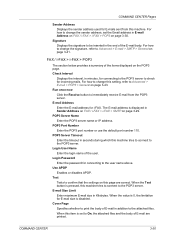
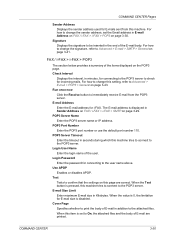
... that the settings on page 3-43. POP3 Server Name Enter the POP3 server name or IP address. Signature Displays the signature to immediately receive E-mail from this setting, refer to Advanced > E-...use the default port number 110. When the Test button is disabled.
The E-mail address is set the Email address in the end of the user. For how to change the signature, refer to ...
KPRINT Installation Instructions - Page 3
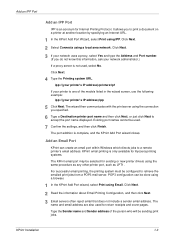
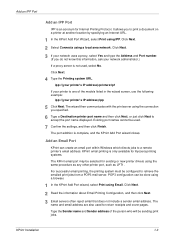
....)
3
If a proxy server is only available for Kyocera printing systems.
The KPrint email port may be configured to
accept the port name displayed. Click Next.
1
2 Read the information about Email Printing Configuration, and then click Next.
3 Email servers often reject email that does not include a sender email address. The name and email address are also used , select No.
KPRINT Installation Instructions - Page 4
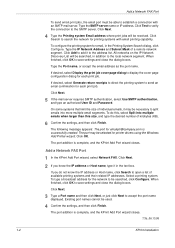
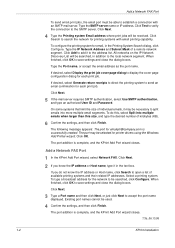
... and Password. Add a Network FAX Port
To send email print jobs, the email port must be able to establish a connection with email printing capability.
On some systems that limit the size of a remote network segment. The port addition is complete, and the KPrint Add Port wizard closes.
Click Next.
4 Type the Printing system Email address where print...
Fax System (S) C Operation Guide Rev-2 - Page 95
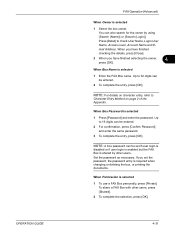
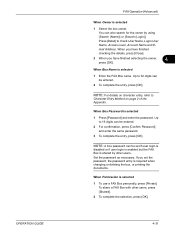
... enter the password. Press [Detail] to
Character Entry Method on character entry, refer to check User Name, Login User Name, Access Level, Account Name and Email Address.
420i/520i Operation Guide - Page 20


...defective parts. Maintenance Kits consist of any defects in your area, or check Kyocera's website at the address below for a period of purchase. This warranty does not cover MFPs or...USE OF, OR INABILITY TO USE, THE MFP. Kyocera shall have a 90 day Limited Warranty. Warranty
TASKalfa 420i / 520i MULTIFUNCTIONAL PRODUCT LIMITED WARRANTY
Kyocera Mita America, Inc. This warranty is found to ...
420i/520i Printer Driver User Guide Rev-10.5 - Page 2


... this guide may differ depending on your printing device. The information in this guide is prohibited. and/or other brand and product names herein are used for improvement without notice. All other countries. Models supported by the KX printer driver
TASKalfa 420i TASKalfa 520i
Copyright © 2009 KYOCERA MITA Corporation All rights reserved. Regarding Trademarks...
Similar Questions
Taskalfa 420i Connection Error When Scanning To Email
(Posted by shatuto12 9 years ago)
Email Set-up
How do I set up our Taskalfa 420i to scan documents directly to email. I have entered the email addr...
How do I set up our Taskalfa 420i to scan documents directly to email. I have entered the email addr...
(Posted by amanda4310 12 years ago)
How Do I Add Email Address To My Contact List? Also, How Do I Remove Old Ones?
How do I add email address to my contact list? Also, how do I remove old ones?
How do I add email address to my contact list? Also, how do I remove old ones?
(Posted by belindac 12 years ago)

