Kyocera TASKalfa 3500i Support Question
Find answers below for this question about Kyocera TASKalfa 3500i.Need a Kyocera TASKalfa 3500i manual? We have 15 online manuals for this item!
Question posted by jefrcarmen on October 1st, 2013
How To Set Up Step By Step A Kyocera 3500 Mfp Copier For Scanning
The person who posted this question about this Kyocera product did not include a detailed explanation. Please use the "Request More Information" button to the right if more details would help you to answer this question.
Current Answers
There are currently no answers that have been posted for this question.
Be the first to post an answer! Remember that you can earn up to 1,100 points for every answer you submit. The better the quality of your answer, the better chance it has to be accepted.
Be the first to post an answer! Remember that you can earn up to 1,100 points for every answer you submit. The better the quality of your answer, the better chance it has to be accepted.
Related Kyocera TASKalfa 3500i Manual Pages
ID Register Operation Guide Rev-1 - Page 8
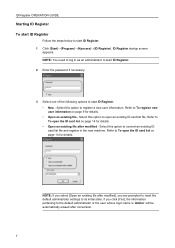
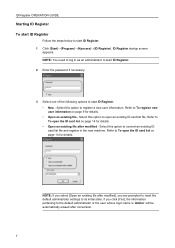
... options to start ID Register. 1 Click [Start]→[Program]→[Kyocera]→[ID Register]. Refer to To open the ID card list on...
7 If you are prompted to reset the default administrator settings to the default administrator or the user whose login name ... OPERATION GUIDE
Starting ID Register To start ID Register
Follow the steps below to start ID Register. • New - Refer to...
PRESCRIBE Commands Technical Reference Manual - Rev. 4.7 - Page 237
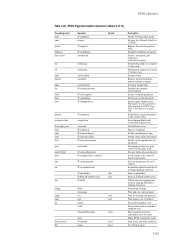
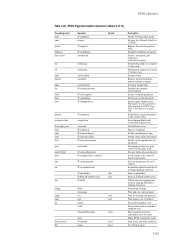
... sqrt srand stack
StandardEncoding
start 2 startjob status
real real
array
bool bool
Description
Set the VM allocation mode
Set gray level from user gray scale to device gray scale
Set user path cache parameters
Set the under color removal function parameter
Set user parameters for this operator is open
7-125 Establish the specified pattern as the...
File Management Utility Operation Guide - Page 7
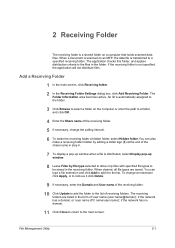
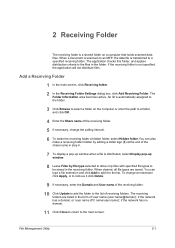
...In the main screen, click Receiving folder.
2 In the Receiving Folder Settings dialog box, click Add Receiving Folder. You can also make a receiving...adding a dollar sign ($) at the end of the share name in step 4.
7 To display a pop-up window when a file is distributed,...types are listed in the folder. When a document is scanned on an MFP, the data file is not specified, the application will ...
File Management Utility Operation Guide - Page 10


... as the transferred file. User name
Enabled when the device is missing, the files are overwritten, if they have... receiving folder. User defined
The description of the MFP that scans and sends documents.
Input Criteria
These criteria define ... Distribution Settings
7 Click the Output criteria tab, and select and change the desired criteria.
8 Click Update to save the changed settings.
...
File Management Utility Operation Guide - Page 11
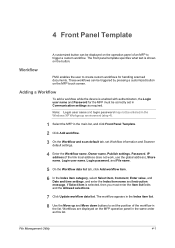
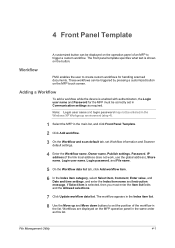
... be displayed on the MFP operation panel in the main list, and click Front Panel Template. 2 Click Add workflow. 3 On the Workflow and scan default tab, set in the list.
Adding a Workflow
To add a workflow while the device is selected, then you must be correctly set Workflow information and Scanner
default settings.
4 Enter the Workflow name...
KM-NET Viewer Operation Guide Rev-5.2-2011-3 - Page 18


... support accounting. Counter View
Displays the device counters for managed devices, such as color or black & white, print speed, duplex, total memory, hard disk, scan, FAX, staple, punch, address book, document box, user list, and job log.
Accounts View
Displays account information for total printed pages, copier printed pages, printer printed pages, FAX/i-FAX...
KM-NET Viewer Operation Guide Rev-5.2-2011-3 - Page 47


plus copy, scan, and FAX settings. Settings vary by model.
Only one or more selected devices.
TCP Send Data
This sends data directly to the interface of the selected device, such as user login and LDAP settings, and permitting jobs with unknown IDs. Setting User Authentication
With Authentication Settings, an administrator can configure some MFP devices to manage user authentication ...
KM-NET Viewer Operation Guide Rev-5.2-2011-3 - Page 61
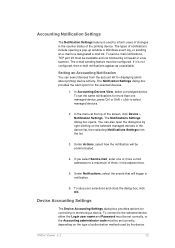
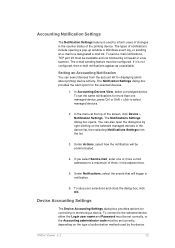
... open the dialog box by right-clicking on the type of authorization method used to a maximum of the printing device. The Notification Settings dialog box provides the alert option for controlling or monitoring a device. In the menu at the top of notifications include opening a pop-up window or Windows event log, or sending...
KM-NET Viewer Operation Guide Rev-5.2-2011-3 - Page 66


... to open a dialog box to make changes to a log file. Clear this check box to preserve the destination device settings
Creating Settings From a Device
You can click Edit settings to open a dialog box for saving to the settings. The Confirmation page shows a list of the errors. Browse or type a file name with the extension .XML.
Type...
KM-NET Viewer Operation Guide Rev-5.2-2011-3 - Page 67
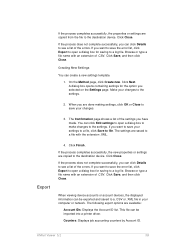
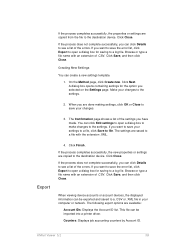
..., click Export to open a dialog box to make changes to save your settings to a file, click Save to the destination device. If you can create a new settings template.
1.
If you have made.
A dialog box opens containing settings for saving to the destination device. Make your computer or network. Click Save, and then click Close. Click...
KM-NET Viewer Operation Guide Rev-5.2-2011-3 - Page 76


... make changes to a file with an extension of the errors. If the process does not complete successfully, you have made. Creating New Settings
You can click Details to the destination device. Click Finish. Click Close.
Click Save, and then click Close.
Browse or type a file name with the extension .XML.
4. Click Next...
Kyocera Command Center RX User Guide Rev-1.2 - Page 23


.... You can jump to this page, an administrator privilege is required.
• Verifying the device's operating status
• Verifying various settings (device, printing, FAX, scanning, network and Email)
• Verifying the number of scanned pages and the number of the device. To gain access to the desired pages by clicking the tab located at the top...
Kyocera Command Center RX User Guide Rev-1.2 - Page 28


...
Basic > Defaults > Reset
This page allows you to change has been made to the network settings. Basic > Defaults > Device Defaults
This page allows you to restart the machine in the display, to the factory default settings. Some models may require restarting after configuration. Low Power Timer
6-6
User Guide Restart Network
Clicking Restart allows...
Kyocera Command Center RX User Guide Rev-1.2 - Page 39
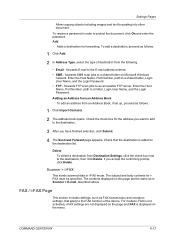
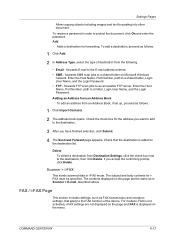
... settings, such as follows:
1 Click Add.
2 In Address Type, select the type of the device. COMMAND CENTER RX
6-17 To add a destination, proceed as FAX transmission and reception settings,...forwarding.
Delete To delete a destination from an Address Book, if set up, proceed as in i-FAX mode. Scanner > i-FAX
This sends scanned data in Scanner > E-mail, described above. To require a...
3500i/4500i/5500i Operation Guide Rev-1 2011.4 - Page 134
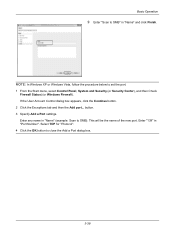
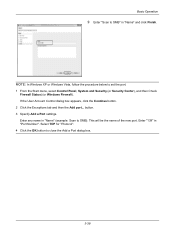
... User Account Control dialog box appears, click the Continue button.
2 Click the Exceptions tab and then the Add port... Enter "139" in "Name" (example: Scan to set the port.
1 From the Start menu, select Control Panel, System and Security (or Security Center), and then Check Firewall Status) (or Windows Firewall). Basic Operation...
3500i/4500i/5500i Operation Guide Rev-1 2011.4 - Page 202


... number to 0 to not retain any jobs.
(0 - 50)
32 job(s)
4 Use the [+] or [-] key to scanning speed.
Item Speed Priority Quality Priority
Detail Priority given to enter the maximum
retention number. Cannot be used when set a DP Read Action
1 Press the Copy key. 2 Place the original. 3 Press [Advanced Setup] and then Press...
3500i/4500i/5500i Operation Guide Rev-1 2011.4 - Page 235
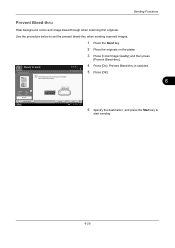
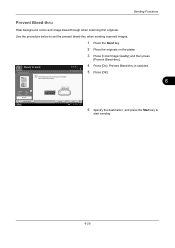
...
Preview
Status
Add Shortcut
Off
On
Cancel
OK 10/10/2010 10:10
6 Specify the destination, and press the Start key to set the prevent bleed-thru when sending scanned images.
1 Press the Send key.
2 Place the originals on the platen.
3 Press [Color/Image Quality] and then press
[Prevent Bleed-thru].
Destination...
3500i/4500i/5500i Operation Guide Rev-1 2011.4 - Page 322


... [Next] of DP
Read Action.
3 Select [Speed Priority] or [Quality Priority]. 4 Press [OK].
9-28 Refer to 0. Priority given to scanning speed. DP Read Action Set the operation when a document is performed. Press [ ] three times and [Change] of Function Defaults. The options are as follows.
NOTE: The optional document processor is ...
3500i/4500i/5500i/6500i/8000i Driver Guide - Page 23


... check that can select options for secure communication. AES
This option uses the Advanced Encryption Standard for encryption. Selecting SNMP Settings
These settings in the printing system's Command Center RX. KX DRIVER
Device Settings
SNMP
Simple Network Management Protocol (SNMP) is available after you select the Authentication option. The following options are hash algorithms...
3500i/4500i/5500i/6500i/8000i Driver Guide - Page 85
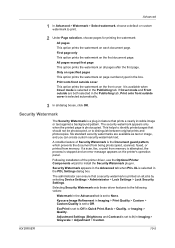
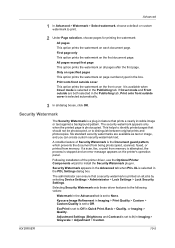
... scanned, faxed, or printed from memory is attempted, the process is set to None.
Selecting Security Watermark sets these...OK. Kyocera Image Refinement in Imaging > Print Quality > Custom > Custom Quality is set to 0) in the PDL Settings dialog box....
3 In all jobs by selecting Device Settings > Administrator > Lock Settings > Lock Security Settings. Only on specified pages
This option prints ...
Similar Questions
How To Set Up The Scan On A Taskalfa 420i Kyocera
(Posted by Barb1sd 9 years ago)
How To Send A Scan From A 3500i Copier To An Email Address
(Posted by crscjabbe 10 years ago)

