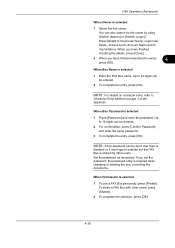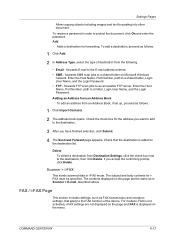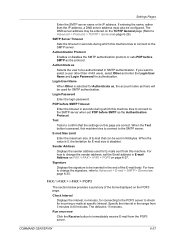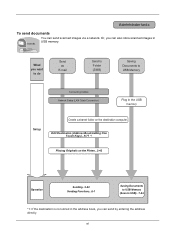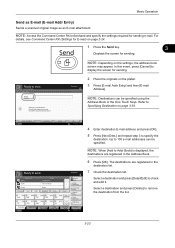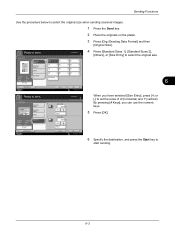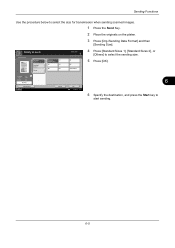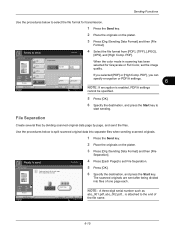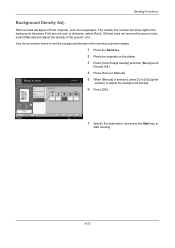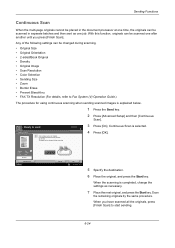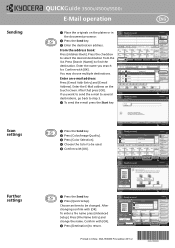Kyocera TASKalfa 3500i Support Question
Find answers below for this question about Kyocera TASKalfa 3500i.Need a Kyocera TASKalfa 3500i manual? We have 15 online manuals for this item!
Question posted by crscjabbe on January 15th, 2014
How To Send A Scan From A 3500i Copier To An Email Address
The person who posted this question about this Kyocera product did not include a detailed explanation. Please use the "Request More Information" button to the right if more details would help you to answer this question.
Current Answers
Related Kyocera TASKalfa 3500i Manual Pages
Similar Questions
Deleting Old Email Addresses Used For Scanning
How do I delete old addresses out of the scan mailbox were saved in the past
How do I delete old addresses out of the scan mailbox were saved in the past
(Posted by ndunbar 7 years ago)
Adding Email Address To Scanner
I have added an email address to the address book.How do I connect it to a 'one key' selection for t...
I have added an email address to the address book.How do I connect it to a 'one key' selection for t...
(Posted by office83423 8 years ago)
How To Check Ip Address On Kyocera Taskalfa 3500i
(Posted by nighda 10 years ago)
How Do I Change The Smtp Server For Sending Scanned Docs Via Email?
I need to change the smtp server configuration to be able to send via email the scanned documents. S...
I need to change the smtp server configuration to be able to send via email the scanned documents. S...
(Posted by belinha 12 years ago)
Sending Scanned Docs To Email Address
What are the steps for programming the printer to scan and send scanned documents to a user's email ...
What are the steps for programming the printer to scan and send scanned documents to a user's email ...
(Posted by lindafoley 12 years ago)