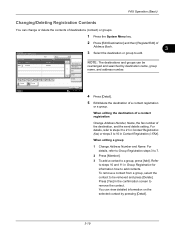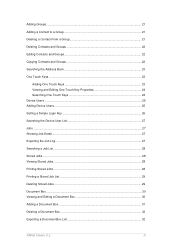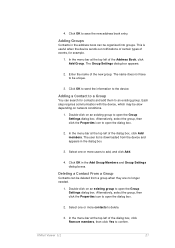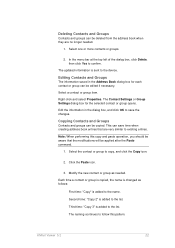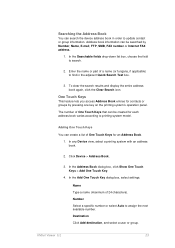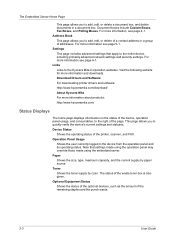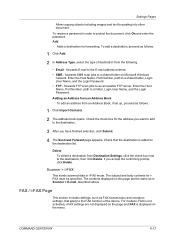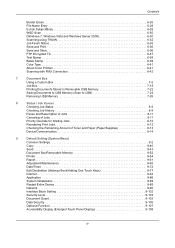Kyocera TASKalfa 3500i Support Question
Find answers below for this question about Kyocera TASKalfa 3500i.Need a Kyocera TASKalfa 3500i manual? We have 15 online manuals for this item!
Question posted by office83423 on May 19th, 2016
Adding Email Address To Scanner
I have added an email address to the address book.How do I connect it to a 'one key' selection for the scanner
Current Answers
Answer #1: Posted by zzed41 on May 19th, 2016 4:12 AM
Hi! Please check page 13 of this manual for the instructions.
Hope this helps! If it does, please click on the Accept Answer button. I will greatly appreciate it! :)
Answer #2: Posted by waelsaidani1 on May 19th, 2016 4:12 AM
Follow instructions here: http://www.gfbm.net/selfhelp_kmacopier_scan_to_email_setup_command_center.htm
Related Kyocera TASKalfa 3500i Manual Pages
Similar Questions
Deleting Old Email Addresses Used For Scanning
How do I delete old addresses out of the scan mailbox were saved in the past
How do I delete old addresses out of the scan mailbox were saved in the past
(Posted by ndunbar 7 years ago)
Adding Name To Address Book
how to add name to address book for scanning
how to add name to address book for scanning
(Posted by cathykendall 9 years ago)
How To Import Address Book On Kyocera Taskalfa 3500i
(Posted by tinjorn 10 years ago)
How To Send A Scan From A 3500i Copier To An Email Address
(Posted by crscjabbe 10 years ago)
Address Book
We have this model in our office.We were just wondering how to add and change email addresses to the...
We have this model in our office.We were just wondering how to add and change email addresses to the...
(Posted by amstmartins 13 years ago)