Kyocera TASKalfa 3500i Support Question
Find answers below for this question about Kyocera TASKalfa 3500i.Need a Kyocera TASKalfa 3500i manual? We have 15 online manuals for this item!
Question posted by guirave on March 23rd, 2014
How To Fax Print To Kyocera Taskalfa 3500i
The person who posted this question about this Kyocera product did not include a detailed explanation. Please use the "Request More Information" button to the right if more details would help you to answer this question.
Current Answers
There are currently no answers that have been posted for this question.
Be the first to post an answer! Remember that you can earn up to 1,100 points for every answer you submit. The better the quality of your answer, the better chance it has to be accepted.
Be the first to post an answer! Remember that you can earn up to 1,100 points for every answer you submit. The better the quality of your answer, the better chance it has to be accepted.
Related Kyocera TASKalfa 3500i Manual Pages
Fax System (V) Operation Guide - Page 6
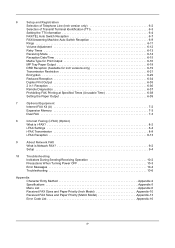
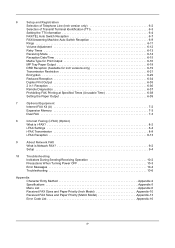
...Remote Diagnostics 6-37
Prohibiting FAX Printing at Specified Times (Unusable Time 6-38
Setting the Paper Output 6-39
7
Optional Equipment
Internet FAX Kit (A 7-2
Expansion Memory 7-3
Dual FAX 7-3
8
Internet Faxing (i-FAX) (Option)
What is i-FAX 8-2
i-FAX Settings 8-4
i-FAX Transmission 8-8
i-FAX Reception 8-13
9
About Network FAX
What is Network FAX 9-2
Setup 9-4
10...
Fax System (V) Operation Guide - Page 55


... remain in transmission is canceled. Status
Scanner Ready.
Line Off
Manual RX
FAX Printing Jobs Status
Log Sending Jobs
Hard Disk Overwriting... Line Off
i-FAX
Device/ Communication
Check New FAX Paper/Supplies
10/10/2010 10:10
1 Press the Status/Job Cancel key. 2 Press [Device/Communication]. 3 Press [Line Off] of Communication)
When you cancel sending or...
Fax System (V) Operation Guide - Page 83
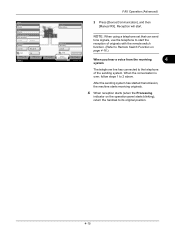
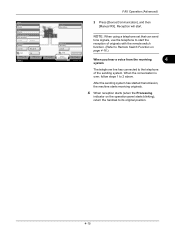
Line Off
Manual RX
FAX Printing Jobs Status
Log Sending Jobs
Hard Disk Overwriting... Line Off
i-FAX
Device/ Communication
Check New FAX Paper/Supplies
10/10/2010 10:10
2 Press [Device/Communication], and then [Manual RX]. When the conversation is over, follow steps 1 to start . FAX Operation (Advanced)
Status
Scanner Ready.
Format
Remove
FAX Port 1 Dialing...
After the ...
Fax System (V) Operation Guide - Page 139
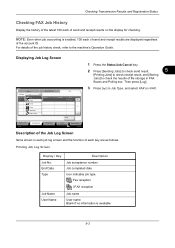
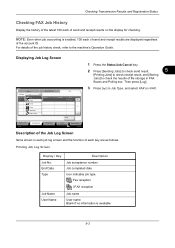
... [email protected]
User Name
Result InProcess
E-mail 1/1
Folder
Application
Multi Sending
Detail
3 Press [ ] in Job Type, and select FAX or i-FAX.
Printing Jobs Status
Sending Jobs
Storing Jobs
Device/ Communication
Paper/Supplies 10/10/2010
Description of the Job Log Screen
Items shown in each job log screen and the function of the...
Fax System (V) Operation Guide - Page 143
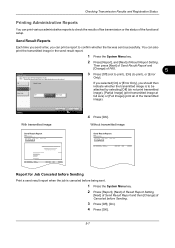
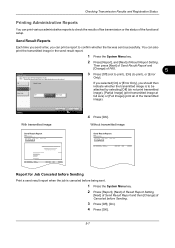
...
4 Press [OK]. Checking Transmission Results and Registration Status
Printing Administrative Reports
You can print various administrative reports to check the results of fax transmission or the status of FAX.
5
3 Press [Off] (not to print), [On] (to print), or [Error
Only]. Send Result Reports
Each time you send a fax, you should then indicate whether the transmitted image is...
Fax System (V) Operation Guide - Page 149
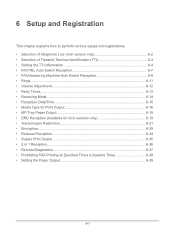
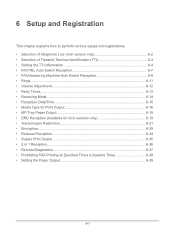
... Paper Output 6-18 • DRD Reception (Available for inch versions only 6-19 • Transmission Restriction 6-21 • Encryption...6-29 • Reduced Reception 6-34 • Duplex Print Output 6-35 • 2 in 1 Reception...6-36 • Remote Diagnostics 6-37 • Prohibiting FAX Printing at Specified Times (Unusable Time 6-38 • Setting the Paper Output 6-39
6-1
Fax System (V) Operation Guide - Page 186
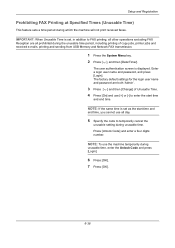
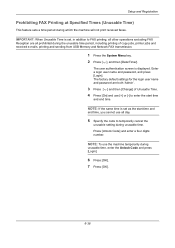
... Time. 4 Press [On] and use the machine temporarily during which the machine will not print received faxes. Press [Unlock Code] and enter a four digits number.
NOTE: If the same time is set , in addition to FAX printing, all other operations excluding FAX Reception are both 'Admin'.
3 Press [ ] and then [Change] of copy jobs, printer jobs...
Fax System (V) Operation Guide - Page 205
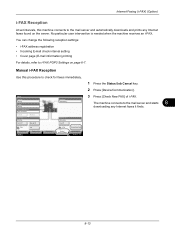
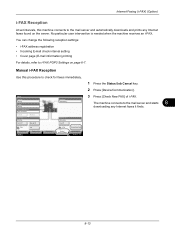
... mail server and starts
downloading any Internet faxes found on page 8-7. FAX
Log
i-FAX
Check New FAX
Printing Jobs Status
Sending Jobs
Storing Jobs
Device/ Communication
Paper/Supplies 10/10/2010 10:10
8-13
Manual i-FAX Reception
Use this machine connects to the mail server and automatically downloads and prints any Internet faxes it finds. Removable Memory Not connected...
KM-NET Viewer Operation Guide Rev-5.2-2011-3 - Page 18


...for total printed pages, copier printed pages, printer printed pages, FAX/i-FAX printed pages, black & white printed pages, single color printed pages, full color printed pages, total scanned pages, copier scanned pages, FAX scanned pages, and other scanned pages. Asset View
Displays asset information, including MAC address, serial number, and asset number.
Map View
Displays printing devices on...
KM-NET Viewer Operation Guide Rev-5.2-2011-3 - Page 50
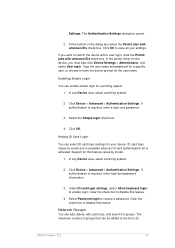
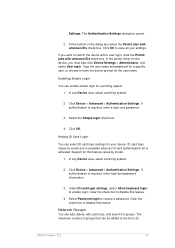
... bottom of groups that can add, delete, edit, authorize, and search for the user name. In any Device view, select a printing system.
2. Under ID card login settings, select Allow keyboard login to save all your device. Select Password login to disable this feature.
4. Settings. The Authentication Settings dialog box opens.
2.
In the printer...
KM-NET Viewer Operation Guide Rev-5.2-2011-3 - Page 73
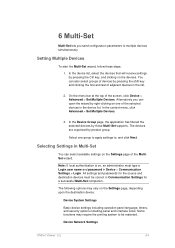
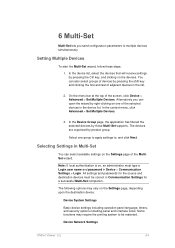
... settings to, and click Next. Alternatively you send configuration parameters to be correct in the device list. In the Device Group page, the application has filtered the selected devices by product group. The following options may require the printing system to multiple devices simultaneously. Selecting Settings in the list.
2.
Some functions may vary on the...
KM-NET Viewer Operation Guide Rev-5.2-2011-3 - Page 78
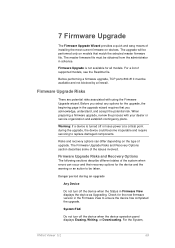
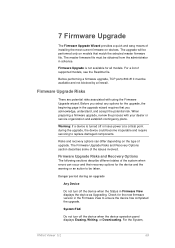
... contingency plans. Before you acknowledge, understand, and accept the potential risk. Warning: If a device is not available for the upgrade, the beginning page in Firmware View displays the device as Upgrading.
System/FAX
Do not turn off the device when the device operation panel displays Erasing, Writing, or Downloading. When preparing a firmware upgrade, review the...
3500i/4500i/5500i Operation Guide Rev-1 2011.4 - Page 29
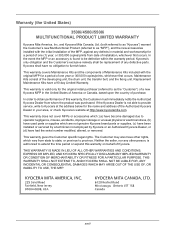
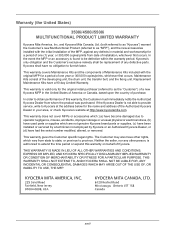
... A PARTICULAR PURPOSE. Warranty (the United States)
3500i/4500i/5500i MULTIFUNCTIONAL PRODUCT LIMITED WARRANTY
Kyocera Mita America, Inc. and Kyocera Mita Canada, Ltd. (both referred to as the "Customer") of a new Kyocera MFP in material and workmanship for a period of one (1) year, or 300,000 copies/prints from date of Kyocera.
This warranty does not cover MFPs or...
3500i/4500i/5500i Operation Guide Rev-1 2011.4 - Page 292
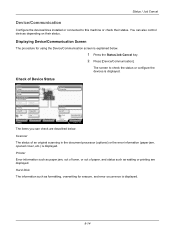
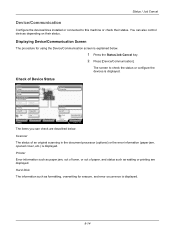
... jam, out of toner, or out of Device Status
Status
Scanner Ready. Format
Remove
FAX Port 1 Dialing... Line Off
Manual RX
FAX Printing Jobs Status
Log Sending Jobs
Hard Disk Overwriting...
Printer
Error information such as formatting, overwriting for using the Device/Communication screen is displayed.
8-14
Displaying Device/Communication Screen
The procedure for erasure, and...
3500i/4500i/5500i Operation Guide Rev-1 2011.4 - Page 293
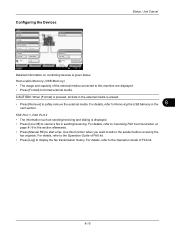
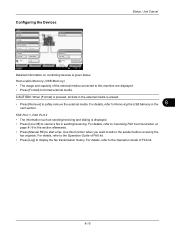
... Removing the USB Memory in sending/receiving. Printer Ready. Line Off
Manual RX
FAX Printing Jobs Status
Log Sending Jobs
Hard Disk Overwriting... For details, refer to Canceling FAX Communication on controlling devices is given below.
Storing Jobs
FAX Port 2 Receiving... FAX Port 1, FAX Port 2
• The information such as sending/receiving and dialing is erased.
•...
3500i/4500i/5500i Operation Guide Rev-1 2011.4 - Page 294
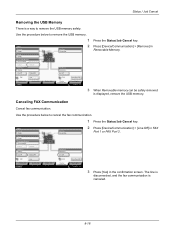
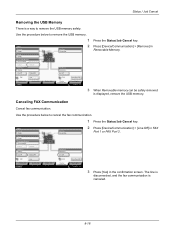
... Line Off
Manual RX
FAX Printing Jobs Status
Log Sending Jobs
Hard Disk Overwriting...
FAX Port 2 Receiving... Use the procedure below to remove the USB memory.
1
Status
Scanner Ready.
Printer Ready.
Line Off
i-FAX
Device/ Communication
Check New FAX Paper/Supplies
10/10/2010 10:10
2 Press [Device/Communication] > [Line Off] in FAX
Port 1 or FAX Port 2.
3 Press [Yes...
3500i/4500i/5500i/6500i/8000i Driver Guide - Page 2


...support the Windows 7 printing environment. Essentially the same operations are registered trademarks or trademarks of Kyocera Corporation. PCL® is a trademark in this guide may differ depending on your printing device. and/or other ... supported by the KX printer driver
TASKalfa 3500i TASKalfa 4500i TASKalfa 5500i TASKalfa 6500i TASKalfa 8000i
© 2011 KYOCERA MITA Corporation
3500i/4500i/5500i/6500i/8000i Driver Guide - Page 38
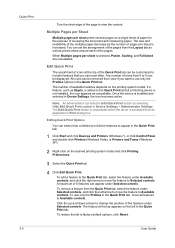
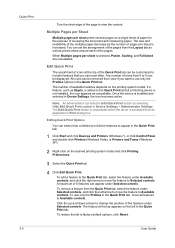
... Hide Edit Quick Print control in the Quick Print tab.
1 Click Start and click Devices and Printers (Windows 7), or click Control Panel and double-click Printers (Windows Vista), or Printers and Faxes (Windows XP).
2 Right-click on the desired printing system model and click Printing Preferences.
3 Select the Quick Print tab.
4 Click Edit Quick Print.
Multiple Pages per...
3500i/4500i/5500i/6500i/8000i Driver Guide - Page 77
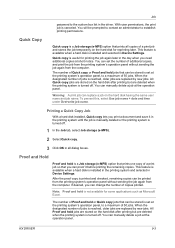
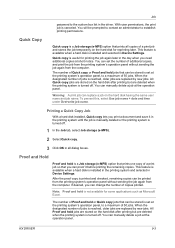
... dialog boxes. If desired, you need additional copies at the operation panel. When the designated number of jobs is useful for printing the job again later in Device Settings.
Quick copy is reached, older jobs are replaced by new jobs.
You can be prompted to contact an administrator to a maximum of 50...
3500i/4500i/5500i/6500i/8000i Driver Guide - Page 85
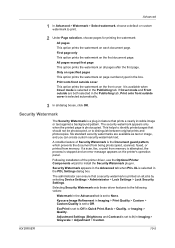
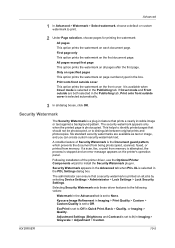
... that prints a nearly invisible image or text against a background pattern.
Kyocera Image Refinement in Imaging > Print Quality > Custom > Custom Quality is a plug-in Quick Print, Basic... or custom watermark to print.
2 Under Page selection, choose pages for printing the watermark:
All pages
This option prints the watermark on all jobs by selecting Device Settings > Administrator > Lock...
Similar Questions
Can Kyocera Taskalfa 3500i Print In Colors?
(Posted by Anonymous-174070 1 year ago)
How To Get A Confirmation Report Fax From Kyocera 3500i
(Posted by thfilm49 9 years ago)
Taskalfa 3500i Won't Print
We've been using a TASKalfa 3500i for some time and used it only for faxing and copying. We decided ...
We've been using a TASKalfa 3500i for some time and used it only for faxing and copying. We decided ...
(Posted by bconneely 10 years ago)
How To Reprint A Fax Confirmation Taskalfa 3500i
(Posted by agbjlboo 10 years ago)

