Kyocera TASKalfa 5500i Support Question
Find answers below for this question about Kyocera TASKalfa 5500i.Need a Kyocera TASKalfa 5500i manual? We have 15 online manuals for this item!
Question posted by agbjlboo on March 18th, 2014
How To Reprint A Fax Confirmation Taskalfa 3500i
The person who posted this question about this Kyocera product did not include a detailed explanation. Please use the "Request More Information" button to the right if more details would help you to answer this question.
Current Answers
There are currently no answers that have been posted for this question.
Be the first to post an answer! Remember that you can earn up to 1,100 points for every answer you submit. The better the quality of your answer, the better chance it has to be accepted.
Be the first to post an answer! Remember that you can earn up to 1,100 points for every answer you submit. The better the quality of your answer, the better chance it has to be accepted.
Related Kyocera TASKalfa 5500i Manual Pages
Fax System (V) Operation Guide - Page 5
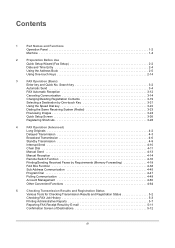
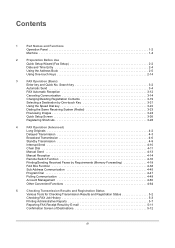
...(Redial 3-23
Previewing Images 3-24
Quick Setup Screen 3-26
Registering Shortcuts 3-28
4
FAX Operation (Advanced)
Long Originals 4-2
Delayed Transmission 4-3
Broadcast Transmission 4-6
Standby Transmission 4-9
Interrupt...
Checking FAX Job History 5-3
Printing Administrative Reports 5-7
Reporting FAX Receipt Result by E-mail 5-11
Confirmation Screen of Destinations 5-12
iii...
Fax System (V) Operation Guide - Page 51
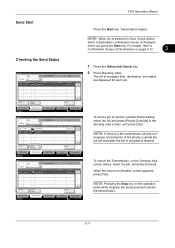
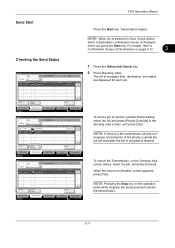
... Jobs
Storing Jobs
Detail
Device/ Communication
Paper/Supplies 10/10/2010 10:10
To send a job by priority override that is displayed
when you press the Start key.
Check before
Send, a destination confirmation screen is in progress is finished. For details, refer to Confirmation Screen of the priority override fax job will start after...
Fax System (V) Operation Guide - Page 54
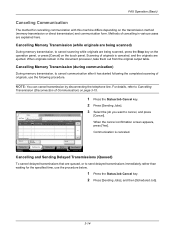
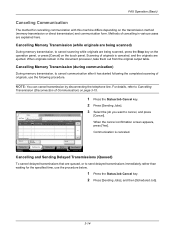
... remain in various cases are ejected.
When the cancel confirmation screen appears, press [Yes]. Cancelling Memory Transmission (while...2 Press [Sending Jobs], and then [Scheduled Job].
3-14
FAX Operation (Basic)
Canceling Communication
The method for the specified time...Status
Priority Override
Sending Jobs
Storing Jobs
Detail
Device/ Communication
Paper/Supplies 10/10/2010 10:...
Fax System (V) Operation Guide - Page 55


... NOTE: When 2 optional FAX Kits (Dual FAX option) are ejected, and the screen returns to the send default screen.
Line Off
i-FAX
Device/ Communication
Check New FAX Paper/Supplies
10/10/2010...refer to Deleting Originals in the polling box. When the cancel confirmation screen appears, press [Yes].
Storing Jobs
FAX Port 2 Receiving... The line in the document processor, take ...
Fax System (V) Operation Guide - Page 59
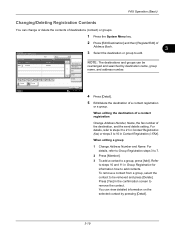
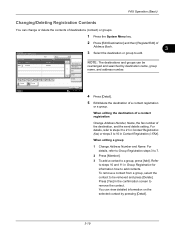
... 3 to 16 in Group Registration for information how to steps 10 and 11 in Contact Registration (i-FAX). To remove a contact from a group, select the contact to remove the contact.
Edit Destination - Press [Yes] in the confirmation screen to be
rearranged and searched by pressing [Detail].
3-19 When editing the destination of a contact...
Fax System (V) Operation Guide - Page 60


When the change confirmation
screen appears, press [Yes]. Changes or deletions made to delete the destination or group.
6 Press [Register]. FAX Operation (Basic) When deleting the destination of a contact registration or group Press [Delete]. Press [Yes] in the confirmation screen to the registered details are applied in the Address Book.
3-20
Fax System (V) Operation Guide - Page 63
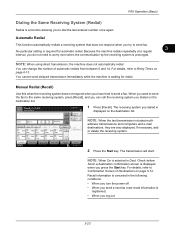
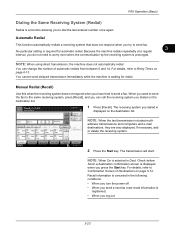
... respond when you dialed on page 6-13. You can call the receiving system you try to Confirmation Screen of automatic redials from between 0 and 14.
ABCD
Pause
Space
[email protected] Backspace
Destination
Address Book FAX No. Entry
On Hook
Direct
Chain
Detail
Delete
Recall
0001
0002
0003
0004
0005
No.
address...
Fax System (V) Operation Guide - Page 72
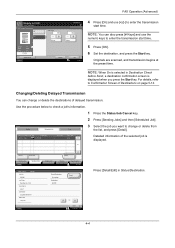
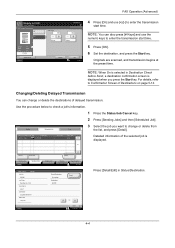
...the procedure below to Confirmation Screen of Destinations on page 5-12. Accepted Time Type
Destination
0007 9:30
A OFFICE
User Name
Start Time 12:00
1/1
Detailed information of delayed transmission. FAX Delayed Transmission
Off
On... Jobs Status
Sending Jobs
Storing Jobs
Detail
Device/ Communication
Paper/Supplies 10/10/2010
Detail Job No.: Job No.:
000080
000080
Job...
Fax System (V) Operation Guide - Page 144
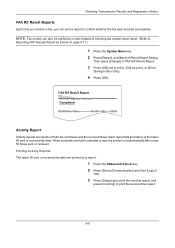
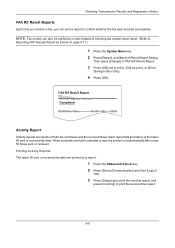
...confirm whether the fax was received successfully.
Printing Activity Reports The latest 50 sent or received fax data are reports of
FAX.
3 Press [Outgoing] to print the sent fax report, and
press [Incoming] to print the received fax report.
5-8
FAX...2 Press [Device/Communication] and then [Log] of both the sent faxes and the received faxes. Each report lists the history of FAX RX Result ...
Fax System (V) Operation Guide - Page 204
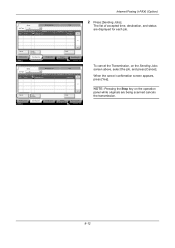
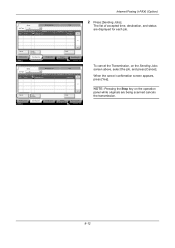
...Job Name
438 14:47
[email protected]
User Name
Log
Status InProcess
1/1
Internet Faxing (i-FAX) (Option)
2 Press [Sending Jobs]. The list of accepted time, destination, and...Job
Job Type
All
Job No.
When the cancel confirmation screen appears, press [Yes]. Cancel
Printing Jobs Status
Priority Override
Sending Jobs
Storing Jobs
Detail
Device/ Communication
Paper/Supplies 10/10/2010 10:10
...
KM-NET Viewer Operation Guide Rev-5.2-2011-3 - Page 56
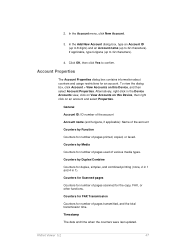
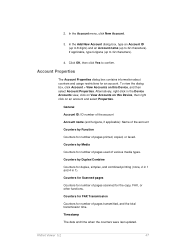
... and 4 in the Device Accounts view, click on View Accounts on this Device, then right click on this Device, and then select Account Properties. Counters for FAX Transmission
Counters for number of...right-click in 1). Counters by Media
Counters for the copy, FAX, or other functions.
If applicable, type furigana (up to confirm.
General
Account ID: ID number of the account
Account name...
KM-NET Viewer Operation Guide Rev-5.2-2011-3 - Page 74


... of settings can copy settings from the source device.
Device Address Book
Number, name, furigana (if applicable), e-mail, FTP address, SMB address, FAX, Internet FAX addresses, and address groups. Device Document Box
Users' Custom and FAX boxes. To select source device settings to copy, follow these settings depends upon the device.
Click Next. Basic settings for print, copy...
KM-NET Viewer Operation Guide Rev-5.2-2011-3 - Page 75
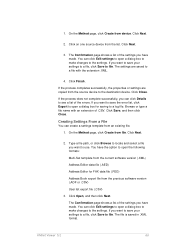
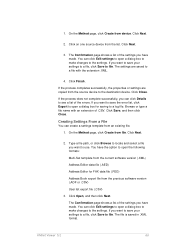
... to the destination device. The Confirmation page shows a list... of the settings you can click Edit settings to see a list of .CSV. 1.
If the process completes successfully, the properties or settings are saved to file. If the process does not complete successfully, you have made . Click Next.
2. You can click Details to open a dialog box for FAX...
Kyocera Command Center RX User Guide Rev-1.2 - Page 16


...Down, and Bottom. Note, however, FAX is not displayed if the entry of new addresses is shown in the device's system menu. These entries
are appended in case Confirmation Screen is sent to the destination. ..., EcoPrint, Toner Save Level as desired.
4-4
User Guide The files selected are prompted to confirm sending, in the file name.
7 Use the File Format drop-down list if you want to...
Kyocera Command Center RX User Guide Rev-1.2 - Page 39
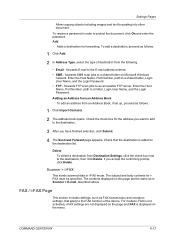
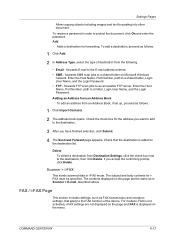
...:
1 Click Add.
2 In Address Type, select the type of the device. Enter the Host Name, Port Number, path to the destination, then click Delete. Check the check...FAX is displayed on Microsoft Windows
network. Add Adds a destination for the address you want to add to the E-mail address entered. • SMB -
forwards E-mail to the destination.
3 After you accept the confirming...
TASKalfa MFP Network Fax Driver Operation Guide Rev.2011.1 - Page 21
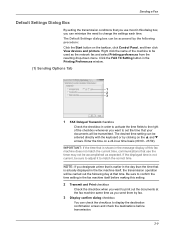
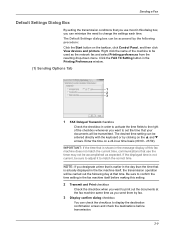
... or by clicking on the taskbar, click Control Panel, and then click View devices and printers. The desired time setting can be accessed by fax.
3 Display confirm dialog checkbox
You can minimize the need to confirm the time setting in the fax machine itself , the transmission operation will be transmitted. Right click the name of...
3500i/4500i/5500i Operation Guide Rev-1 2011.4 - Page 294
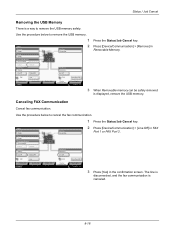
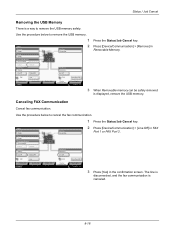
Use the procedure below to cancel the fax communication.
1 Press the Status/Job Cancel key.
Format
Remove
FAX Port 1 Dialing... Press [Device/Communication] > [Remove] in the confirmation screen.
Printer Ready.
Line Off
FAX Printing Jobs Status
Log Sending Jobs
Storing Jobs
i-FAX
Device/ Communication
Check New FAX Paper/Supplies
10/10/2010 10:10
3
Press the Status/Job ...
3500i/4500i/5500i Quick Guide - Page 1
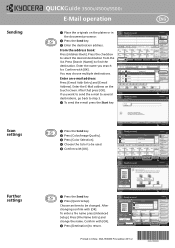
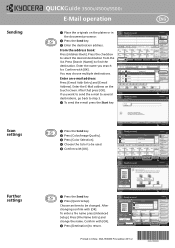
... 6 Program 10/10/2010 10:10
Printed in black & white. Confirm with [OK]. Enter Destination.
Press the checkbox to Addr Book Status
Next Dest. Entry i-FAX Addr Entry WSD Scan
Program 10/10/2010 10:10
Address Book
Addr...0005
No.
Sending
Scan settings
Further settings
QUICKGuide 3500i/4500i/5500i
E-Mail operation
ENG
❶ Place the originals on the touch screen.
No.
3500i/4500i/5500i Quick Guide - Page 2


.... From the address book:
Press [Address Book].
FAX User Name: User1 Job Name: doc2008101005151 Start Time 10:10:10
Status
Storing Jobs
Device/ Communication
Paper/Supplies 10/10/2010 10:10
Result...that press [OK]. For more details refer to be canceled and
press [Cancel]. ❹ Confirm with [Yes]. Accepted Time Type
Job Name
438 14:47
0123456789
User Name
Log
Status ...
3500i/4500i/5500i/6500i/8000i Driver Guide - Page 2


...driver. User Interface screen captures shown in this guide is a trademark in this guide may differ depending on your printing device. Models supported by the KX printer driver
TASKalfa 3500i TASKalfa 4500i TASKalfa 5500i TASKalfa 6500i TASKalfa 8000i
© 2011 KYOCERA MITA Corporation and/or other countries, licensed exclusively through X/Open Company Limited. Legal Notes
Unauthorized...
Similar Questions
How To Get A Fax Confirmation Page On A Kyocera Taskalfa 3051
how do I set the machine up to print a fax confirmation sheet
how do I set the machine up to print a fax confirmation sheet
(Posted by tanderson30238 9 years ago)
Fax Confirmation
How do I get a fax confirmation from the Kyocera 5500i?
How do I get a fax confirmation from the Kyocera 5500i?
(Posted by Anonymous-62809 11 years ago)

