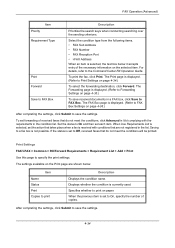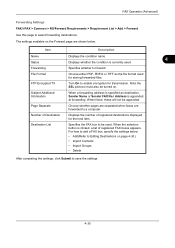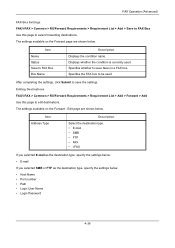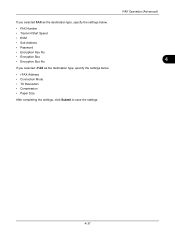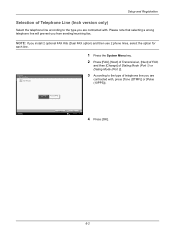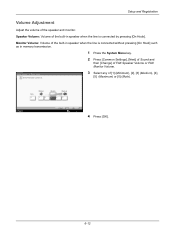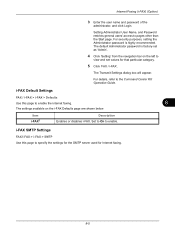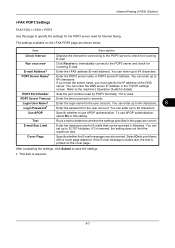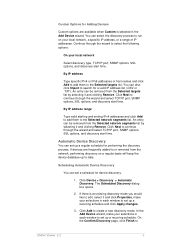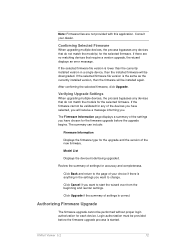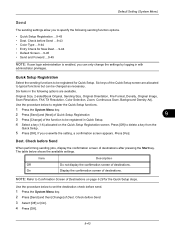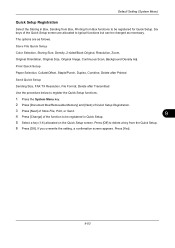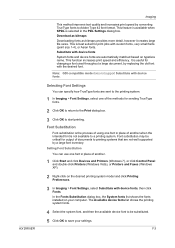Kyocera TASKalfa 5500i Support Question
Find answers below for this question about Kyocera TASKalfa 5500i.Need a Kyocera TASKalfa 5500i manual? We have 15 online manuals for this item!
Question posted by DIAGemolle on November 30th, 2013
Taskalfa 5500i How To Set Fax Confirmation
The person who posted this question about this Kyocera product did not include a detailed explanation. Please use the "Request More Information" button to the right if more details would help you to answer this question.
Current Answers
Related Kyocera TASKalfa 5500i Manual Pages
Similar Questions
I Need The Firmware For Kyocera Taskalfa 5500i Please Help
hi there i need the firmware for kyocera taskalfa 5500i the panel is blank nothing on the screen, th...
hi there i need the firmware for kyocera taskalfa 5500i the panel is blank nothing on the screen, th...
(Posted by hassan790 3 years ago)
How To Get A Fax Confirmation Page On A Kyocera Taskalfa 3051
how do I set the machine up to print a fax confirmation sheet
how do I set the machine up to print a fax confirmation sheet
(Posted by tanderson30238 9 years ago)
How To Reprint A Fax Confirmation Taskalfa 3500i
(Posted by agbjlboo 10 years ago)
Fax Confirmation
How do I get a fax confirmation from the Kyocera 5500i?
How do I get a fax confirmation from the Kyocera 5500i?
(Posted by Anonymous-62809 11 years ago)