Kyocera TASKalfa 420i Support Question
Find answers below for this question about Kyocera TASKalfa 420i.Need a Kyocera TASKalfa 420i manual? We have 16 online manuals for this item!
Question posted by hardjvnc on January 3rd, 2014
How To Print A Fax Confirmation Taskalfa 420i
The person who posted this question about this Kyocera product did not include a detailed explanation. Please use the "Request More Information" button to the right if more details would help you to answer this question.
Current Answers
There are currently no answers that have been posted for this question.
Be the first to post an answer! Remember that you can earn up to 1,100 points for every answer you submit. The better the quality of your answer, the better chance it has to be accepted.
Be the first to post an answer! Remember that you can earn up to 1,100 points for every answer you submit. The better the quality of your answer, the better chance it has to be accepted.
Related Kyocera TASKalfa 420i Manual Pages
KM-NET ADMIN Operation Guide for Ver 2.0 - Page 69


... account list appears.
3 Click each tab to indicate the phonetic pronunciation of Accounts displayed in the Number of the account name. Adding an Account to a Printing Device
You can add or delete accounts. The Add Accounts dialog box opens.
3 Select a new account to associate with the new account added.
You can also...
KM-NET ADMIN Operation Guide for Ver 2.0 - Page 76


... In. Click the minus sign to examine. You can alternate between Print Job Manager and the Administration, Device Manager or Accounting consoles (if installed). The console consists of the ... On the toolbar of admin for User name and admin for printing system management. All Queue Groups (Examples: Color Device, or Black and White Device) |__ All Queues | |__ (User-defined queue groups) ...
KM-NET ADMIN Operation Guide for Ver 2.0 - Page 98


... feature that gathers only counter information.
Counter Polling A type of how many copies, prints, faxes, and scans have been processed by a particular printing device.
Linked devices are tracked in the Switch Console list and then selecting Set As Default Console. Device Manager A console for each console. C
Clone Accounts An Accounting Manager feature that administrators...
KM-NET Viewer Operation Guide Rev-5.2-2010.10 - Page 58


... from the current software version (*.xml)
User Guide Click Next.
3 The Confirmation page shows a list of the settings you want to save your settings to...FAX, Internet FAX addresses, and address groups. To select source device settings to a log file. Click Next.
Click Next.
2 Click on the device, and administrator access permission. You can click Details to the destination device...
KM-NET Viewer Operation Guide Rev-5.2-2010.10 - Page 74


... used by individuals and groups to six properties can include keeping track of how many copies, prints, faxes, and scans have been
processed by typing the device's IP address into Groups. F
firmware Device and network card firmware support the device's internal software. Firmware is provided in an unauthorized manner. authentication The process of ensuring integrity...
Kyocera Command Center Operation Guide Rev 6.3 - Page 8


...machine, printing, FAX, scanning, network and E-mail)
• Verifying the number of scanned pages and the number of prints made on page 3-14 This page includes settings that apply to the printing function ...Page on the page as Default Scan Resolution and Original Placement. Advanced Page on all device jobs including job status, scheduled job and job log. 3 COMMAND CENTER Pages
Start...
Kyocera Command Center Operation Guide Rev 6.3 - Page 22
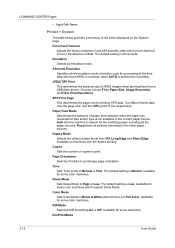
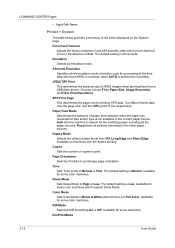
... feed will occur in the original size. The default setting is Normal. Turn On to print in the absence of data. Duplex Mode Selects the default duplex mode from a USB flash device. and turn Off to fit print data over the page size; COMMAND CENTER Pages
• AppleTalk Name
Printer > System
The table...
Kyocera Command Center Operation Guide Rev 6.3 - Page 38
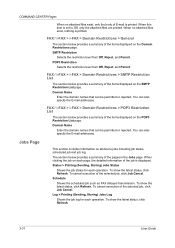
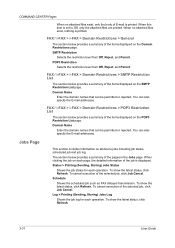
... of the items displayed on all device jobs including job status, scheduled job and job log. The section below provides a summary of the pages in the Jobs page. Schedule
Shows the scheduled job such as FAX delayed transmission. To show the latest status, click Refresh. Status > Printing (Sending, Storing) Jobs Status
Shows the...
KM-NET for Accounting Operation Guide Rev-1.4 - Page 10


...you print on the printing system.
This prompts you print on Administrator. The Printing System...the printing system appears.
3 Select the Device Settings tab. 4 Click on the printing ... below, depending on the printing system.
Prompt for Account ... each time you print on your environment....printing system from the printing system view to Kyocera Extended Driver.
1 Open the Printers and...
Fax System (S) C Operation Guide Rev-2 - Page 25
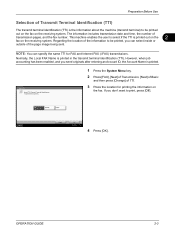
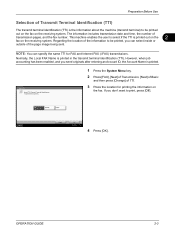
... Identification (TTI)
The transmit terminal identification (TTI) is printed. Normally, the Local FAX Name is printed out on the
2
fax on the receiving system. FAX - OPERATION GUIDE
2-3 This machine enables the user to be printed
out on the fax on
the fax. If you can specify the same TTI for printing the information on the receiving system. Regarding the...
Fax System (S) C Operation Guide Rev-2 - Page 41
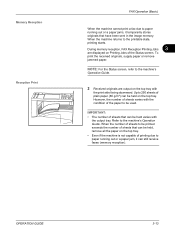
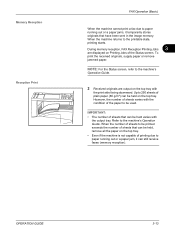
... reception). IMPORTANT: • The number of the Status screen. OPERATION GUIDE
3-13 When the machine returns to the printable state, printing starts.
3 During memory reception, FAX Reception Printing Jobs
are output on the top tray with the condition of the paper to be used. When the number of sheets to the machine's
Operation...
Fax System (S) C Operation Guide Rev-2 - Page 178
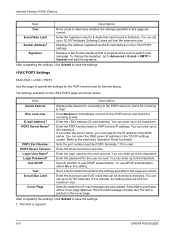
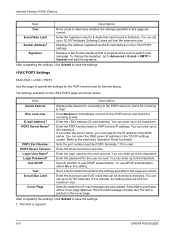
... a test to determine whether the settings specified in the TCP/IP settings screen.
i-FAX POP3 Settings
FAX/i-FAX > i-FAX > POP3 Use this page are correct. You can enter up to the machine's Operation Guide for connecting to the POP3 server to print faxes with a cover page attached.
You can set up to 32,767 kilobytes.
You...
Fax System (S) C Operation Guide Rev-2 - Page 203
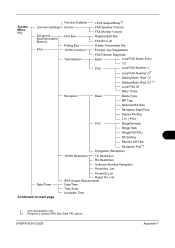
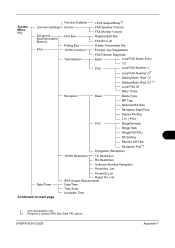
... 2††
Dialing Mode (Port 1)†
Dialing Mode (Port 2)†, ††
Local FAX ID
Retry Times
Reception
Basic
Media Type
MP Tray
Reduced RX Size
Reception Date/Time
Duplex Printing
2 in 1 Print
FAX
Rings(Normal)
Rings(TAD)
Rings(FAX/TEL)
RX Setting
Remote SW Dial Reception Port†† Encryption (Reception)
TX/RX Restriction...
Fax System (S) C Operation Guide Rev-2 - Page 205


... GUIDE
Appendix-9 Status/Job Cancel Key
Printing Jobs Sending Jobs
Storing Jobs Device/ Communication
Program Key
Call Register Edit
Status Log Status Scheduled Job Log Status Log Cancel of Transmission (Disconnection of Communication)
Manual Reception
Check New FAX (i-FAX Reception)†
Log
Activity Report Print
Removable Memory
† Optional Internet FAX Kit(A) is required.
420i/520i Operation Guide - Page 227


... AAAAA
Result InProcess
AAAAA
Waiting
AAAAA
Waiting
1/1
2 Press [Pause All Print Jobs] on page 3-42. OPERATION GUIDE
7-13 Printing is explained below.
1 Press the Status/Job Cancel key. Pause All Print Jobs
Cancel
Priority Override
Move Up
Detail
Printing Jobs
Sending Jobs
Storing Jobs
Device/ Communication
Paper/Supplies
Status
08/08/2009 10:10
3 When...
420i/520i Operation Guide - Page 229
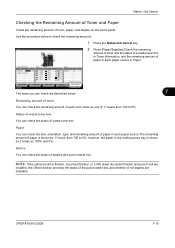
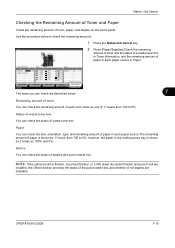
... Size
Ledger Ledger Letter Letter Letter
Type Plain Plain Plain Plain Plain
Status 30% 30% 30% 30% 0%
Others Type
Staple A
Status OK
Printing Jobs
Sending Jobs
Storing Jobs
Device/ Communication
Paper/Supplies
Status
08/08/2009 10:10
The items you can check are available. NOTE: If the optional built-in finisher...
420i/520i Printer Driver User Guide Rev-10.5 - Page 17
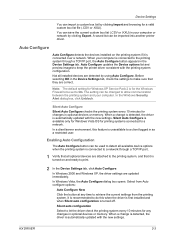
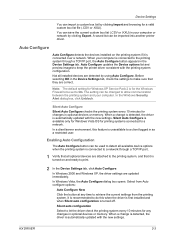
... is connected to a network through a TCP/IP port, the Auto Configure button appears in optional devices or memory. Enabling Auto Configuration
The Auto Configure button can be used to detect all available device options when the printing system is connected over a network. It is recommended to do this feature is unavailable to a client...
420i/520i Printer Driver User Guide Rev-10.5 - Page 47
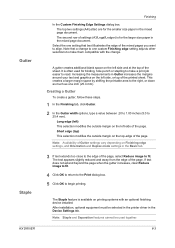
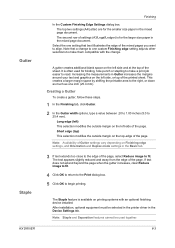
... the gutter increases, clear Reduce image to fit.
4 Click OK to return to the Print dialog box.
5 Click OK to 25.4 mm). After installation, optional equipment must be used for the smaller size paper in the Device Settings tab. Note: Staple and Separation features cannot be selected in the printer driver in...
420i/520i Printer Driver User Guide Rev-10.5 - Page 54


... the screen, use Pattern scaling to select a different density of colors, shapes, lines, values, and textures to a different printing system.) Some Adobe applications have device font limitations. A fill is a planned or random repetition of printed dots. Graphics objects, such as Auto when PCL XL or PCL 5e is the same as a shape or...
420i/520i Printer Driver User Guide Rev-10.5 - Page 76


... of Security Watermark is the Document guard pattern, which prevents the document from being photocopied, scanned, faxed, or printed from memory is attempted, the process is stopped and an error message appears on all pages after selecting Device Settings > PDL > Select PDL > PCL XL. Resolution in the Advanced tab after the first page...
Similar Questions
How To Overcome The Welcome Screen Kyocera Taskalfa 420i Photocopy Machine
how to overcome the welcome screen kyocera taskalfa 420i photocopy machine
how to overcome the welcome screen kyocera taskalfa 420i photocopy machine
(Posted by ardymedia7 4 years ago)
How To Print Fax Confirmation From Kyocera Taskalfa 420i
(Posted by badarkb 9 years ago)
How To Print Fax Confirmation On Kyocera Taskalfa 250ci
(Posted by dwarfi 10 years ago)
How To Manually Print Fax Confirmation Page On A Kyocera Taskalfa 3500i
(Posted by Damammy6 10 years ago)
Can I Print To The Fax Queue On A Kyocera Taskalfa 420i
(Posted by delove 10 years ago)

