Kyocera TASKalfa 3050ci Support Question
Find answers below for this question about Kyocera TASKalfa 3050ci.Need a Kyocera TASKalfa 3050ci manual? We have 15 online manuals for this item!
Question posted by cmerenda on September 7th, 2012
How To Remove A Paper Tray To Clear A Paper Jam.
The person who posted this question about this Kyocera product did not include a detailed explanation. Please use the "Request More Information" button to the right if more details would help you to answer this question.
Current Answers
There are currently no answers that have been posted for this question.
Be the first to post an answer! Remember that you can earn up to 1,100 points for every answer you submit. The better the quality of your answer, the better chance it has to be accepted.
Be the first to post an answer! Remember that you can earn up to 1,100 points for every answer you submit. The better the quality of your answer, the better chance it has to be accepted.
Related Kyocera TASKalfa 3050ci Manual Pages
3050ci/3550ci/4550ci/5550ci Operation Guide Rev-2.2011.5 - Page 87
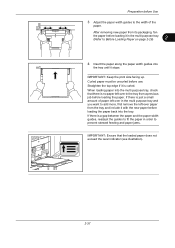
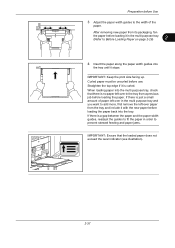
... you want to add more, first remove the left over paper from the tray and include it with the new paper before loading it in the multi-purpose tray. (Refer to prevent skewed feeding and paper jams.
IMPORTANT: Ensure that there is curled. IMPORTANT: Keep the print side facing up. After removing new paper from a previous job before loading...
3050ci/3550ci/4550ci/5550ci Operation Guide Rev-2.2011.5 - Page 302
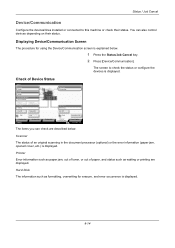
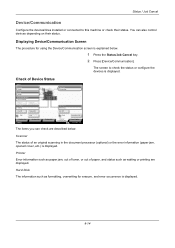
...) or the error information (paper jam, opened cover, etc.) is displayed. Printer Ready.
Removable Memory Not connected.
You can check are displayed. Hard Disk The information such as waiting or printing are described below .
1 Press the Status/Job Cancel key. 2 Press [Device/Communication]. Format
Remove
FAX Port 1 Dialing... Line Off
i-FAX
Device/ Communication
Check New FAX...
3050ci/3550ci/4550ci/5550ci Operation Guide Rev-2.2011.5 - Page 481
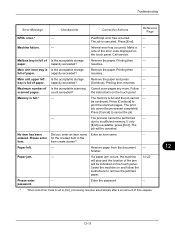
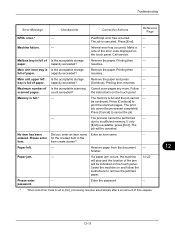
...
[End] is Is the acceptable storage Remove the paper. The
job will be indicated on the touch panel.
Paper jam.
- note of paper. Call service. Main unit inner tray is available, press [End].
Maximum number of time elapses.
12
12-13
The memory is full.*
- due to print the scanned pages. Remove paper from the document -
Main unit...
3050ci/3550ci/4550ci/5550ci Operation Guide Rev-2.2011.5 - Page 490
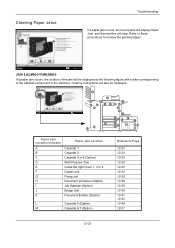
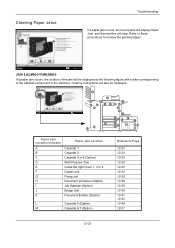
...1. Remove the paper from the multi purpose tray.
3.
JAM
1. Open main unit right cover 1 and remove the paper.
If a paper jam occurs, the touch panel will also be displayed as the following figure with a letter corresponding to remove the jammed paper.
02/04
Status
Hold
10/10/2010 10:10
Jam Location Indicators
If a paper jam occurs, the location of the jam will stop. Clearing...
3050ci/3550ci/4550ci/5550ci Operation Guide Rev-2.2011.5 - Page 491
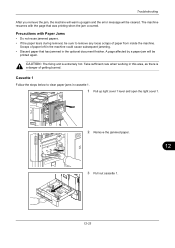
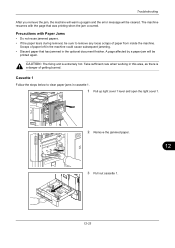
... area, as there is extremely hot. The machine resumes with Paper Jams
• Do not reuse jammed papers. • If the paper tears during removal, be sure to clear paper jams in the machine could cause subsequent jamming. • Discard paper that was printing when the jam occurred. Troubleshooting After you remove the jam, the machine will warm up right cover 1 lever and open...
3050ci/3550ci/4550ci/5550ci Operation Guide Rev-2.2011.5 - Page 492
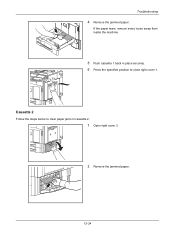
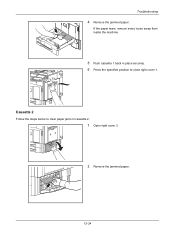
If the paper tears, remove every loose scrap from inside the machine.
5 Push cassette 1 back in cassette 2.
1 Open right cover 3.
2 Remove the jammed paper.
12-24 Troubleshooting
4 Remove the jammed paper. Cassette 2
Follow the steps below to clear paper jams in place securely. 6 Press the specified position to close right cover 1.
3050ci/3550ci/4550ci/5550ci Operation Guide Rev-2.2011.5 - Page 493
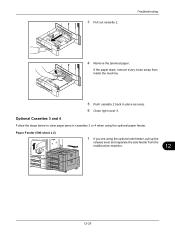
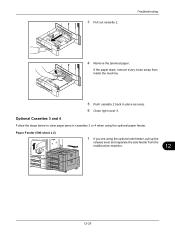
Optional Cassettes 3 and 4
Follow the steps below to clear paper jams in place securely. 6 Close right cover 3.
If the paper tears, remove every loose scrap from the
multifunction machine.
12
12-25 Troubleshooting
4 Remove the jammed paper. Paper Feeder (500-sheet x 2)
1 If you are using the optional side feeder, pull up the
release lever and separate the side feeder from inside...
3050ci/3550ci/4550ci/5550ci Operation Guide Rev-2.2011.5 - Page 497
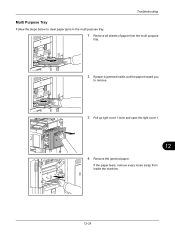
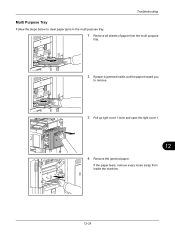
Troubleshooting
Multi Purpose Tray
Follow the steps below to clear paper jams in the multi purpose tray.
1 Remove all sheets of paper from inside , pull the paper toward you
to remove.
3 Pull up right cover 1 lever and open the right cover 1.
12
4 Remove the jammed paper. If the paper tears, remove every loose scrap from the multi purpose
tray.
2 If paper is jammed inside the machine.
12-29
3050ci/3550ci/4550ci/5550ci Operation Guide Rev-2.2011.5 - Page 498
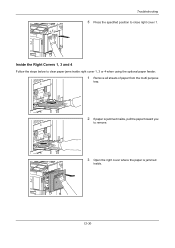
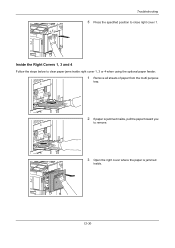
... the specified position to remove.
3 Open the right cover where the paper is jammed inside .
12-30
Inside the Right Covers 1, 3 and 4
Follow the steps below to clear paper jams inside right cover 1, 3 or 4 when using the optional paper feeder.
1 Remove all sheets of paper from the multi purpose
tray.
2 If paper is jammed
inside , pull the paper toward you
to close right...
3050ci/3550ci/4550ci/5550ci Operation Guide Rev-2.2011.5 - Page 500
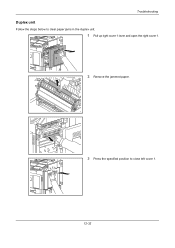
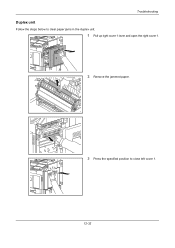
Troubleshooting
Duplex unit
Follow the steps below to clear paper jams in the duplex unit.
1 Pull up right cover 1 lever and open the right cover 1. 2 Remove the jammed paper.
3 Press the specified position to close left cover 1.
12-32
3050ci/3550ci/4550ci/5550ci Operation Guide Rev-2.2011.5 - Page 501


Troubleshooting
Duplex Unit and Cassette 1
Follow the steps below to clear paper jams in duplex unit and cassette 1.
1 Pull up right cover 1 lever and open the right cover 1.
2 Remove the jammed paper.
3 Press the specified position to close right cover 1.
12
4 Open the right cover 2.
12-33
3050ci/3550ci/4550ci/5550ci Operation Guide Rev-2.2011.5 - Page 503
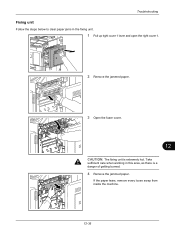
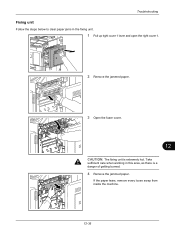
...
sufficient care when working in the fixing unit.
1 Pull up right cover 1 lever and open the right cover 1.
2 Remove the jammed paper.
3 Open the fuser cover.
12
CAUTION: The fixing unit is a danger of getting burned.
4 Remove the jammed paper.
Troubleshooting
Fixing unit
Follow the steps below to clear paper jams in this area, as there is extremely hot.
3050ci/3550ci/4550ci/5550ci Operation Guide Rev-2.2011.5 - Page 504
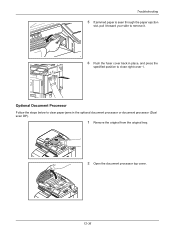
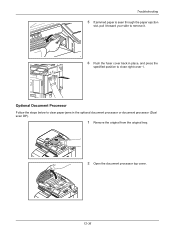
... steps below to clear paper jams in place, and press the
specified position to remove it.
6 Push the fuser cover back in the optional document processor or document processor (Dual scan DP).
1 Remove the original from the original tray.
2 Open the document processor top cover.
12-36 Troubleshooting
5 If jammed paper is seen through the paper ejection
slot, pull...
3050ci/3550ci/4550ci/5550ci Operation Guide Rev-2.2011.5 - Page 506
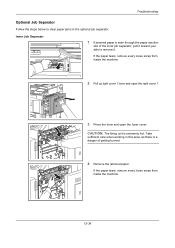
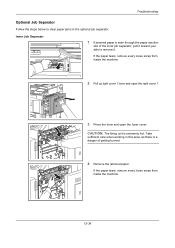
Troubleshooting
Optional Job Separator
Follow the steps below to clear paper jams in this area, as there is a danger of the inner job separator, pull it toward your side to remove it. If the paper tears, remove every loose scrap from inside the machine.
2 Pull up right cover 1 lever and open the right cover 1.
3 Press the lever...
3050ci/3550ci/4550ci/5550ci Operation Guide Rev-2.2011.5 - Page 509
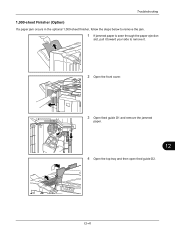
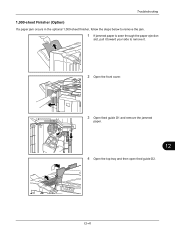
Troubleshooting
1,000-sheet Finisher (Option)
If a paper jam occurs in the optional 1,000-sheet finisher, follow the steps below to remove the jam.
1 If jammed paper is seen through the paper ejection
slot, pull it toward your side to remove it.
2 Open the front cover.
3 Open feed guide D1 and remove the jammed
paper.
12
4 Open the top tray and then open feed guide D2.
12-41
3050ci/3550ci/4550ci/5550ci Operation Guide Rev-2.2011.5 - Page 515
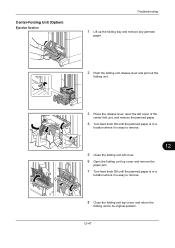
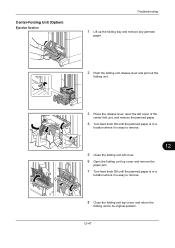
...)
Ejection Section
Troubleshooting
1 Lift up the folding tray and remove any jammed
paper.
2 Push the folding unit release lever and pull out the
folding unit.
3 Press the release lever, open the left cover of the
center fold unit, and remove the jammed paper.
4 Turn feed knob D9 until the jammed paper is in a
location where it is easy to...
3050ci/3550ci/4550ci/5550ci Operation Guide Rev-2.2011.5 - Page 517
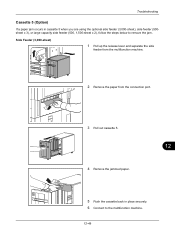
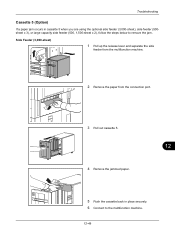
... Feeder (3,000-sheet)
1 Pull up the release lever and separate the side
feeder from the multifunction machine.
2 Remove the paper from the connection port.
3 Pull out cassette 5.
12
4 Remove the jammed paper.
5 Push the cassette back in cassette 5 when you are using the optional side feeder (3,000-sheet), side feeder (500sheet x 3), or large capacity side feeder...
3050ci/3550ci/4550ci/5550ci Operation Guide Rev-2.2011.5 - Page 519
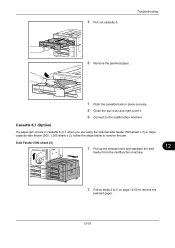
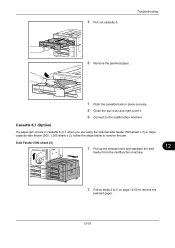
... lever and separate the side
feeder from the multifunction machine.
12
2 Follow steps 2 to 5 on page 12-50 to remove the jam. 5 Pull out cassette 5.
Cassette 6,7 (Option)
If a paper jam occurs in place securely. 8 Close the top cover and right cover 1. 9 Connect to the multifunction machine. Troubleshooting
6 Remove the jammed paper.
7 Push the cassette back in cassette 6 or 7 when...
3050ci/3550ci/4550ci/5550ci Operation Guide Rev-2.2011.5 - Page 532


...removing paper from the Inner Job Separator, pull it easy to output tray for printing from the copy or Document Box screen, printing from the PC, and printing of the received fax data.
If the ejected paper slips or stacks unevenly, turn the paper in the paper...the received fax data. Inner Job Separator
Separate paper according to curl and may jam in the cassette over and try again. When ...
3050ci/3550ci/4550ci/5550ci/6550ci/7550ci Driver Guide - Page 98
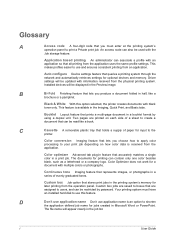
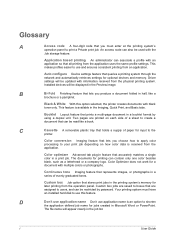
...Guide
C
Cassette A removable plastic tray that holds a supply of paper for input to shorten
... name Don't use application name is an option to the
printer. Installed devices will be read like a
brochure or a pamphlet.
Continuous tone Imaging feature... to print a Private print job. Driver settings will appear clearly in the job list. Booklet Layout feature that prints a...
Similar Questions
How To Fix Paper Jam Problem Kyocera Taskalfa 4501i From Tray 1
(Posted by 15111967g 11 months ago)
Paper Jam, Drawer Was Taken Out And Now It Will Not Close?
(Posted by jprice 3 years ago)
Fax Paper Jam
every time i receive a fax i get a paper jam. why is the that?
every time i receive a fax i get a paper jam. why is the that?
(Posted by timh96428 7 years ago)
Removing Cassette Trays From Machine
Paper jam behind cassette 1. Need to remove tray to get it out. How to remove tray please?
Paper jam behind cassette 1. Need to remove tray to get it out. How to remove tray please?
(Posted by burlscarol 7 years ago)

