Kyocera TASKalfa 250ci Support Question
Find answers below for this question about Kyocera TASKalfa 250ci.Need a Kyocera TASKalfa 250ci manual? We have 24 online manuals for this item!
Question posted by lex1js on August 29th, 2013
How To Print A Fax Transmittal Confirmation On Kyocera Taskalfa 250ci
The person who posted this question about this Kyocera product did not include a detailed explanation. Please use the "Request More Information" button to the right if more details would help you to answer this question.
Current Answers
There are currently no answers that have been posted for this question.
Be the first to post an answer! Remember that you can earn up to 1,100 points for every answer you submit. The better the quality of your answer, the better chance it has to be accepted.
Be the first to post an answer! Remember that you can earn up to 1,100 points for every answer you submit. The better the quality of your answer, the better chance it has to be accepted.
Related Kyocera TASKalfa 250ci Manual Pages
KM-NET ADMIN Operation Guide for Ver 2.0 - Page 98


... that keeps track of an
MFP for customizing the scan system of how many copies, prints, faxes, and scans have been processed by selecting another console in older Kyocera models. Device Link A connection between devices in Print Job Manager and My Print Jobs. Device Manager A console for selecting the members of Given Name joined to .
Custom Alert Set...
KM-NET Viewer Operation Guide Rev-5.2-2010.10 - Page 25


...Address Book
You can be created for an Address Book.
1 In any Device view, select a printing system with an address book.
2 Click Device > Address Book.
3 In the Address Book dialog box, click One ...access Address Book entries for contacts or groups by Number, Name, E-mail, FTP, SMB, FAX number or Internet FAX address.
1 In the Searchable fields drop-down list box, choose the field to update ...
KM-NET Viewer Operation Guide Rev-5.2-2010.10 - Page 74


... Search. advanced search A search feature that finds all printing devices in Properties. Counters
can be easily changed in the database matching the selected criteria. E
excluded devices The Discovery process can include keeping track of how many copies, prints, faxes, and scans have been
processed by typing the device's IP address into Groups. The administrator must be...
KM-NET for Direct Printing Operation Guide Rev-3.2 - Page 8
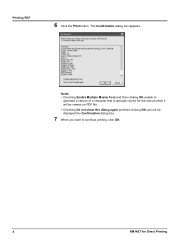
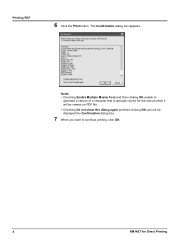
... which it will be viewed on PDF file.
• Checking Do not show this dialog again and then clicking OK can not be displayed the Confirmation dialog box.
7 When you want to continue printing, click OK.
4
KM-NET for Direct Printing
The Confirmation dialog box appears. Printing PDF
6 Click the...
FS-C2126MFP Network Fax Driver Operation Guide Rev. 3 - Page 17
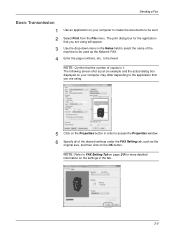
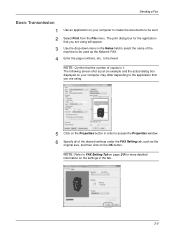
... a Fax
Basic Transmission
1 Use an application on the settings in the tab.
2-5 NOTE: Confirm that the number of copies is just an example and the actual dialog box displayed on your computer to create the documents to be used as the
original size, and then click on the OK button. The print dialog...
250ci/300ci/400ci/500ci/552ci Operation Guide Rev-1 - Page 197


... installation is set to display the Driver Software Installation screen. When Your devices are ready to use WSD Scan, confirm that the computer used for Windows Vista)
1 Click Start and then Network in the computer.
2 Right-click the machine's icon(Kyocera:Taskalfa
XXX:XXX) and then click Install.
5
Procedure Using this event, press [Cancel...
250ci/300ci/400ci/500ci/552ci Operation Guide Rev-1 - Page 284
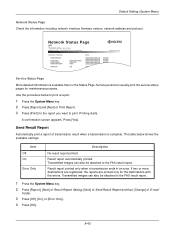
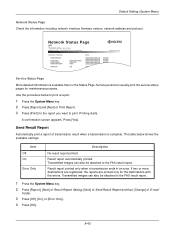
...Print Report. 3 Press [Print] for the report you want to the FAX result report. Printing starts.
If two or more destinations are registered, the reports are printed only for maintenance purpose. A confirmation...
TASKalfa xxxxx
Firmware Version
Service Status Page More detailed information is complete. Item Off On
Error Only
Description
No result report printed. The table below to print ...
500ci/400ci/300ci/250ci Operation Guide Rev-1 - Page 214


... displayed on the settings, the address book
screen may appear. When Your devices are ready to use WSD Scan, confirm that the computer used for sending.
NOTE: Depending on the Driver Software ...this event, press [Cancel] to On in the computer.
2 Right-click the machine's icon (Kyocera:Taskalfa
XXX:XXX) and then click Install.
NOTE: To use is set to display the screen for Windows...
500ci/400ci/300ci/250ci Operation Guide Rev-1 - Page 316
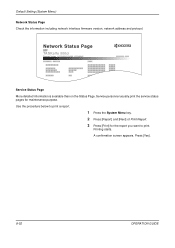
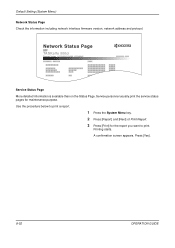
... Menu key. 2 Press [Report] and [Next] of Print Report. 3 Press [Print] for maintenance purpose. A confirmation screen appears. Press [Yes].
8-52
OPERATION GUIDE
Default Setting (System Menu)
Network Status Page Check the information including network interface firmware version, network address and protocol. Network Status Page
TASKalfa 500ci
Firmware Version
Service Status Page More...
500ci/400ci/300ci/250ci Printer Driver User Guide Rev 12.23.2010.9 - Page 2


..., Incorporated. Models supported by the KX printer driver
TASKalfa 250ci TASKalfa 300ci TASKalfa 400ci TASKalfa 500ci
© 2010 KYOCERA MITA Corporation All other countries. and/or other brand and product names herein are used for any problems arising from the use of this guide may differ depending on your printing device. User Interface screen captures shown in the...
Fax System (Q) Operation Guide Rev-1 - Page 39
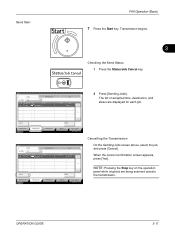
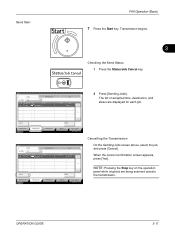
...confirmation screen appears, press [Yes].
NOTE: Pressing the Stop key on the operation
panel while originals are displayed for each job.
OPERATION GUIDE
3-11 Cancel
Printing Jobs Status
Sending Jobs
Storing Jobs
Detail
Device... InProcess
1/1
2 Press [Sending Jobs].
Send Start
FAX Operation (Basic)
7 Press the Start key. Transmission begins.
3
Checking the Send Status 1 ...
Fax System (Q) Operation Guide Rev-1 - Page 42
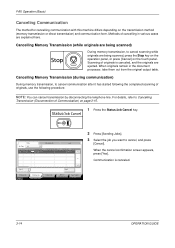
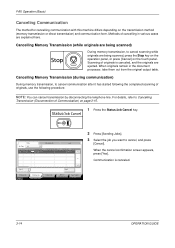
FAX Operation (Basic)
Canceling Communication
The method for cancelling communication with this machine differs depending on the touch panel. Status
Status
Scheduled Job
Job Type
All
Job No.
When the cancel confirmation screen appears, press [Yes].
Cancel
Printing Jobs Status
Sending Jobs
Storing Jobs
Detail
Device/ Communication
Paper/Supplies 10/10/2008 10:10
3-14...
Fax System (Q) Operation Guide Rev-1 - Page 43
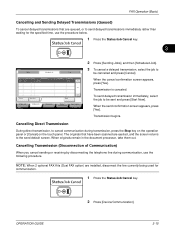
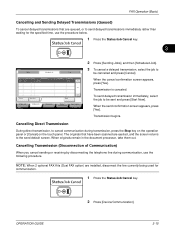
... on the touch panel. OPERATION GUIDE
2 Press [Device/Communication].
3-15
NOTE: When 2 optional FAX Kits (Dual FAX option) are queued, or to send delayed transmissions ...confirmation screen appears, press [Yes]. Accepted Time Type
Destination
0007 9:30
A OFFICE
User Name
Start Time 12:00
1/1
Cancel
Start Now
Printing Jobs Status
Sending Jobs
Storing Jobs
Detail
Device...
Fax System (Q) Operation Guide Rev-1 - Page 183
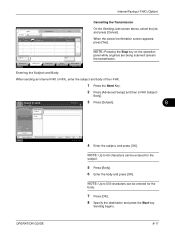
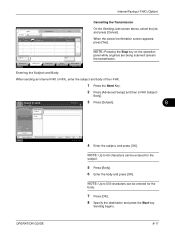
When the cancel confirmation screen appears, press [Yes]. Place original. Body
Original Zoom Paper
: --: 100% : --- Sending begins.
Destination
1
3 Press [Subject].
8
i-FAX Subject/Body
Subject
Place ...47
[email protected]
User Name
Log
Status InProcess
1/1
Cancel
Printing Jobs Status
Sending Jobs
Storing Jobs
Detail
Device/ Communication
Paper/Supplies 10/10/2008 10:10
On the Sending...
Fax System (S) C Operation Guide Rev-2 - Page 39
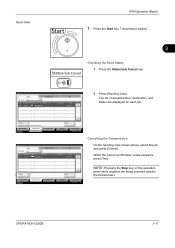
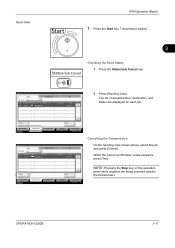
... of accepted time, destination, and status are being scanned cancels the transmission.
Send Start
FAX Operation (Basic)
7 Press the Start key. Transmission begins.
3
Checking the Send Status...2 Press [Sending Jobs]. When the cancel confirmation screen appears, press [Yes]. Cancel
Printing Jobs Status
Sending Jobs
Storing Jobs
Detail
Device/ Communication
Paper/Supplies 08/08/2009 10:10...
Fax System (S) C Operation Guide Rev-2 - Page 42
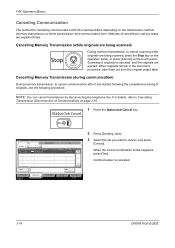
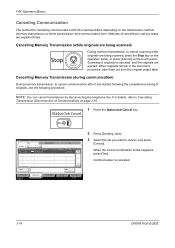
FAX Operation (Basic)
Canceling Communication
The method for cancelling communication with this ... method (memory transmission or direct transmission) and communication form. When the cancel confirmation screen appears, press [Yes].
Cancel
Printing Jobs Status
Sending Jobs
Storing Jobs
Detail
Device/ Communication
Paper/Supplies 08/08/2009 10:10
3-14
OPERATION GUIDE
Cancelling Memory...
Fax System (S) C Operation Guide Rev-2 - Page 43
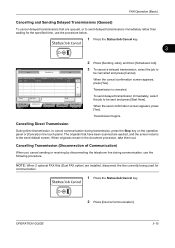
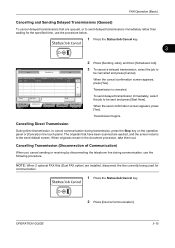
... OFFICE
User Name
Start Time 12:00
1/1
Cancel
Start Now
Printing Jobs Status
Sending Jobs
Storing Jobs
Detail
Device/ Communication
Paper/Supplies 08/08/2009 10:10
2 Press [...FAX option) are queued, or to cancel communication during communication, use the procedure below.
1 Press the Status/Job Cancel key.
3
Status
Status
Scheduled Job
Log
Job No. When the send confirmation...
Fax System (S) C Operation Guide Rev-2 - Page 68
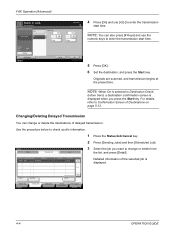
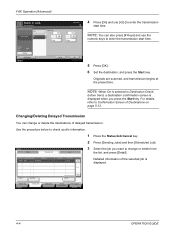
... [Sending Jobs] and then [Scheduled Job]. Use the procedure below to Confirmation Screen of Destinations on page 5-12. FAX Operation (Advanced)
Ready to change or delete the destinations of delayed transmission.
Cancel
Start Now
Printing Jobs Status
Sending Jobs
Storing Jobs
Detail
Device/ Communication
Paper/Supplies 08/08/2009 10:10
4-4
OPERATION GUIDE Enter...
Fax System (S) C Operation Guide Rev-2 - Page 182
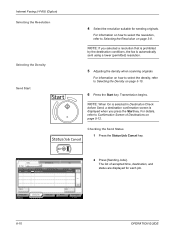
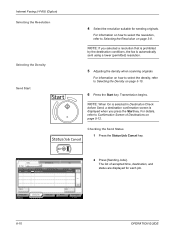
... select the density, refer to Confirmation Screen of accepted time, destination, and status are displayed for sending originals. The list of Destinations on page 3-8. Internet Faxing (i-FAX) (Option) Selecting the Resolution
...Log
Status InProcess
1/1
Cancel
Printing Jobs Status
Sending Jobs
Storing Jobs
Detail
Device/ Communication
Paper/Supplies 08/08/2009 10:10
2 Press [Sending ...
Fax System (S) C Operation Guide Rev-2 - Page 183
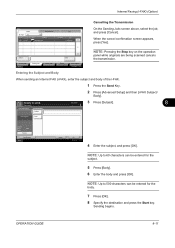
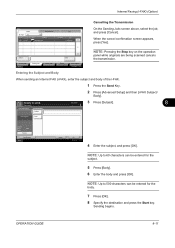
...confirmation screen appears, press [Yes]. NOTE: Pressing the Stop key on the operation
panel while originals are being scanned cancels the transmission. Place original.
NOTE: Up to 500 characters can be entered for the
subject.
5 Press [Body]. 6 Enter the body and press [OK].
i-FAX...InProcess
1/1
Cancel
Printing Jobs Status
Sending Jobs
Storing Jobs
Detail
Device/ Communication
Paper...
Similar Questions
How Do You Print Fax Log Kyicera Taskalfa 5550ci
(Posted by wnfrusern 9 years ago)
How To Print Fax Confirmation On Kyocera Taskalfa 250ci
(Posted by dwarfi 10 years ago)
How Do I Print Configuration Page For Taskalfa 250ci
(Posted by mnryan 10 years ago)
How To Manually Print Fax Confirmation Page On A Kyocera Taskalfa 3500i
(Posted by Damammy6 10 years ago)

