Kyocera TASKalfa 5550ci Support Question
Find answers below for this question about Kyocera TASKalfa 5550ci.Need a Kyocera TASKalfa 5550ci manual? We have 15 online manuals for this item!
Question posted by wnfrusern on August 16th, 2014
How Do You Print Fax Log Kyicera Taskalfa 5550ci
The person who posted this question about this Kyocera product did not include a detailed explanation. Please use the "Request More Information" button to the right if more details would help you to answer this question.
Current Answers
There are currently no answers that have been posted for this question.
Be the first to post an answer! Remember that you can earn up to 1,100 points for every answer you submit. The better the quality of your answer, the better chance it has to be accepted.
Be the first to post an answer! Remember that you can earn up to 1,100 points for every answer you submit. The better the quality of your answer, the better chance it has to be accepted.
Related Kyocera TASKalfa 5550ci Manual Pages
PRESCRIBE Commands Command Reference Manual Rev 4.8 - Page 264


... a resource file list in an external device. EXIT;
254
Function
The RWRF L command prints a resource file list registered in the hard disk. !R!
Parameters
medium:
0 = hard disk A = memory card Prints a resource file list for all devices if omitted. RWRF L , 0;
PRESCRIBE Command Reference
RWRF L - [Read/Write Resource File] print
resource file List
Format
RWRF L[, 'medium'];
3050ci/3550ci/4550ci/5550ci Operation Guide Rev-2.2011.5 - Page 46
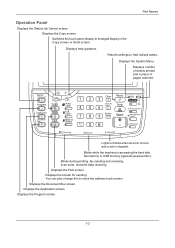
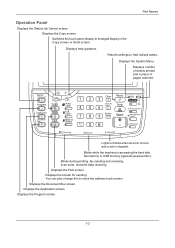
.... Blinks while the machine is stopped. Blinks during printing, fax sending and receiving, scan send, and print data receiving. You can also change this to enlarged display in the Copy screen or Send screen. Displays number of sheets printed and number of pages scanned. Displays the FAX screen.
Lights or blinks when an error occurs...
3050ci/3550ci/4550ci/5550ci Operation Guide Rev-2.2011.5 - Page 70
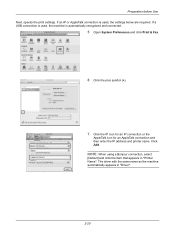
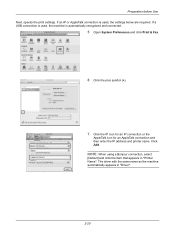
... connection is used , the machine is used , the settings below are required. If a USB connection is automatically recognized and connected.
5 Open System Preferences and click Print & Fax.
6 Click the plus symbol (+).
7 Click the IP icon for an IP connection or the
AppleTalk icon for an AppleTalk connection and then enter the IP...
3050ci/3550ci/4550ci/5550ci Operation Guide Rev-2.2011.5 - Page 291
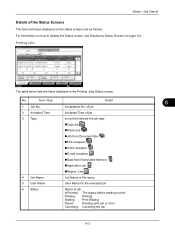
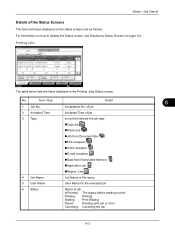
...5
11
Waiting
1/1
6
12
Pause All Print Jobs
Cancel
Priority Override
Move Up
Detail
Printing Jobs Status
Sending Jobs
Storing Jobs
Device/ Communication
Paper/Supplies 10/10/2010 10:10...Copy job
Printer job
Job from Document Box
FAX reception
i-FAX reception
E-mail reception
Data from Removable Memory
Application job...
3050ci/3550ci/4550ci/5550ci Operation Guide Rev-2.2011.5 - Page 293
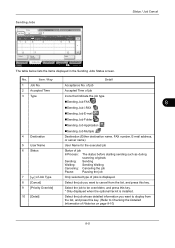
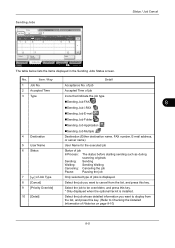
...47
12
[email protected]
3
4
User Name
5
Log
Status InProcess
6
1/1
8
Cancel
9
Priority Override
10
Detail
Printing Jobs Status
Sending Jobs
Storing Jobs
Device/ Communication
Paper/Supplies 10/10/2010 10:10
The ...want to display from the list, and press this key. * Only displayed when the optional fax kit is displayed.
Select the job you want to cancel from the list, and press ...
3050ci/3550ci/4550ci/5550ci Operation Guide Rev-2.2011.5 - Page 294
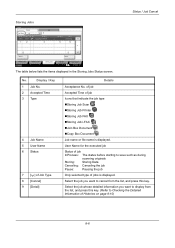
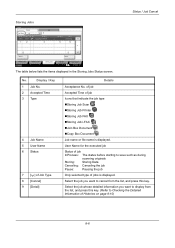
... i-FAX
Join Box Document Copy Box Document Job name or file name is displayed.
Status / Job Cancel
Storing Jobs
Status
Job Type
Status All
Log
7...doc20070225144758
1 23
4
User Name
5
Status
InProcess
6
1/1
8
Cancel
9
Detail
Printing Jobs Status
Sending Jobs
Storing Jobs
Device/ Communication
Paper/Supplies 10/10/2010 10:10
The table below lists the items ...
3050ci/3550ci/4550ci/5550ci Operation Guide Rev-2.2011.5 - Page 297
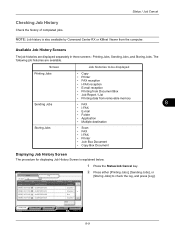
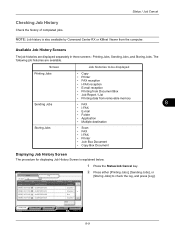
...; i-FAX reception
• E-mail reception
• Printing from Document Box
• Job Report / List
• Printing data from the computer.
The following job histories are displayed separately in three screens -
Printing Jobs, Sending Jobs, and Storing Jobs.
Screen
Job histories to check the log, and press [Log].
Printing Jobs Status
Sending Jobs
Storing Jobs
Device...
3050ci/3550ci/4550ci/5550ci Operation Guide Rev-2.2011.5 - Page 298


Detailed information of the next/previous
page, press [ ] or [ ].
Printing Jobs Status
Sending Jobs
Storing Jobs
Device/ Communication
Paper/Supplies 10/10/2010 10:10
4 To exit from the list, and
press [Detail]. Status
Status
Log
Job Type
All
Job No.
End Date Type
Job Name
000080 01/25 14:14
doc20070225141427
000081 01...
3050ci/3550ci/4550ci/5550ci Operation Guide Rev-2.2011.5 - Page 299
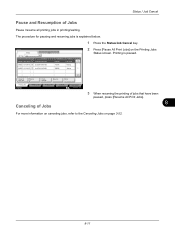
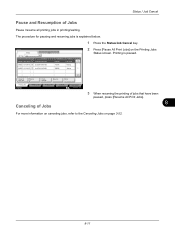
... of jobs that have been
paused, press [Resume All Print Jobs].
8
For more information on canceling jobs, refer to the Canceling Jobs on the Printing Jobs
Status screen. Pause All Print Jobs
Cancel
Priority Override
Move Up
Detail
Printing Jobs Status
Sending Jobs
Storing Jobs
Device/ Communication
Paper/Supplies 10/10/2010 10:10
Canceling...
3050ci/3550ci/4550ci/5550ci Operation Guide Rev-2.2011.5 - Page 366
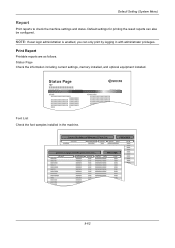
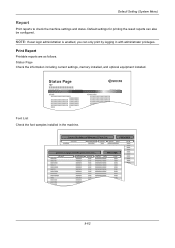
... Menu)
Report
Print reports to check the machine settings and status. Status Page Check the information including current settings, memory installed, and optional equipment installed. Status Page
Firmware Version
Font List Check the font samples installed in with administrator privileges. Default settings for printing the result reports can only print by logging in the...
3050ci/3550ci/4550ci/5550ci/6550ci/7550ci Driver Guide - Page 38
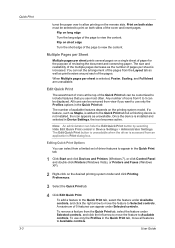
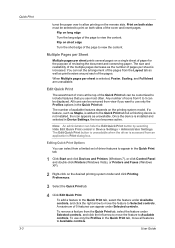
... and selected in the Quick Print tab.
1 Click Start and click Devices and Printers (Windows 7), or click Control Panel and double-click Printers (Windows Vista), or Printers and Faxes (Windows XP).
2 Right-click on the desired printing system model and click Printing Preferences.
3 Select the Quick Print tab.
4 Click Edit Quick Print.
A maximum of 5 features can hide...
Fax System (V) Operation Guide - Page 55


... Jobs
Device/ Communication
Paper/Supplies 10/10/2010
When the send confirmation screen appears, press [Yes].
NOTE: When 2 optional FAX Kits (Dual FAX option) are ejected, and the screen returns to the send default screen.
Line Off
Manual RX
FAX Printing Jobs Status
Log Sending Jobs
Hard Disk Overwriting... Cancelling Transmission (Disconnection of FAX Port 1 or FAX Port...
Fax System (V) Operation Guide - Page 139
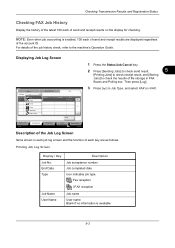
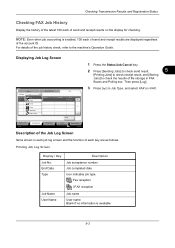
...
Application
Multi Sending
Detail
3 Press [ ] in Job Type, and select FAX or i-FAX.
Printing Job Log Screen
Display / Key
Description
Job No. For details of the job history check, refer to check the results of the account ID. Printing Jobs Status
Sending Jobs
Storing Jobs
Device/ Communication
Paper/Supplies 10/10/2010
Description of the Job...
Fax System (V) Operation Guide - Page 145
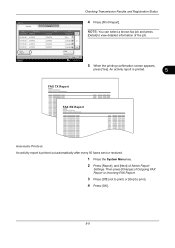
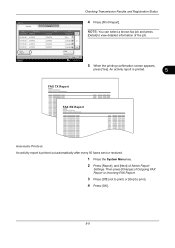
... 12345678 12345678 12345678 12345678 12345678
Result Completed
Error
Completed
1/1
Completed
Completed
Detail
NOTE: You can select a shown fax job and press
[Detail] to print). 4 Press [OK].
5-9
Status
Close 10/10/2010 10:10
5 When the printing confirmation screen appears,
press [Yes]. Checking Transmission Results and Registration Status
FAX Log
Outgoing
Incoming
4 Press...
Fax System (V) Operation Guide - Page 205
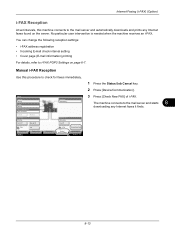
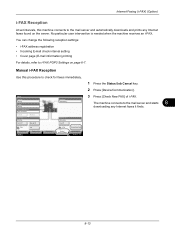
...
Use this machine connects to the mail server and automatically downloads and prints any Internet faxes it finds. Format
Remove
FAX Port 1 Dialing...
Status
Scanner Ready.
FAX
Log
i-FAX
Check New FAX
Printing Jobs Status
Sending Jobs
Storing Jobs
Device/ Communication
Paper/Supplies 10/10/2010 10:10
8-13
Printer Ready. Line Off
Manual RX
Hard Disk Overwriting... Internet...
Fax System (V) Operation Guide - Page 244
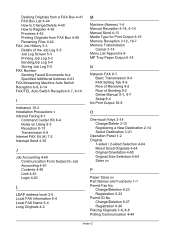
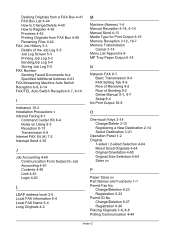
... How to Register 4-38 Previews 4-43 Printing Originals from FAX Box 4-40 Renaming Files 4-42 FAX Job History 5-3 Details of the Job Log 5-5 Job Log Screen 5-3 Printing Job Log 5-3 SendingJob Log 5-4 Storing Job Log 5-5 FAX Number Sending Faxed Documents to a Specified Additional Address 4-63 FAX/Answering Machine Auto Switch Reception 6-9, 6-14 FAX/TEL Auto Switch Reception 6-7, 6-14
I
Indicators...
KM-NET Viewer Operation Guide Rev-5.2-2011-3 - Page 18


..., address book, document box, user list, and job log. Capability View
Displays support for print, copy, FAX, and scan.
Asset View
Displays asset information, including MAC address, serial number, and asset number.
Accounts View
Displays account information for managed devices, such as counter totals for various device capabilities, such as display name, IP address, host...
KM-NET Viewer Operation Guide Rev-5.2-2011-3 - Page 36


... the User list in order to files for the device. User list information can be exported to update device user information.
The types of information displayed depend on the type of status are available: Print Job Log, Send Job Log, and Store Job Log. KMnet Viewer 5.2
27
Job logs show information about recent jobs that were processed.
Kyocera Command Center RX User Guide Rev-1.2 - Page 9
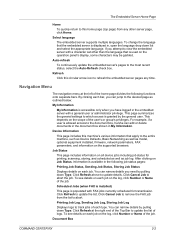
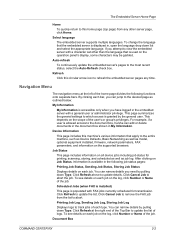
... Home. To see details on each job on all device jobs including job status for printing, scanning, storing, and scheduled as well as outlined below:
My Information
My Information is available in the embedded server with FAX jobs currently scheduled for transmission. If you have logged in the following functions onto separate bars.
For...
Kyocera Command Center RX User Guide Rev-1.2 - Page 23


... advanced settings that apply to the entire device and is required.
• Verifying the device's operating status
• Verifying various settings (device, printing, FAX, scanning, network and Email)
• Verifying the number of scanned pages and the number of prints made on the device
Start > Status (Device/Printer Status Page)
The Device/Printer Status Page will be the first...
Similar Questions
How To Connect Fax On Kyocera Taskalfa 5550ci
(Posted by patbass 10 years ago)
How To Print Envelopes With Taskalfa 5550ci
(Posted by Vivnpapyt 10 years ago)
How To Cancel A Print Job On Kyocera Taskalfa 5550ci
(Posted by isgaeDe 10 years ago)

