Kyocera TASKalfa 221 Support Question
Find answers below for this question about Kyocera TASKalfa 221.Need a Kyocera TASKalfa 221 manual? We have 17 online manuals for this item!
Question posted by dbullock on April 29th, 2011
How Do I Re-set The Password If I Don't Know The Current Password?
The person who posted this question about this Kyocera product did not include a detailed explanation. Please use the "Request More Information" button to the right if more details would help you to answer this question.
Current Answers
There are currently no answers that have been posted for this question.
Be the first to post an answer! Remember that you can earn up to 1,100 points for every answer you submit. The better the quality of your answer, the better chance it has to be accepted.
Be the first to post an answer! Remember that you can earn up to 1,100 points for every answer you submit. The better the quality of your answer, the better chance it has to be accepted.
Related Kyocera TASKalfa 221 Manual Pages
KM-NET ADMIN Operation Guide for Ver 2.0 - Page 4


... Properties ...3-11 Links ...3-12 Saving Map Settings ...3-12
Subscription View ...3-13 Adding Devices ...3-13 Refresh ...3-14 Select All ...3-14 Open Device Home Page ...3-14 Status Filter ...3-14
Setting a Status Filter ...3-15 Show or Hide Unmanaged Devices 3-15 Multi-Set ...3-15
Wizard Detail ...3-15 Configuring a Device Group 3-16 Configuring Selected Devices 3-16 Log File ...3-17 Firmware...
KM-NET ADMIN Operation Guide for Ver 2.0 - Page 5


... or Editing an Account 4-6 Deleting an Account ...4-7 Editing a Printing Device ...4-7
Multi-Set ...4-8 Changing Accounting Settings on Multiple Devices 4-8
Set Polling Schedule ...4-8 Selecting the Polling Schedule 4-9
Edit Device Accounting Settings 4-9 Setting a Renewal Schedule 4-11 Viewing a Device's Counters 4-11 Viewing a Device's Account List 4-12 Adding an Account to a Printing...
KM-NET ADMIN Operation Guide for Ver 2.0 - Page 58


... accounts.
Create groups of the toolbar. Console Settings
You can be created, modified, and deleted from the Accounting Manager console. Accounting Manager reflects the accounts in one from the Accounting Manager console:
Monitor all counters, as well as current device information such as for printing, copying, scanning, and faxing. You can be monitored...
KM-NET ADMIN Operation Guide for Ver 2.0 - Page 67


... balance limit remain unchanged. Cancel on the printing device. Cancel Stops the current print job. Number of times the accounting settings have been changed in the printing device, either from KMnet Admin or at the device. Restriction Mode: Select function restriction and balance limit mode: Auto Sets account function restriction and balance limit for available printing...
KM-NET ADMIN Operation Guide for Ver 2.0 - Page 99


... has the potential to the parent group, grandparent group, etc.
Discovery A process for locating any new devices that represents the total number and type of installing the most current firmware on models that shows device settings (for printing devices) and account information (for example 127.242.0.19. Error Total A value that are added automatically as...
KM-NET Viewer Operation Guide Rev-5.2-2010.10 - Page 8


... discovery type, TCP/IP port, SNMP options, SSL options, and discovery start time. A blank password is opened, the Add Device Wizard automatically launches.
Custom Options for adding devices:
Express Uses predefined communication settings to the Selected network segments list.
Adding Devices
You can be performed manually for a valid IP address list (.CSV or .TXT). Continue...
KM-NET Viewer Operation Guide Rev-5.2-2010.10 - Page 22


... display information about the device's current status and settings. Alternatively, right-click on the device while this web page.
When you select the feature from a menu or context menu, you are prompted to type one of the following in the Administrator Login dialog box:
Command Center password Administrator Login and Administrator Password (with optional Use local...
KM-NET Viewer Operation Guide Rev-5.2-2010.10 - Page 26


..., Type, Name, and Address ID. Note: To access the user list of a device, the correct Login User name and Password must be in Communication Settings for users and groups.
1 In any Device view, select a printing system with their login information and passwords. Device
Searching One Touch Keys
In the One Touch Keys dialog box, you can...
KM-NET Viewer Operation Guide Rev-5.2-2010.10 - Page 36


... and close the dialog box, click OK. Device Network Settings This sets the network settings of the selected device, such as IP address, e-mail settings, SNMP settings, FTP and SMB client settings, and protocol settings. You can also right-click on the selected devices in installing the most current firmware on devices. Advanced Menu
In the Device menu, click Advanced. plus copy, scan...
KM-NET Viewer Operation Guide Rev-5.2-2010.10 - Page 57


....
In the context menu, click Advanced > Set Multiple Devices. Select one of the selected devices in Communication Settings for the source and destination devices must type a Login user name and password in the list.
2 On the menu bar at the top of the Multi-Set wizard. All settings and passwords for a successful Multi-Set completion. The following options may vary...
KM-NET Viewer Operation Guide Rev-5.2-2010.10 - Page 70


... available range is empty, an exclamation mark shows in the icon. The application also lets you set or change a local password for certain system authentication and communications options. Editing Device Polling Options
The application lets you set default device or account polling settings for the trap server, the SNMP trap packet receiver which runs in the...
PRESCRIBE Commands Technical Reference Manual - Rev. 4.7 - Page 75
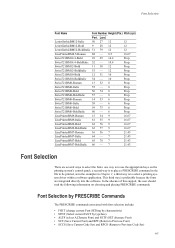
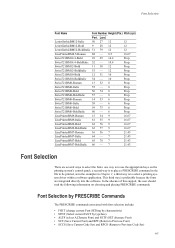
... commands associated with font selection include:
• FSET (change current Font SETting by characteristic) • SFNT (Select current FoNT by typeface) • ALTF (select ALTernate Font) and SETF (SET alternate Font) • SCF (Save Current Font) and RPF (Return to Previous Font) • SCCS (Save Current Code Set) and RPCS (Return to be printed, as in the...
PRESCRIBE Commands Technical Reference Manual - Rev. 4.7 - Page 79
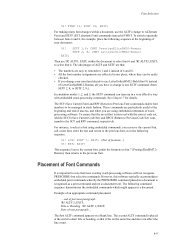
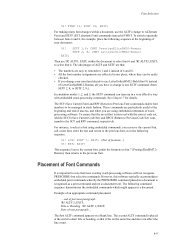
... of Font Commands
It is recognized as a print command and not as in a very effective way with the correct code set, add the SCCS (Save Current Code Set) and RPCS (Return to Previous Code Set) commands to remember (1 and 2 instead of macros, and when you can team up in the following sequence.
!R! The following...
PRESCRIBE Commands Technical Reference Manual - Rev. 4.7 - Page 240
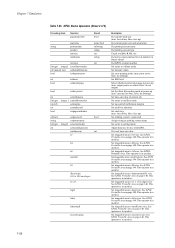
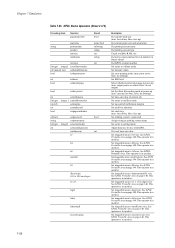
...
dlenvelope (110 x 220 envelope)
11x17
legal
letter
lettersmall
executivepage
Description
Get current stack tray (true: face down , false: face up)
Set printing system' s password
Assign string as printing system name
Set sorter to sorting mode
Adjust disk size for real numbers in userdict.
Set imageable area to letter size.
See KPDL Printable Area on page...
PRESCRIBE Commands Technical Reference Manual - Rev. 4.7 - Page 247
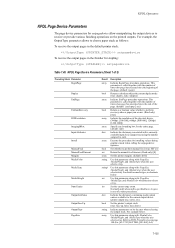
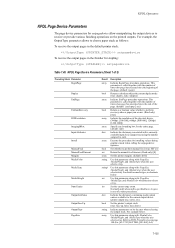
... each. For example, the OutputType parameter allows to perform manual feed. (true: MF on)
Return the manual feed timeout. (Read only) [0]
Set the printer margins. (default: [0 0])
Use this parameter along with a currently available input device (paper tray) using the number assigned to KPDL Printable Area on media type, see footnote below . KPDL Page...
PRESCRIBE Commands Technical Reference Manual - Rev. 4.7 - Page 248
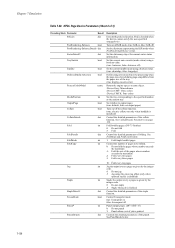
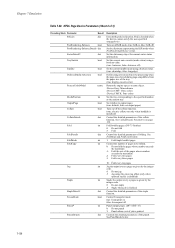
... given by the integer code. 0: Do not staple 3: Staple when job is true. KPDL Page Device Parameters (Sheet 2 of the collate function. Set the current auto cassette (mode status) using a boolean value. (true: Autocass, false: Autocass off)
Set the current tumble mode using a boolean value. (true: shortedge, false: longedge)
Define using a boolean object the processing...
181/221 Print Driver User Guide - Page 21
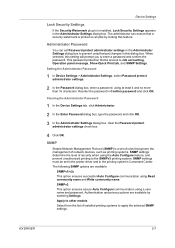
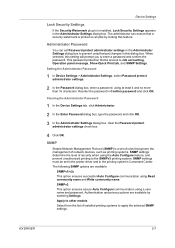
... communication using at least 4 and no more than 16 characters. This password protection blocks access to apply the selected SNMP settings. Setting the Administrator Password
1 In Device Settings > Administrator Settings, select Password protect administrator settings.
2 In the Password dialog box, enter a password, using Read community name and Write community name.
SNMPv3 This option...
Scan System (F) B Operation Guide (Functions Edition) - Page 60


...the connected scanner.
3-16 Administrator on page 2-7 (Web browser) or Set Password on page 3-18 (Address Editor). Start Editing Button
Connect to Setup - Enter the administrator password for a scanner that was performed. Enter Password (scanner connection)
The administrator password is required to read scanner settings and information when connecting to show the scanner address. Button...
Scan System (F) B Operation Guide (Functions Edition) - Page 62


... the OK button.
SMTP Port No.
NOTE: Enter a password less than 64 characters. to deny, set to OFF. Change Password Set the administrator's password. (See page 3-18) Button
SMTP TX Authentication Button
Set the administrator SMTP Authentication. (See page 3-18)
Set Password Set the administrator's password. 1 Enter the new password and press the OK button. Enter the SMTP port...
Scan System (F) B Operation Guide (Functions Edition) - Page 89


...when clicked. The scanner's IP address is configured for the device, the Job code must be pressed. The device status is verified by the computer is displayed. For high resolution... this button to compress data when scanning. Cancels settings and closes the main dialog box. The Scanner Setup dialog box is shown.
2 The currently configured address is shown.
3 Enter the new ...
Similar Questions
Kyocera Taskalfa 3550ci How To Delete Private Print Job Without Password
(Posted by dwgrjm 10 years ago)
How To Reset Admin Password On Kyocera Taskalfa 3551i
for the Lost Password we need to reset Admin Account, if possible without any factory reset (actuall...
for the Lost Password we need to reset Admin Account, if possible without any factory reset (actuall...
(Posted by hurrtigx 10 years ago)
Kyocero Taskalfa 221 Password
I want to give a password to kyocero taskalfa 221 so that only the people that know the password can...
I want to give a password to kyocero taskalfa 221 so that only the people that know the password can...
(Posted by seckinpeker 11 years ago)

