Kyocera TASKalfa 221 Support Question
Find answers below for this question about Kyocera TASKalfa 221.Need a Kyocera TASKalfa 221 manual? We have 17 online manuals for this item!
Question posted by lameds on July 31st, 2011
How To Change Fax Volume?
The person who posted this question about this Kyocera product did not include a detailed explanation. Please use the "Request More Information" button to the right if more details would help you to answer this question.
Current Answers
There are currently no answers that have been posted for this question.
Be the first to post an answer! Remember that you can earn up to 1,100 points for every answer you submit. The better the quality of your answer, the better chance it has to be accepted.
Be the first to post an answer! Remember that you can earn up to 1,100 points for every answer you submit. The better the quality of your answer, the better chance it has to be accepted.
Related Kyocera TASKalfa 221 Manual Pages
KM-NET ADMIN Operation Guide for Ver 2.0 - Page 23


... lets you access local print system settings and monitor the status of multiple printing driver systems connected locally or through the use List View.
Changes to multiple devices. Edit Tab Edit an existing List View tab. When a guest user logs on an office map, sending configuration parameters to the default List View...
KM-NET ADMIN Operation Guide for Ver 2.0 - Page 28


The number of the deleted one, then the tab directly to its left of rows per Page, but not the devices). Managing Devices
You can change consoles and create device groups using the icon buttons in the confirmation box. Setting Rows per Page You can set the number of rows that is, printing systems) displayed...
KM-NET ADMIN Operation Guide for Ver 2.0 - Page 35


... reports.
You can subscribe to the list of all other users' previously saved changes. An Add Devices Result dialog box appears with a status of devices.
1 In List View or Map View, click Add Device.
2 In the Add Devices dialog box, type the printing device's IP address or hostname.
3 Click Add. In addition to Administrators, Help Desk...
KM-NET ADMIN Operation Guide for Ver 2.0 - Page 48


.... Equipment ID Type a number to . The options are unavailable.
Editable Identification A user with privileges can change to the printing device. Host Name Type the name of the computer the device is attached to use for the printing device, usually the model name. Stapler status Displays the current stapler status for accounting purposes. Not all...
KM-NET ADMIN Operation Guide for Ver 2.0 - Page 51


...
Follow the instructions in the Supplies tab. Write Community Type the printing device's Write Community name for Multiple Devices
Device Properties options lets you view and set up Traps? Device Properties for changing configurations.
The administrator can improve performance. Traps Traps are unsolicited notifications sent from 2 to set the properties of KMnet Admin Status...
KM-NET ADMIN Operation Guide for Ver 2.0 - Page 58


... accounts that have similar properties. By default, the right pane displays 20 devices or accounts. You can change the number by selecting it in your network printing devices. Create management accounts for printing, copying, scanning, and faxing.
You can select custom naming conventions for registered accounts. Open the Accounting Manager console by selecting Rows...
KM-NET ADMIN Operation Guide for Ver 2.0 - Page 60


...volume information in the tab and click the down arrow buttons to the original factory default settings
3 Click Add Tab, or select a tab and click Edit Tab. Subscription View
Subscription View is available with All devices... or All accounts or a user created group selected in the center to move them to receive these options, click Apply to change the display to ...
KM-NET ADMIN Operation Guide for Ver 2.0 - Page 63


..., and fax. The Create New Account or Edit Account dialog box opens.
4 Type a name for the account in the lower pane of the Create New Account dialog box.
9 To set printing device balances, ... ASCII characters.
4 Click each menu button and change the random code.
6 Click Add Device to select one of the new group in the navigation area:
A printing device that can be used with the account. In ...
KM-NET ADMIN Operation Guide for Ver 2.0 - Page 65


... they were not already selected. Note: Even if the job is unavailable.
The wizard can make changes to change settings on multiple devices.
1 Click the Multi-Set button on Multiple Devices
Follow the instructions in a group. If no devices are two buttons that you click the Finish button.
7 Click Finish .
8 If Now was selected, a progress...
KM-NET ADMIN Operation Guide for Ver 2.0 - Page 67


...and issues a warning. Number of times the accounting settings have been changed in the printing device, either from the next Job Allows the current print job and ...and balance limit for available printing device features: Print accounting management Copy accounting management Scan accounting management FAX accounting management Cancel on the printing device. Stop printing and cancel Stops...
KM-NET ADMIN Operation Guide for Ver 2.0 - Page 71
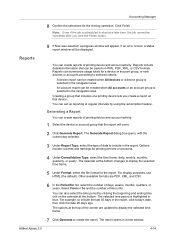
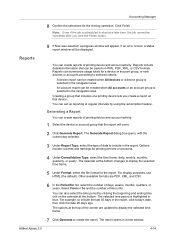
...changes to start at the top of data to selected criteria. Select From or To and the number of days, weeks, months, quarters, or years.
Generating a Report
You can create reports of printing device... the time period by clicking the beginning and ending time unit on that device. Options include volumes and rankings for the cloning operation. The options at a later time, the...
KM-NET ADMIN Operation Guide for Ver 2.0 - Page 98


... A dialog used to log on this page. Device Manager Report A user-configured e-mail report comprised of device information collected and maintained by a user. CN (Common Name) LDAP attribute made up of Given Name joined to change the size and label components of how many copies, prints, faxes, and scans have been processed by the...
KM-NET ADMIN Operation Guide for Ver 2.0 - Page 100


...change the server name or IP address, configure and test the server connection, enable or disable reprint, or set limits for Job Release to the print queue on a given
host. There are no device... and drop. viii
User Guide
MFP Multifunction Printer (or Multifunction Peripheral) A single device that administrators can act as a printer, a scanner, a fax machine, and a photocopier. Java
2...
181/221 Operation Guide Rev-2 - Page 246


... offers a convenient solution for centralized management of copy volume for different departments in this machine as a network fax with the card. will be transmitted and received through...When the key counter function is delivered to the Job Separator, select the output destination or change the default setting. (For details, refer to Network Scanner Kit Operation Guide. Key Counter
NOTE...
181/221 Print Driver User Guide - Page 2
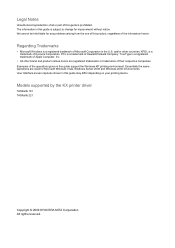
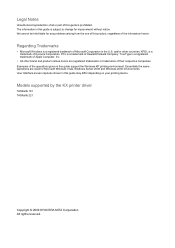
... printing device. PCL is a trademark of Kyocera Corporation. KPDL is a trademark of Hewlett-Packard Company.
Regarding Trademarks
• Microsoft Windows is subject to change for improvement... 2008 and Windows 2000 environments. Models supported by the KX printer driver
TASKalfa 181 TASKalfa 221
Copyright © 2009 KYOCERA MITA Corporation All rights reserved. TrueType is ...
181/221 Print Driver User Guide - Page 37
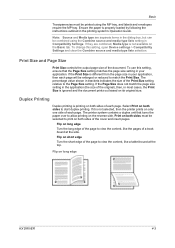
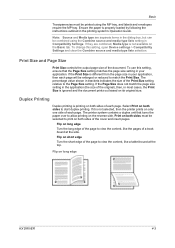
...of the Print Size setting relative to the Page Size setting. To use this setting, open Device settings > Compatibility Settings and clear the Combine source and media type lists selection.
Print on both ...sides of the cover and insert pages.
To change this setting, ensure that turns the paper over to allow printing on its original size. If ...
Fax System (R) Operation Guide - Page 81


... deleted using the keypad, abbreviated numbers, one-touch keys, group dial keys, chain dial keys and the directory.
• Changing the scheduled start time • Adding fax numbers • Deleting fax numbers • Changing fax numbers • Turning Subaddress Communications ON/OFF
Note 1
If you want to cancel the procedure part way through, press the...
Fax System (R) Operation Guide - Page 84


... numerals 0 - 9 and the Enter Your Password symbols "*" and "#".
20 Digits
If you want to register the new destination fax number for this Fax
Changing fax numbers
23
Press the S key or the T key to select the fax number you DO NOT need to enter a Subaddress Communication password, proceed to
step 32.
28 Select whether or...
Fax System (R) Operation Guide - Page 85


... this case, press the Enter key and then proceed to step 33.
33 Select whether or not you want to continue changing destination fax numbers. > If you DO want to continue changing fax numbers, return to step 23. > If you entered has already been registered for this operation, an error message will be printed...
Scan System (F) B Operation Guide (Functions Edition) - Page 27
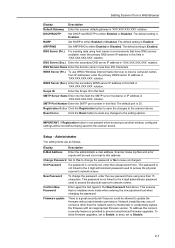
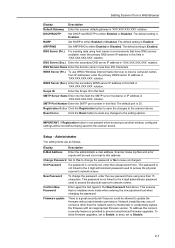
... the Scope ID in 'XXX.XXX.XXX.XXX' notation.
Registration Button Click the Registration button to save the changes to either Enabled or Disabled.
DHCP/BOOTP
Set DHCP and BOOTP to the scanner device.
DNS Domain Name Enter the domain name in environments that no mistakes were made when entering the new...
Similar Questions
How To Change The Ip Address Kyocera Taskalfa 221 Kx
(Posted by maekers2 10 years ago)
How To Turn On A Comfermation Fax Report On A Taskalfa 3500i
(Posted by jhuRadma 10 years ago)
How To Clear Fax Activity Report On Taskalfa 300ci
(Posted by lakayah3 10 years ago)

