Kyocera TASKalfa 181 Support Question
Find answers below for this question about Kyocera TASKalfa 181.Need a Kyocera TASKalfa 181 manual? We have 17 online manuals for this item!
Question posted by rabairori on June 14th, 2011
Pdf Printing Error
how to make settings in a computer so that you can print pdf document
Current Answers
There are currently no answers that have been posted for this question.
Be the first to post an answer! Remember that you can earn up to 1,100 points for every answer you submit. The better the quality of your answer, the better chance it has to be accepted.
Be the first to post an answer! Remember that you can earn up to 1,100 points for every answer you submit. The better the quality of your answer, the better chance it has to be accepted.
Related Kyocera TASKalfa 181 Manual Pages
KM-NET ADMIN Operation Guide for Ver 2.0 - Page 24


...Changes will not be saved for each available device group. Resize the window.
Guest users can change . When you can make these types of 32 tabs.
This makes it applies to add a new tab, you...can change Set Rows per Page, but its position on the screen may change the number of tabs displayed on each page.
An error message will be generated if the maximum is , printing systems)...
KM-NET ADMIN Operation Guide for Ver 2.0 - Page 28


... are rows on a page, click the scroll arrows to set the number of rows per Page list box, select a number.
3 Click OK. delete group Deletes the selected device group (but the new setting is , printing systems) displayed on the toolbar, select Delete Tab.
3 Click OK. Device Manager
3 Click OK, and then click Yes in the...
KM-NET ADMIN Operation Guide for Ver 2.0 - Page 34


... Creating a Link
You can clear the Hide icons for all printing device icons. You can create a link between selected printing devices, to view them by groups.
Saving Map Settings
After changing any printing device icons. If Hide icons for all linked group devices check box to save all printing devices in the map. You can drag the linked group icon...
KM-NET ADMIN Operation Guide for Ver 2.0 - Page 52


... status information and the collected information can apply the default settings to users as alerts. Cleared None of predefined alert sets. Alerts are not. You can be sent to newly-discovered printing devices.
Polling Defaults
The administrator can set the time in View Default Alert Sets. Alert Configuration
KMnet Admin polls supported printers for each polling...
KM-NET ADMIN Operation Guide for Ver 2.0 - Page 65


... no group is selected, this wizard, you can poll the devices of devices, such as to prevent anonymous printing, or to start at any time by default. Multi-Set Accounting Devices button Located in the wizard to select one or more devices. Click Next.
3 Make selections from all devices in a group.
KMnet Admin 2.0
4-8 Using this button is selected...
KM-NET ADMIN Operation Guide for Ver 2.0 - Page 91
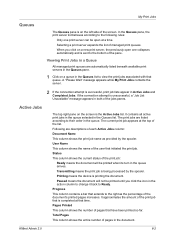
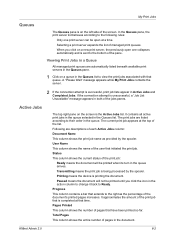
... the amount of pages in Active Jobs and Completed Jobs.
Selecting a print server expands the list of the jobs panes.
In the Queues pane, the print server list behaves according to Ready. Printing means the device is successful, print job lists appear in the document. If the connection attempt is unsuccessful, a "Job List Unavailable" message appears...
KM-NET ADMIN Operation Guide for Ver 2.0 - Page 93


... of the system. Each page contains a user-defined fixed number of the document printed by the selected device. The bottom toolbar shows notifications about the condition of monochrome (black and white) pages in a new print job. Authenticated administrative users can delete any print job. Warning: When authentication is switched off, anyone can delete or reprint...
KM-NET ADMIN Operation Guide for Ver 2.0 - Page 98


... information. You can be changed by a particular printing device. Device Link A connection between devices in Print Job Manager and My Print Jobs. Consoles An Administration feature that is constructed based on this page. The default console can change selected device settings on a set configured by KMnet Admin.
Device Manager Report A user-configured e-mail report comprised...
KM-NET Viewer Operation Guide Rev-5.2-2010.10 - Page 30


... and edit information about jobs stored in document boxes on the device is not set, the login dialog box does not appear so a user name and password is set, accessing the document box requires the correct Login user name and Password in the device list. Device
3 Select a delete option:
Select a print job from the list. Click Delete > Delete...
KM-NET Viewer Operation Guide Rev-5.2-2010.10 - Page 46


... Account > Add Counter Report. Account
Automatic Counter Reset
This function resets the counters on a printing system to zero when a counter report is not performed. Manage Device
When an accounting device is managed, you can view and change counter report settings as needed .
1 In the My Views pane, select an Account view.
2 In the main...
KM-NET Viewer Operation Guide Rev-5.2-2010.10 - Page 50


... device, and select Set Multiple Accounting Devices from the count of print pages, select Individual. If you want to allow job processing without an account ID, select Permit.
3 If you want to require that will receive settings by those Multi-Set supports. Accounting Multi-Set
Accounting Multi-Set lets you send configuration parameters for job accounting, media type, error...
KM-NET Viewer Operation Guide Rev-5.2-2010.10 - Page 52


...a device that supports accounting: Accounts View: select the desired account Accounting Devices View: select a managed device
2...errors.
User Guide Account
Export
4-10
If the process completes successfully, the properties or settings are done making settings, click OK to save your changes.
3 The Confirmation page shows a list of the settings you have made.
Make your changes to the settings...
KM-NET Viewer Operation Guide Rev-5.2-2010.10 - Page 57


..., and clicking on the Settings page of the screen, click Device > Advanced > Set Multiple Devices. In the context menu, click Advanced > Set Multiple Devices. Select one of the selected devices in the device list. Device Authentication Settings
KMnet Viewer
6-1
You can select available settings on the devices. Some functions may require the printing system or the network to...
KM-NET Viewer Operation Guide Rev-5.2-2010.10 - Page 59


... errors. If the process does not complete successfully, you selected on the Settings page:
Device User List Device Address Book Device Document Box Device Network Groups Device Virtual Mailbox If this check box to ensure that only settings that do not overlap with existing settings are saved to the settings. If the process completes successfully, the properties or settings are done making...
PRESCRIBE Commands Command Reference Manual Rev 4.8 - Page 9


print two dimensional barcode 363 XBCP 0 - select barcode type/reset all other XBCP parameters---------- 365 XBCP 1 - set WIDE A4 mode 361 WRED - enable block count 377 XBCP 12 - enable sender ID 379 XBCP 14 - enable Macro PDF417 symbol mode 385 XBCP 19 - TRansparency Separate Mode 352 UNIT - Virtual Mailbox ALias 357 VMOB - set error correction...
Kyocera Command Center Operation Guide Rev 6.3 - Page 14


... may require restarting after which Energy Saver is engaged in other languages. If set to turn the Auto Sleep Mode On or Off. Reset entire device to factory default When clicking the Reset button, the machine returns to clear errors automatically when they occur.
3-7
User Guide For some models, the Sleeping page appears...
181/221 Print Driver User Guide - Page 25


...8226; With PDF selected as an alternative to reduce errors when printing complex jobs from applications that if you load more paper of graphics created by your application.
3 Settings is available ...Device Settings
PDF Output to PDF is a plug-in that lets you print or save documents from multiple sources to open the KPDL Settings dialog box.
This feature can be viewed and printed ...
181/221 Print Driver User Guide - Page 26
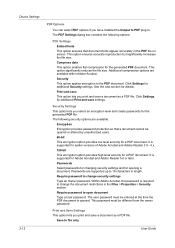
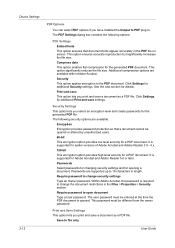
... This option lets you print and save a document as a PDF file.
It is required to change security settings Type an Owner password. Print and Save Settings This option lets you print and save settings. Save to the PDF document. Device Settings 2-12
PDF Options
You can select PDF options if you have installed the Output to PDF plug-in length. The PDF Settings dialog box contains the...
181/221 Print Driver User Guide - Page 27
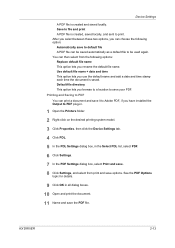
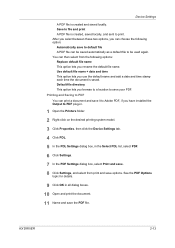
....
2 Right-click on the desired printing system model.
3 Click Properties, then click the Device Settings tab.
4 Click PDL.
5 In the PDL Settings dialog box, in all dialog boxes.
10 Open and print the document.
11 Name and save it to save your PDF. Printing and Saving to be used again. Save to print. KX DRIVER
2-13
Use default file...
181/221 Print Driver User Guide - Page 87
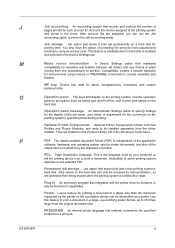
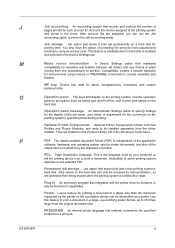
... driver installer. Operation panel message An Administrator Settings option to print a document in the driver. P
PDF The Adobe portable document format (PDF) is installed and selected in the Advanced Tools menu. Availability of some printing options depends on a hard disk for the current job on the Product Library CD in the Device Settings tab. Poster Layout feature for cassettes...
Similar Questions
How To Solve Print Mode Error
When printing it shows print mode error
When printing it shows print mode error
(Posted by matiaben57 7 years ago)
How To Correct A 1101 Error For A Taskalfa 300i
(Posted by pokjrobbi 9 years ago)
The Printing System Is Not Connected To Your Pc Kyocera Taskalfa 181
the printing system is not connected to your pc kyocera taskalfa 181
the printing system is not connected to your pc kyocera taskalfa 181
(Posted by kevinmbugua4 11 years ago)
How Can I Solver Print Error With Kyocera Taskalfa 181?? Thanx
Am trying to set up a Kyocera Task Alfa printer on the network but it keeps giving me Print mode err...
Am trying to set up a Kyocera Task Alfa printer on the network but it keeps giving me Print mode err...
(Posted by abesi 11 years ago)

