Kyocera KM-5050 Support Question
Find answers below for this question about Kyocera KM-5050.Need a Kyocera KM-5050 manual? We have 25 online manuals for this item!
Question posted by janetyobud on September 9th, 2014
What Is The Kyocera Km-5050 Default Network Username And Password
The person who posted this question about this Kyocera product did not include a detailed explanation. Please use the "Request More Information" button to the right if more details would help you to answer this question.
Current Answers
There are currently no answers that have been posted for this question.
Be the first to post an answer! Remember that you can earn up to 1,100 points for every answer you submit. The better the quality of your answer, the better chance it has to be accepted.
Be the first to post an answer! Remember that you can earn up to 1,100 points for every answer you submit. The better the quality of your answer, the better chance it has to be accepted.
Related Kyocera KM-5050 Manual Pages
KM-NET ADMIN Operation Guide for Ver 2.0 - Page 100


... and configuration. KX Printer Driver Intelligent Universal Printer driver that organizes devices and related data into tables. L
List View A view that supports all Kyocera products by each Account ID. There are no device filters associated with a valid user name and password (i.e. Typically, multifunction printers can log on a given
host. MIB (Management Information Base) A database...
KM-NET Viewer Operation Guide Rev-5.2-2010.10 - Page 3


Table of Contents
Chapter 1
Quick Start
Starting and Logging in ...1-1 Editing Authentication Options ...1-1 Device Discovery ...1-2
Adding Devices ...1-2 Automatic Device Discovery ...1-3 Excluded Devices ...1-3 User Interface ...1-4 Main Menu ...1-4 My Views Pane ...1-4 Default Views Pane ...1-4 Device List Pane ...1-4 Closing the Application Window ...1-6
Chapter 2
View Management
View As ...
KM-NET Viewer Operation Guide Rev-5.2-2010.10 - Page 21


... context menu click Properties. Asset This area shows the MAC address of the network adapter in the device, the Serial number of a printing device.
1 Select a device in the view pane. Device Properties
The Properties dialog box displays settings and status information about the selected device. Display name, Location, and Description can view the properties of the...
KM-NET Viewer Operation Guide Rev-5.2-2010.10 - Page 36


... the default settings of one or more selected devices.
3-16
User Guide Authentication Settings This sets the authentication settings of the selected device, such as user login and LDAP settings, and permitting jobs with unknown IDs. Only one device may be selected at the top of devices. Only one device may be selected at a time. Device Network Settings...
KM-NET Viewer Operation Guide Rev-5.2-2010.10 - Page 39


... the ID and Name assigned to the list is displayed in the Network Groups list, click to require a password. Below the title, a toolbar with icons lets you can be resized horizontally and vertically, minimized, maximized, or restored. Network Groups List
The device display name and IP address appearing in ascending or descending order by...
KM-NET Viewer Operation Guide Rev-5.2-2010.10 - Page 54


...Setting Device Communications
You can include Network interface settings, Secure protocol settings, Login, and Account Polling Settings, and Device Polling...default logical printer port numbers begin with each logical printer. The TCP/IP port is enabled, the Login user name and Password must match the port number of one of the Logical Printers defined for the selected device.
1 In any device...
KM-NET Viewer Operation Guide Rev-5.2-2010.10 - Page 57


... and destination devices must type a Login user name and password in the list.
2 On the menu bar at the top of the screen, click Device > Advanced > Set Multiple Devices. Setting Multiple Devices
To start the Multi-Set Wizard follow these steps:
1 In the device list, select the devices that define default behavior for TCP/IP, security and network configurations.
KM-NET for Direct Printing Operation Guide Rev-3.2 - Page 6


... of the printer drivers are installed. The installation program starts up automatically. The Kyocera Extended Driver is completed, you can start the KM-NET for Direct Printing by proceeding from the start menu > All Programs > Kyocera > KM-NET for Direct Printing.
2
KM-NET for Direct Printing
Installation and Startup
2.1. Installation
2.2. Note Before installing this utility...
Kyocera Command Center Operation Guide Rev 6.3 - Page 3


... 2-1 Admin password ...2-1 Authentication ...2-1 Encryption ...2-2
Chapter 3
COMMAND CENTER Pages
Start Page ...3-1 Start > Start ...3-2 Start > Status Pages ...3-3 Start > Information ...3-4 Start > Links ...3-4
Basic Page ...3-5 Basic > Defaults > Network ...3-5 Basic > Defaults > Time ...3-6 Basic > Defaults > Reset ...3-6 Basic > Defaults > Device Defaults 3-7 Basic > Defaults > Address...
Kyocera Command Center Operation Guide Rev 6.3 - Page 12


...network component.
Select On to .
COMMAND CENTER Pages
Download Drivers For downloading printer drivers, etc.: http://www.kyoceramita.com/download/ Kyocera Online For more information, refer to Basic > Defaults...; Default Gateway
Specifies the IP address of the default gateway. This name is used as the NetBEUI printer name and as Device Defaults, Security, and basic Networking. ...
Kyocera Command Center Operation Guide Rev 6.3 - Page 14


... Click Submit.
Reset entire device to factory default When clicking the Reset button, the machine returns to clear errors automatically when they occur.
3-7
User Guide Basic > Defaults > Device Defaults
This page allows you to... When turned On, for printing. Energy Saver lets the system not to the network settings. For some models, the Sleeping page appears while the system is selected...
PRESCRIBE Commands Technical Reference Manual - Rev. 4.7 - Page 106
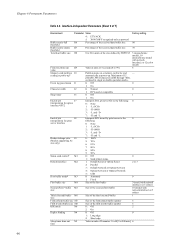
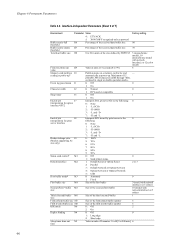
... partition I0 reading at power-up.
automatically at power-upb
Partition name on a memory card to 240 min.] 6
6-6 Default interface
M2
1: Default Serial or Option Serial
2 or 3
2: Parallel
3: Default Network or Option Network
4: Option Network or Option2 Network
5: USB
Host buffer moded
M3
0: Automatic
0
1: Fixed
First buffer size
M4
Second (First)e buffer M5 size
Size of...
KM-NET for Accounting Operation Guide Rev-1.4 - Page 7


... for Accounting is complete, you can start KM-NET for Accounting by clicking the start menu > All Programs > Kyocera > KM-NET for Accounting Startup Wizard starts. Follow these steps to install KM-NET for Accounting without entering the administrator password.
2 Click Next. 3 Register a database password (recommended). 4 Click Finish. Select the checkbox for Use Windows Domain authentication...
KM-NET for Clients Operation Guide Rev-3.7 - Page 7


... computer.
KX Driver is on your computer. Insert the CD-ROM that the KX driver is completed, start the KM-NET for Clients by proceeding from the start menu > All Programs > Kyocera > KM-NET for Clients on the CD-ROM supplied with the printing system into the optical drive of the computer. Follow...
KX Driver User Guide Version 5.90 - Page 2


..., regardless of the information herein. Copyright © 2007 KYOCERA Corporation Copyright © 2007 Revised Edition KYOCERA MITA Corporation All rights reserved. The information in this guide... FS-C5030N FS-C8100DN KM-1820 KM-2540* KM-2560* KM-3040* KM-3050* KM-3060* KM-4050 * KM-5050 * KM-6030 KM-8030
KM-C2520 KM-C3225 KM-C3232 KM-C4008 KM-C4035E KM-C3232E KM-C3225E KM-C2525E FS-1010 FS...
3050/4050/5050 Operation Guide Rev-3 (Advanced) - Page 235
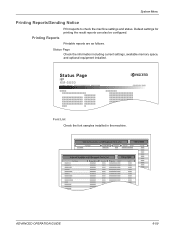
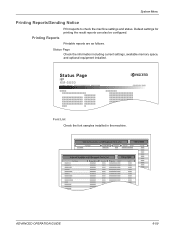
Status Page
KM-5050
Firmware Version
Font List Check the font samples installed in the machine.
Status Page
Check the information including current settings, available memory space, and optional equipment installed.
ADVANCED OPERATION GUIDE
6-59 System Menu
Printing Reports/Sending Notice
Printing Reports
Print reports to check the machine settings and status. Default settings...
3050/4050/5050 Operation Guide Rev-3 (Advanced) - Page 236
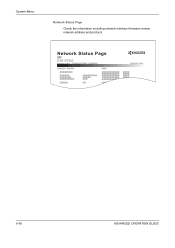
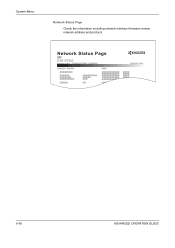
Network Status Page
KM-5050
Firmware Version
6-60
ADVANCED OPERATION GUIDE
System Menu
Network Status Page Check the information including network interface firmware version, network address and protocol.
3050/4050/5050 Operation Guide Rev-3 (Advanced) - Page 286


... Size 1 to 5 and then [On].
5 Select the paper size. Management
4 Press [Next] of Job Accounting Setting, [Next] of Default Setting, [Change] of Count by Paper Size, [Change] of copiers and printers is selected for Managing the Copy/Print Count
ACCOUNT.REPORT
KM-5050
Firmware Version
7-22
ADVANCED OPERATION GUIDE
User Login/Job Accounting -
3050/4050/5050 Operation Guide Rev-3 (Advanced) - Page 308


... memory modules that can be printed. Contact your dealer for the elderly and those who are on a TCP/IP network.
However, no data to automatically select paper in two angles. Default Gateway
This indicates the device, such as a computer or router, that serves as the entrance/exit (gateway) for accessing computers outside the...
3050/4050/5050 Operation Guide Rev-3 (Basic) - Page 22
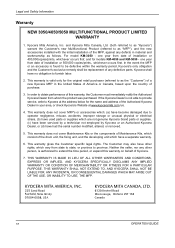
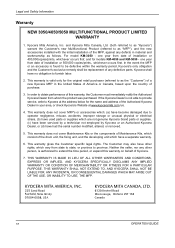
..., based upon the country of a new Kyocera MFP in your area, or check Kyocera's Website at the address below for models KM-4050 and KM-5050 - one year from whom the product was purchased. The Customer may also have a separate warranty.
6. Legal and Safety Information
Warranty
NEW 3050/4050/5050 MULTIFUNCTIONAL PRODUCT LIMITED WARRANTY
1. THIS WARRANTY IS...
Similar Questions
What Is The Default User And Password For A Taskalfa 4550ci
(Posted by elmegan1 9 years ago)
What Is The Default Login And Password
what is the remoteUI login and password
what is the remoteUI login and password
(Posted by cherrybennett 12 years ago)

