Kyocera TASKalfa 4550ci Support Question
Find answers below for this question about Kyocera TASKalfa 4550ci.Need a Kyocera TASKalfa 4550ci manual? We have 15 online manuals for this item!
Question posted by elmegan1 on July 2nd, 2014
What Is The Default User And Password For A Taskalfa 4550ci
The person who posted this question about this Kyocera product did not include a detailed explanation. Please use the "Request More Information" button to the right if more details would help you to answer this question.
Current Answers
There are currently no answers that have been posted for this question.
Be the first to post an answer! Remember that you can earn up to 1,100 points for every answer you submit. The better the quality of your answer, the better chance it has to be accepted.
Be the first to post an answer! Remember that you can earn up to 1,100 points for every answer you submit. The better the quality of your answer, the better chance it has to be accepted.
Related Kyocera TASKalfa 4550ci Manual Pages
3050ci/3550ci/4550ci/5550ci Operation Guide Rev-2.2011.5 - Page 420
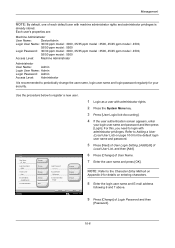
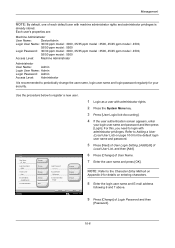
...: Empty
Change Change Change
Cancel
Save 10/10/2010 10:10
1 Login as a user with administrator privileges.
Management
NOTE: By default, one of each default user with machine administrator rights and administrator privileges is recommended to periodically change the user name, login user name and login password regularly for your login user name and password and then press [Login].
3050ci/3550ci/4550ci/5550ci Operation Guide Rev-2.2011.5 - Page 423
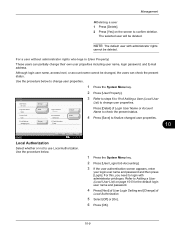
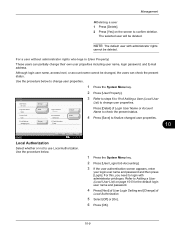
... The default user with administrator privileges. For a user without administrator rights who logs in (User Property)
These users can check the present status.
Although login user name, access level, or account name cannot be deleted. User:
User Name: 01 User
Login User Name: 0099
Access Level: User
E-mail Address: [email protected]
Change Detail
Change
Login Password: **********
Account...
3050ci/3550ci/4550ci/5550ci/6550ci/7550ci Driver Guide - Page 26
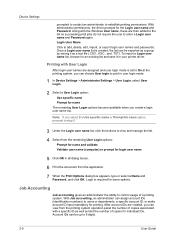
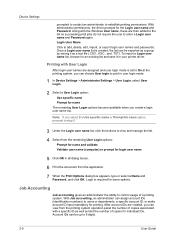
... dialog box appears, type or select a Name and Password, and click OK. With Job accounting, an administrator can choose User login to print in user login mode.
1 In Device Settings > Administrator Settings > User Login, select User Login.
2 Select a User Login option:
Use specific name Prompt for name The remaining User Login options become available when you can be...
3050ci/3550ci/4550ci/5550ci/6550ci/7550ci Driver Guide - Page 29
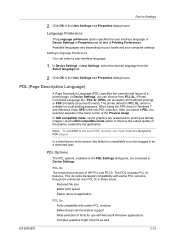
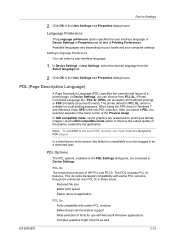
The printer default is PCL XL, which is enhanced over PCL 5c in these areas:
Reduced file size ... client/server environment, this feature is the only PDL selection. Language Preference
The Language preference option specifies the user interface language of Device Settings in the User Settings and Properties dialog boxes. When using the XPS driver in Windows 7 and Windows Vista, XPS is ...
3050ci/3550ci/4550ci/5550ci/6550ci/7550ci Driver Guide - Page 32


... save to default file A PDF file can be saved automatically as a PDF file. Device Settings
Arc4 ...User password.
Print and Save Settings This option lets you browse to a location to change security settings Type an Owner password. Save to file and print A PDF file is opened in the Select PDL list select PDF.
2-15
User Guide You can choose the following options:
Replace default...
Data Security Kit (E) Operation Guide Rev-2 2011.2 - Page 8
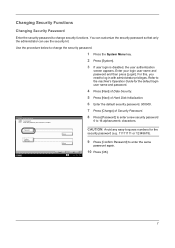
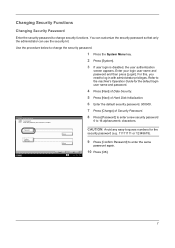
... any easy-to-guess numbers for the default login user name and password.
4 Press [Next] of Data Security.
5 Press [Next] of Hard Disk Initialization.
6 Enter the default security password, 000000.
7 Press [Change] of Security Password. Changing Security Functions
Changing Security Password
Enter the security password to change the security password.
1 Press the System Menu key.
2 Press...
Data Security Kit (E) Operation Guide Rev-2 2011.2 - Page 10
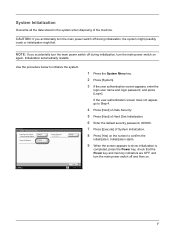
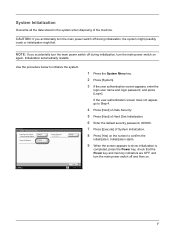
... off during initialization, the system might possibly
crash or initialization might fail.
If the user authentication screen does not appear, go to Step 4.
4 Press [Next] of Data Security.
5 Press [Next] of Hard Disk Initialization.
6 Enter the default security password, 000000.
7 Press [Execute] of the machine. Initialization automatically restarts.
CAUTION: If you accidentally turn...
Fax System (V) Operation Guide - Page 100
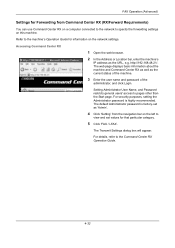
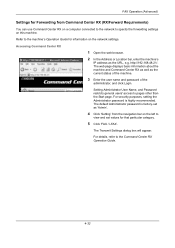
... on the left to
view and set values for information on the network settings.
Setting Administrator User Name, and Password restricts general users' access to the machine's Operation Guide for that particular category.
5 Click 'FAX / i-FAX'. The default Administrator password is highly recommended.
Refer to pages other than the Start page. For details, refer to...
Fax System (V) Operation Guide - Page 197
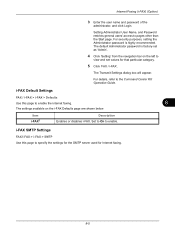
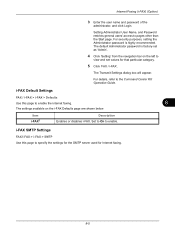
... box will appear. For details, refer to enable. i-FAX Default Settings
FAX / i-FAX > i-FAX > Defaults
Use this page to pages other than the Start page. Set to On to the Command Center RX Operation Guide. Internet Faxing (i-FAX) (Option)
3 Enter the user name and password of the
administrator, and click Login.
Item i-FAX†...
Fax System (V) Operation Guide - Page 198
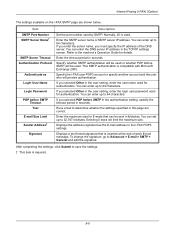
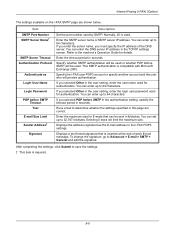
... address of each E-mail message.
Displays the address registered as Login User Name Login Password POP before SMTP in the authentication setting, specify the timeout period in...required.
8-6
If you selected Other in the user setting, enter the user name used . If you selected Other in the user setting, enter the login user password used by SMTP.
After completing the settings,...
File Management Utility Operation Guide - Page 5
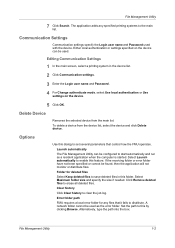
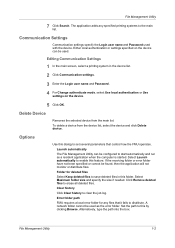
... for any specified printing systems to save deleted files in the device list.
2 Click Communication settings.
3 Enter the Login user name and Password.
4 For Change authenticate mode, select Use local authentication or Use settings on the device can be found, then the application will not monitor or distribute files. Communication Settings
Communication settings specify...
File Management Utility Operation Guide - Page 10


... the received graphic file. Files can be selected based on another PC, the User name and Password to access the folder can be transferred to files from all makes of time and date the application handles the file.
User name
Enabled when the device is missing, the files are moved to the error folder...
KM-NET Viewer Operation Guide Rev-5.2-2011-3 - Page 18


...
Displays the device counters for print, copy, FAX, and scan. The following default Device views are available:
Accounting Devices View
Displays general information and counters for various device capabilities, such...total memory, hard disk, scan, FAX, staple, punch, address book, document box, user list, and job log.
KMnet Viewer 5.2
9 Firmware View
Displays firmware information, including...
KM-NET Viewer Operation Guide Rev-5.2-2011-3 - Page 34
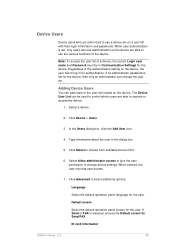
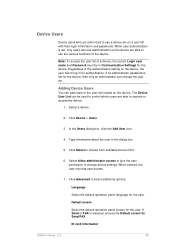
... language for authentication. Select a device.
2. Default screen
Select the default operation panel screen for the device. When cleared, the user only has user access.
7. The Device User List can add users to the user list located on the device are able to log in for the user. Note: To access the user list of a device, the correct Login user name and Password must be used to...
KM-NET Viewer Operation Guide Rev-5.2-2011-3 - Page 35
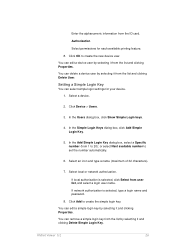
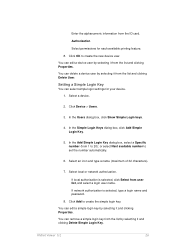
..., select a Specific number (from the list and clicking Delete User. If local authorization is selected, type a login name and password. 8.
or select Next available number to create the new device user. Click Add to 20); Enter the alphanumeric information from user list, and select a login user name. Click Device > Users.
3. Select an icon and type a name (maximum of...
KM-NET Viewer Operation Guide Rev-5.2-2011-3 - Page 40
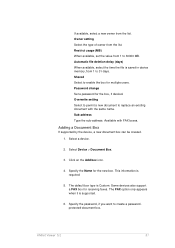
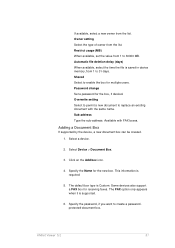
... replace an existing document with FAX boxes.
If available, select a new owner from the list. Password change Set a password for the new box. Available with the same name. Select Device > Document Box.
3. Some devices also support a FAX box for multiple users. KMnet Viewer 5.2
31 The FAX option only appears when it is required.
5. Shared Select...
KM-NET Viewer Operation Guide Rev-5.2-2011-3 - Page 70
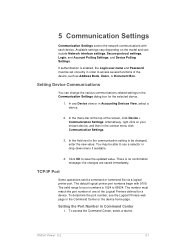
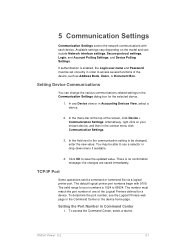
If authentication is enabled, the Login user name and Password must match the port number of one of the Logical Printers defined for a device. In the menu bar at the top of the device, such as Address Book, Users, or Document Box. The valid range for the selected device.
1.
Setting the Port Number in order to use...
KM-NET Viewer Operation Guide Rev-5.2-2011-3 - Page 74


... address, SMB address, FAX, Internet FAX addresses, and address groups. Device Virtual Mailbox
Virtual mailboxes, including ID, name, and maximum VMB size are included. Device User List
Login user name, user name (and furigana, if applicable), password, e-mail address, account name, account ID on the device, and administrator access permission. The availability of these steps:
On the...
Kyocera Command Center RX User Guide Rev-1.2 - Page 11
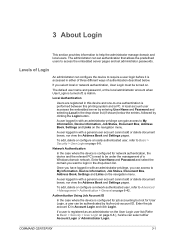
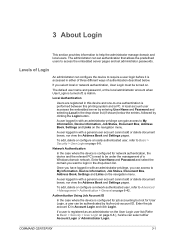
... one-to help the administrator manage domain and local users. The default user name and password, or the local administrator account when User Login is turned off, is registered as an administrator on the User Login user list (Refer to Basic > Security > User Login on .
The administrator can configure the device to login in the drop-down list. A local...
Kyocera Command Center RX User Guide Rev-1.2 - Page 31
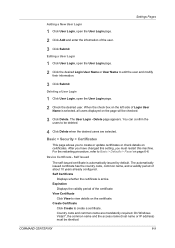
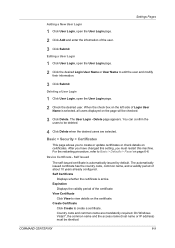
... be deleted.
4 Click Delete when the desired users are mandatorily required. Device Certificate - View Certificate
Click View to edit the user and modify
their information.
3 Click Submit. On... Create Certificate
Click Create to Basic > Defaults > Reset on the page will be identical. Settings Pages Adding a New User Login
1 Click User Login, open the User Login page. 2 Click Add and enter...
Similar Questions
How Do I Make My Taskalfa 4550ci Default To 1 Copy
(Posted by eaade 9 years ago)
How To Change The Default Settings On A Taskalfa 4550ci
(Posted by Rmpica 10 years ago)
Taskalfa 4550ci Excel Printing Problem.
Hi, we have TASKalfa 4550ci network conneted, and when trying to print from Excel, it gives error sa...
Hi, we have TASKalfa 4550ci network conneted, and when trying to print from Excel, it gives error sa...
(Posted by taras 12 years ago)

