Kyocera KM-5035 Support Question
Find answers below for this question about Kyocera KM-5035.Need a Kyocera KM-5035 manual? We have 29 online manuals for this item!
Question posted by wiprPennye on July 16th, 2014
What Port Does The Kyocera Km-5035 Kx Use For Scanner On A Windows Network
The person who posted this question about this Kyocera product did not include a detailed explanation. Please use the "Request More Information" button to the right if more details would help you to answer this question.
Current Answers
There are currently no answers that have been posted for this question.
Be the first to post an answer! Remember that you can earn up to 1,100 points for every answer you submit. The better the quality of your answer, the better chance it has to be accepted.
Be the first to post an answer! Remember that you can earn up to 1,100 points for every answer you submit. The better the quality of your answer, the better chance it has to be accepted.
Related Kyocera KM-5035 Manual Pages
Kyocera Command Center Operation Guide Rev 6.3 - Page 25
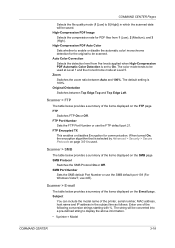
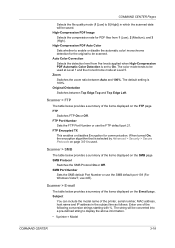
... items displayed on the SMB page. The string will be used .
Scanner > SMB
The table below provides a summary of the items displayed on the E-mail page. SMB Port Number
Sets the SMB default Port Number or use the SMB default port 139 (For Windows Vista/7, use the FTP default port 21. FTP Port Number
Sets the FTP Port Number or use 445).
KM-NET for Accounting Operation Guide Rev-1.4 - Page 7


... a database password (recommended). 4 Click Finish. Select the checkbox for Use Windows Domain authentication to login to KM-NET for Accounting
1 Double-click Setup.exe.
KM-NET for Accounting. 2.2. Starting the KM-NET for Accounting
When the installation is complete, you can start KM-NET for Accounting by clicking the start menu > All Programs > Kyocera > KM-NET for Accounting
5
KM-NET for Clients Operation Guide Rev-3.7 - Page 7


... for Clients. Note Before installing this application, check that came with the printing system. Insert the CD-ROM that the KX driver is completed, start the KM-NET for Clients by proceeding from the start menu > All Programs > Kyocera > KM-NET for Clients on the computer. Installation and Startup
2.1. Operation Guide
3
Installation and Startup
2.
KX Driver User Guide Version 5.90 - Page 2


... FS-9100DN FS-9120DN FS-9500DN FS-9520DN KM-1530 KM-1650 KM-1815 KM-2030 KM-2050 KM-2530 KM-2550 KM-3035 KM-3530 KM-4030 KM-4035 KM-4530 KM-5035 KM-5530 KM-6330 KM-7530 KM-C830 KM-C850 KM-C2630
*Not supported in this guide is prohibited.
Copyright © 2007 KYOCERA Corporation Copyright © 2007 Revised Edition KYOCERA MITA Corporation All rights reserved. Legal Notes
Unauthorized...
iTag Specification/Setup/Operation Guide Ver. 8.0 - Page 84
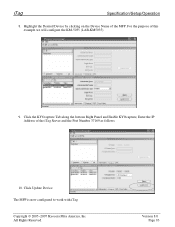
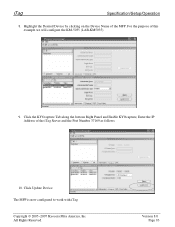
... 8.0 Page 83 Highlight the Desired Device by clicking on the Device Name of the iTag Server and the Port Number 37169 as follows:
10. Copyright © 2005~2007 Kyocera Mita America, Inc All Rights Reserved. For the purpose of this example we will configure the KM-5035 (LAB-KM5035).
9.
Click Update Device The MFP is now configured...
IB-23 User's Manual in PDF Format - Page 26
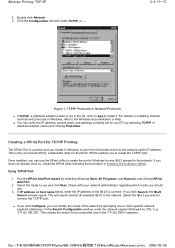
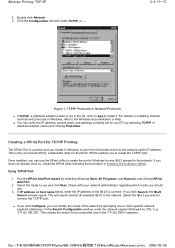
... Protocols
„ If TCP/IP -> (Network adapter name) is a printer port you create in the network. Check with your PC by specifying one or more specific network segment addresses. In the Search Configuration window, enter the network segment followed by selecting Windows Start, All Programs, and Kyocera, and clicking KPrint Add Port.
2. Windows Printing: TCP/IP
2. Creating a KPrint...
IB-23 User's Manual in PDF Format - Page 36
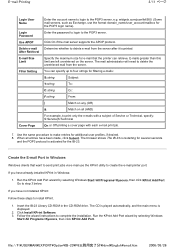
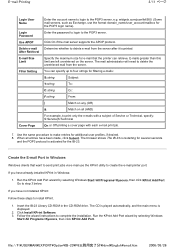
... this limit are left unretrieved on all entries have already installed KPrint in Windows:
1. Run the KPrint Add Port wizard by selecting Windows Start>All Programs>Kyocera, then click KPrint Add Port.
E-mail Printing
3/11 ページ
Login User Name Login Password Use APOP Delete e-mail After Retrieval E-mail Size Limit Filter Setting
Cover Page...
KX Driver Operation Guide Rev. 1.3.1 - Page 2
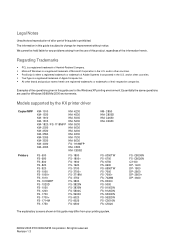
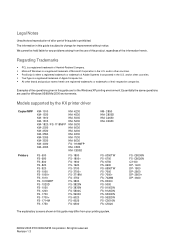
...KX printer driver
Copier/MFP Printers
KM- 1510 KM- 1530 KM- 1810 KM- 1815 KM- 1820 / FS- 1118MFP KM- 2030 KM- 2530 KM- 2550 KM- 3035 KM- 3530 KM- 4030 KM- 4035
KM- 4230 KM- 4530 KM- 5035 KM- 5230 KM- 5530 KM- 6030 KM- 6230 KM- 6330 KM- 7530 KM- 8030 FS- 1118MFP KM- C2630 KM... Incorporated in this guide are used for the Windows XP printing environment. C5020
The explanatory screens shown in this...
KX Driver Operation Guide Rev. 1.3.1 - Page 125
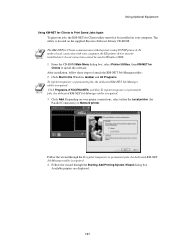
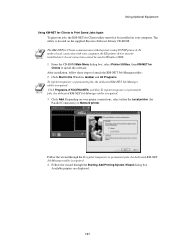
..., select either the Local printer (for Parallel Connection) or Network printer.
Click Programs, KYOCERA MITA, and then To reprint temporary or permanent jobs, the dedicated KM-NET Job Manager utility is located on your computer, the KX printer driver must first be used in the Windows taskbar and All Programs. To reprint temporary or permanent jobs...
Kyocera Extended Driver 4.0 User Guide Rev-2.1 - Page 2
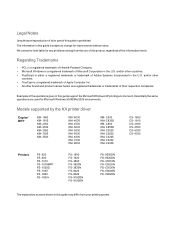
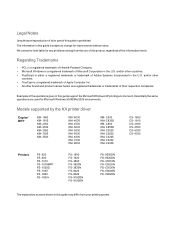
... names herein are used for improvement without notice. Examples of Adobe Systems Incorporated in the U.S. Models supported by the KX printer driver
Copier/ MFP
KM- 1650 KM- 1815 KM- 2050 KM- 2530 KM- 2550 KM- 3035 KM- 3530
KM- 4030 KM- 4035 KM- 4530 KM- 5035 KM- 5530 KM- 6030 KM- 6330 KM- 7530 KM- 8030
KM- C2520 KM- C2630 KM- C3225 KM- C8008N FS-
C850D KM- C5020N FS- C8026N...
Kyocera Extended Driver 4.0 User Guide Rev-2.1 - Page 83
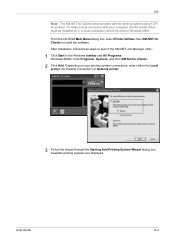
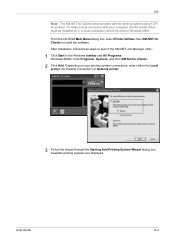
... on your computer, the KX printer driver must be used in the Windows taskbar and All Programs.
Windows 98/Me: Click Programs, Kyocera, and then KM Net for Clients.
1
2 Click Add.
Job
Note: The KM-NET for Clients communicates with your printing system connections, select either the Local
printer (for Parallel Connection) or Network printer.
2
3 Follow the wizard...
KM-Net ServiceGateway Quick Start Guide Rev-1 - Page 3
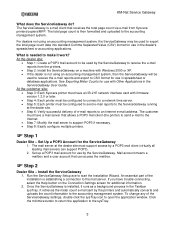
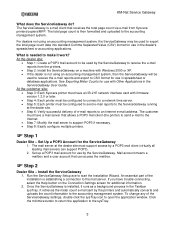
...• Step 7: Modify the mail server to open the application window. Mail account means a mailbox and a user account that receives ...using an accounting management system, then the ServiceGateway will be used by the printers and automatically converts and uploads the count information to the mail server. At the customer site:
• Step 3: Each Kyocera printer must have an IB-21E network...
Kyocera Extended Driver 3.x User Guide Rev-1.4 - Page 2
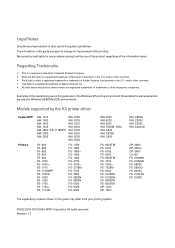
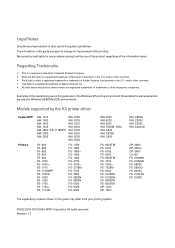
... operations given in this guide may differ from the use of this product, regardless of this guide is prohibited. Models supported by the KX printer driver
Copier/MFP Printers
KM- 1510 KM- 1530 KM- 1810 KM- 1815 KM- 1820 / FS- 1118MFP KM- 2030 KM- 2530
KM- 2550 KM- 3035 KM- 3530 KM- 4030 KM- 4035 KM- 4230 KM- 5035 KM- 5230
FS- 600 FS- 680 FS- 800 FS...
Kyocera Extended Driver 3.x User Guide Rev-1.4 - Page 58
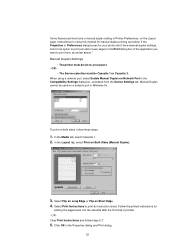
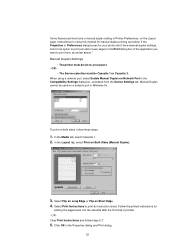
...the printed instructions for using a network port, select Enable Manual Duplex on the Layout page.
To print on a network port in Windows 9x. In the ...Network Port in the Properties dialog and Print dialog.
52 Some Kyocera printers have manual duplex settings, look for an option to print just odd or even pages in the Print dialog box of the application you want to print from the Device...
IB-2x Quick Configuration Guide Rev 2.2 - Page 15


...) by selecting Advanced Setup from the Configuration menu.
If any of multiple Kyocera Mita and other devices that is often done with security equivalent to the desired
network). KM-NET VIEWER is available on a standard wired network.
Encryption
Wired Equivalent Privacy (WEP) is using an Access Point. IB-22 Automatic Configuration
The IB-22 will interoperate...
Network Fax Online Manual (Revision) - Page 3
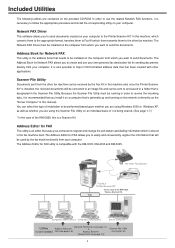
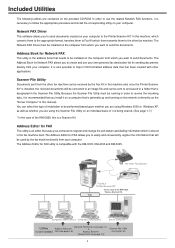
... that needs to import CSV-formatted address data that uses your computer.
The Address Editor for Network FAX
This utility is the address book that is a Scanner Kit. Address Book for FAX utility is stored in...(See page 1-7.) * In the case of the KM-C850, this manual). Address Editor for FAX
This utility is an editor that has been created with the KM-3035, KM-4035 and KM-5035.
Network Fax Online Manual (Revision) - Page 11
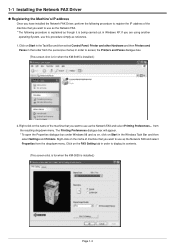
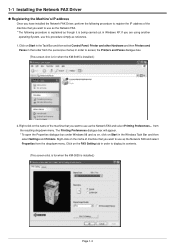
... reference. 1. Click on the FAX Setting tab in Windows XP. Click on the name of machine that you want to use as though it is being carried out in order to display its contents. (This screen-shot is for when the KM-5035 is installed.)
2. 1-1 Installing the Network FAX Driver
G Registering the Machine's IP address...
Network Fax Online Manual (Revision) - Page 21
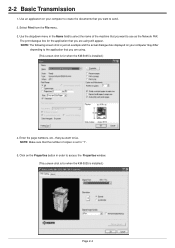
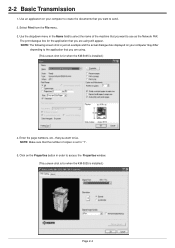
... to use as the Network FAX. Enter the page numbers, etc., that you want to "1".
5.
Use an application on your computer to send. 2. NOTE: Make sure that the number of the machine that you want to create the documents that you want to access the Properties window. (This screen-shot is for when the KM-5035...
Network Fax Online Manual (Revision) - Page 24
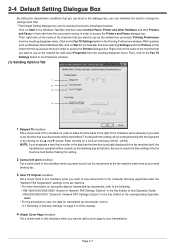
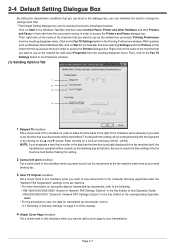
...that you want to use as the network fax and select Properties from the resulting dropdown menu. Click on the Fax TX Settings button in the Printing Preferences window. (With systems ...the following :
• KM-3035/4035/5035/C850: "Section 9 Network FAX Settings (Option)" in the Fax Edition of that Operation Guide • KM-2530/3530/4030: "Section 8 Network FAX Settings (Option)" ...
Network Fax Online Manual (Revision) - Page 44
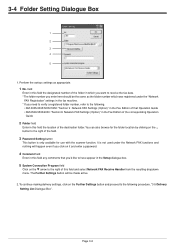
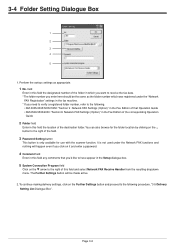
You can also browse for use with the scanner function. To continue making delivery settings, click on the Further Settings button and proceed to the following .
• KM-3035/4035/5035/C850: "Section 9 Network FAX Settings (Option)" in the Fax Edition of that you click on it and enter a password.
4 Comment field
Enter in this field...
Similar Questions
How To Connect Kyocera Km C3232 Scanner To Network
(Posted by aaronraulrl 10 years ago)
Toner Kyocera Km-1820 Kx Uses?
What type of toner does a KM-1820 KX uses and where can you purchase?
What type of toner does a KM-1820 KX uses and where can you purchase?
(Posted by jenniferagago 10 years ago)
Kyocera Km-5035 How Do I Register A Pc Destination
Kyocera KM-5035 Scanner, how do I register a PC destination to accept scanned documents?
Kyocera KM-5035 Scanner, how do I register a PC destination to accept scanned documents?
(Posted by eichthaler 10 years ago)
Kyocera Km-5035 Network System
Network board(SCANNER AND COPY FROM PC BY NETWORK)for KM-5035, my two copy machines do not have a sy...
Network board(SCANNER AND COPY FROM PC BY NETWORK)for KM-5035, my two copy machines do not have a sy...
(Posted by infinitisupport 11 years ago)

