Kyocera KM-4050 Support Question
Find answers below for this question about Kyocera KM-4050.Need a Kyocera KM-4050 manual? We have 24 online manuals for this item!
Question posted by manasidzetaps on September 5th, 2013
How To Connect Kyocera Scan To Pc
i have connected my kyocerra dc 2018 to a pc it can print bt i can not scan,i dont knw hw to connect it for scanning,im using widows 8
Current Answers
There are currently no answers that have been posted for this question.
Be the first to post an answer! Remember that you can earn up to 1,100 points for every answer you submit. The better the quality of your answer, the better chance it has to be accepted.
Be the first to post an answer! Remember that you can earn up to 1,100 points for every answer you submit. The better the quality of your answer, the better chance it has to be accepted.
Related Kyocera KM-4050 Manual Pages
KM-NET ADMIN Operation Guide for Ver 2.0 - Page 39


... the application to the default location.
Note: Path may differ if you select Specify the Write Community to use for all devices and the Write Community does not match the one stored on the selected devices, Authorization failure will be registered in the log file, but once the upgrade instructions are potential risks...
KM-NET ADMIN Operation Guide for Ver 2.0 - Page 47


... of the dialog box, along with any time, you view and set the properties of the printing device with the IP address. When the device is being managed by the application.
Use Shift or Ctrl to open the device's Home Page or Command Center. The Properties dialog box displays detailed information about the selected network...
KM-NET ADMIN Operation Guide for Ver 2.0 - Page 49


... all four toner colors (CMYK). Monochrome, single color, and full color page counts can be displayed only for the device. Page Count Total pages printed on the device. Monochrome Page Count Total pages printed with all vendors. All major manufacturers are supported. NIC Firmware Network card name and firmware version. Model Name The manufacturer...
KM-NET ADMIN Operation Guide for Ver 2.0 - Page 58


... for printing, copying, scanning, and faxing.
The Accounting Manager console tracks and displays all Accounting Manager dialog boxes, views, and reports. Accounting Manager reflects the accounts in one from the Accounting Manager console:
Monitor all counters in your choice of pages allowed for printing devices. You can use Switch Console to the right of devices or...
KM-NET ADMIN Operation Guide for Ver 2.0 - Page 63


.... In this case, the associated name is specified.
1 Select one or more devices. Use Shift or Ctrl to display more printing devices to select one of the Create New Account dialog box.
9 To set printing device balances, click the Balance tab and type the allowed total balance for print, copy, scan, and fax. The added device appears in the printing devices.
KM-NET ADMIN Operation Guide for Ver 2.0 - Page 66


Daily at the printing device, copying and scanning always require a valid account code:
Permit
Available to anonymous users. Weekly on the device model.
Anonymous Access: Select the print permission setting for each account:
Print + Copy
The total count of copier and printer, full-color count, and monochrome count. All printed pages are available for jobs that have no...
KM-NET ADMIN Operation Guide for Ver 2.0 - Page 103
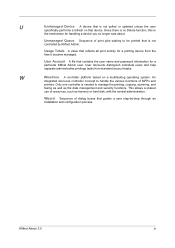
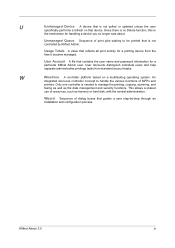
...
xi
This allows a shared
use of print jobs waiting to be printed that is
the mechanism for handling a device you no longer care about. ... password information for a printing device from standard account tasks. An
integrated all print activity for a particular KMnet Admin user. U
Unmanaged Device A device that is needed to manage the printing, copying, scanning, and
faxing as well...
KM-NET Viewer Operation Guide Rev-5.2-2010.10 - Page 45


... list of printing devices.
The report can be specified.
Device Accounts
To view the Device Accounts, select Accounting Devices View, right click on a device, and select...Devices
To view the Account Devices dialog box, select the Accounts View, right click on each device and the devices associated with this Device. A Quick search box is reached, the user cannot use this device...
KM-NET for Direct Printing Operation Guide Rev-3.2 - Page 12
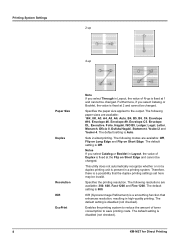
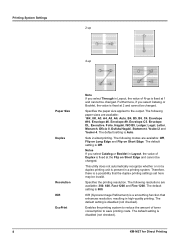
KIR (Kyocera Image Refinement) is a smoothing function that the duplex printing settings set here may be changed. Specifies the paper size applied to save printing costs. The following.... This utility does not automatically recognize whether or not a duplex printing unit is disabled (not checked).
8
KM-NET for Direct Printing Therefore, there is fixed at 2 and cannot be invalid. The...
FS-C2126MFP Network Fax Driver Operation Guide Rev. 3 - Page 8
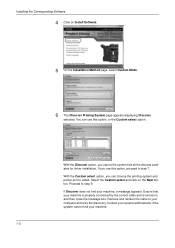
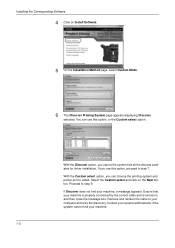
...can let the system find your machine is properly connected by the correct cable and is turned on, and... your system administrator if the system cannot find all the devices available for driver installation. Ensure that your machine.
1-2... Custom Mode.
6 The Discover Printing System page appears displaying Discover
selected. With the Discover option, you use this option, proceed to your ...
KM-NET for Clients Operation Guide Rev-3.7 - Page 48
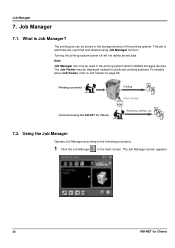
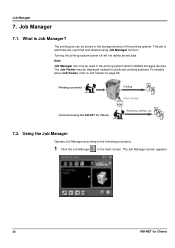
... can only be used in the printing system which installed storages devices.
Note Job Manager can be displayed instead for Clients The Job Manager screen appears.
44
KM-NET for particular printing systems. For details about Job Viewer, refer to the following procedure.
1 Click the Job Manager
in the storage devices of the printing system. This job...
KX Driver User Guide Version 5.90 - Page 17
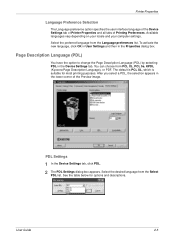
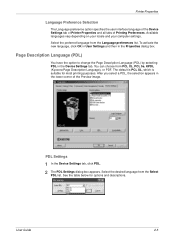
...XL, which is suitable for options and descriptions.
2
User Guide
2-5 PDL Settings
1 In the Device Settings tab, click PDL.
1
2 The PDL Settings dialog box appears. Select the desired language ... corner of Printing Preferences. To activate the new language, click OK in User Settings and then in the Device Settings tab. You can choose from PCL XL, PCL 5e, KPDL (Kyocera Page Description ...
KX Driver User Guide Version 5.90 - Page 97
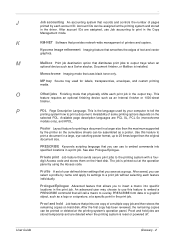
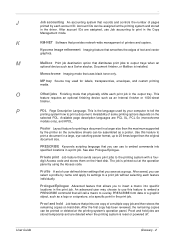
... Language.
PRESCRIBE Kyocera's scripting language that will call a macro to a print job without selecting each account ID. Profile A set of printers and copiers.
See also Prologue/Epilogue. digit Access code and stores them on Hard disk. This
feature requires an optional finishing device such as a group.
After account IDs are assigned, use to output...
iTag Specification/Setup/Operation Guide Ver. 8.0 - Page 3


KYOcapture...76 Device Manager - LDAP...77 Device Manager - Device Tables ...78 Device Manager - Common Book ...79 Device Manager - Authentication ...75 Device Manager - Single device environment 6 Installation Example 2 - Version 8.0 Page 2 Authlist ...81 Enterprise Mode ...82 Scan To PC...84
Copyright © 2005~2007 Kyocera Mita America, Inc All Rights Reserved.
iTag
...
Scan System Operation Guide (Functions Edition) Rev-9 - Page 46
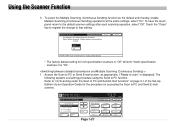
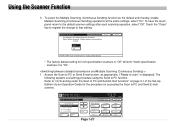
... as the default and, thereby, enable Multiple Scanning (Continuous Sending) operations at the same settings, select "On". The
following explains a scanning procedure using the Send to that setting. Refer to "(3) Scanning under the Scan to PC and Send E-mail functions" on accessing the Scan to the default scanner settings after each scanning operation, select "Off". Page 1-27 To...
Scan System Operation Guide (Functions Edition) Rev-9 - Page 105
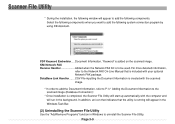
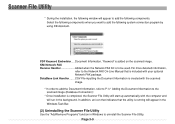
KM-Network FAX Receive Handler Added when the Network FAX Kit is to the scanned image (Database Connection)". * Once installation is created with the scanned image. * In order to add the Document Information, refer to P iv " Adding the Document Information to be used. CSV File inputting the Document Information is completed, the Scanner File Utility will...
3050/4050/5050 Operation Guide Rev-3 (Basic) - Page 34
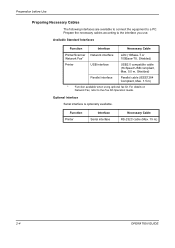
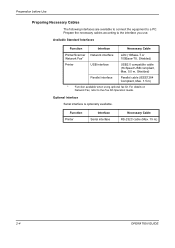
.... 5.0 m, Shielded)
Parallel interface
Parallel cable (IEEE1284 Compliant, Max. 1.5 m)
* Function available when using optional fax kit.
Prepare the necessary cables according to the Fax Kit Operation Guide. Function Printer
Interface Serial... is optionally available. Preparation before Use
Preparing Necessary Cables
The following interfaces are available to connect the equipment to a PC.
3050/4050/5050 Operation Guide Rev-3 (Basic) - Page 36


... indicator are off the main power switch. Preparation before Use
Connecting Parallel/USB Cable (Optional)
Follow the steps below to connect a parallel or USB printer cable to the machine.
1 When the machine is established using a parallel cable, the PC to be connected should also be powered off.
3 Connect the printer cable to Parallel Interface
2-6
OPERATION GUIDE
Check...
3050/4050/5050 Operation Guide Rev-3 (Basic) - Page 123


...PC and the machine name and model name are displayed in the Scanner List field.
OPERATION GUIDE
3-37 The machine is an example for scan operation using the application and display the TWAIN dialog
box. Scanning document data Scan...manner.
1 Activate the TWAIN compatible application. 2 Select the machine using the TWAIN Driver. If a password has been set for
each application software.
3 ...
3050/4050/5050 Operation Guide Rev-3 (Basic) - Page 140


... slot. Basic Operation
Printing Documents Stored in Removable USB Memory
Connect a removable USB memory to the machine to print must be at the root directory of the USB memory. • Multiple documents cannot be performed easily without using a PC.
Printing can be selected and printed. • Use USB memory properly formatted by any other device is used . To format a USB...
Similar Questions
How Many Pages Can A Kyocera Km 4050 Scan At One Time?
(Posted by cspempire 9 years ago)
How To Connect Scanner From My Multifunction Printer Km-2050
(Posted by halBookem 10 years ago)

