Kyocera KM-4035 Support Question
Find answers below for this question about Kyocera KM-4035.Need a Kyocera KM-4035 manual? We have 23 online manuals for this item!
Question posted by acharyakmr on September 12th, 2014
Print Shows Deep & Very Light Impression From The Original After Copy
why print shows very light and deep copies in furrows
Current Answers
There are currently no answers that have been posted for this question.
Be the first to post an answer! Remember that you can earn up to 1,100 points for every answer you submit. The better the quality of your answer, the better chance it has to be accepted.
Be the first to post an answer! Remember that you can earn up to 1,100 points for every answer you submit. The better the quality of your answer, the better chance it has to be accepted.
Related Kyocera KM-4035 Manual Pages
KM-NET Viewer Operation Guide Rev-5.2-2010.10 - Page 16


... devices or...Device search: Display Name, IP Address...devices or accounts with particular characteristics. User Guide Only devices...devices or accounts before the search. Advanced Search searches all printing devices...original view. When you change to another view, or perform another Advanced Search.
1 Select a default view.
Up to the original...devices. Quick Search searches data in ...
KM-NET Viewer Operation Guide Rev-5.2-2010.10 - Page 49
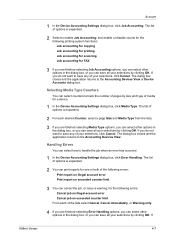
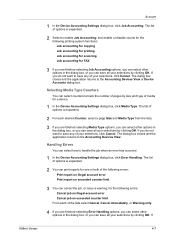
... selecting Media Type options, you can select other options in the dialog box, or you can cancel the job, or issue a warning, for the following printing system functions: Job accounting for copying Job accounting for printing Job accounting for scanning Job accounting for a device.
1 In the Device Accounting Settings dialog box, click Media Type.
Printer Accounting Systems Settings Guide - Page 6


.... Account Management ON/OFF Account Management must be initialized. ID Changes the administration ID. Print Account Management List Prints out accounting system settings (e.g., number of copies allowed each registered account code. No. of Copy Sets the maximum number of printed pages) for the selected account. Select Account Selects an account code whose counter display and...
Printer Accounting Systems Settings Guide - Page 33
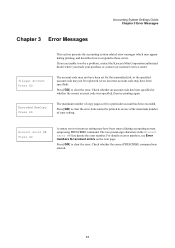
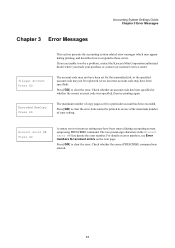
... then try printing again. Jobs cannot be printed in the Account error ## line denote the error number. The maximum number of copy setting. The account code may have been entered during printing, and describes... been specified).
The two pound-sign characters in excess of the maximum number of copy pages set for the transmitted job, or the specified account code may not be ...
KX Driver Operation Guide Rev. 1.3.1 - Page 114
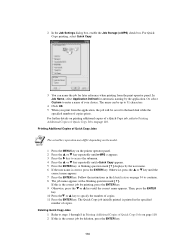
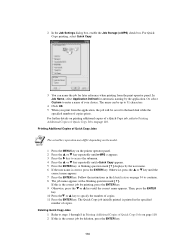
... the ENTER key. Follow the instructions in the specified
number of copies. 11 Press the ENTER key. The Quick Copy job initially printed is printed in the Identification on printing additional copies of a Quick Copy job, refer to specify the number of copies.
Printing Additional Copies of Quick Copy Jobs
NOTE
The actual key operation may differ depending on the model...
Kyocera Extended Driver 4.0 User Guide Rev-2.1 - Page 44


...printing can be folded and
stapled. • Multiple pages per sheet prints more than one document page on a single
sheet. • Use Poster to print a large banner on several sheets of paper.
Use the Booklet option to Installing Optional Devices...tab you can arrange document data on printed pages without changing the original document. • Booklet prints a multi-page document in the ...
Kyocera Extended Driver 4.0 User Guide Rev-2.1 - Page 65
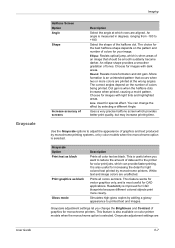
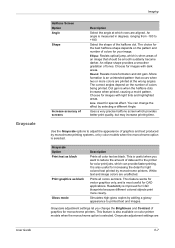
... the wrong angles.
Choose for light colored text printed by monochrome printers. Dot gain is also useful for increasing the detail for images with light tints and highlighted areas.
The .... Use the Grayscale options to printed text and images. This feature works for special effect. White text and image colors are
6-7 Simulates high-gloss copies by adding a glossy appearance to...
Kyocera Extended Driver 4.0 User Guide Rev-2.1 - Page 81
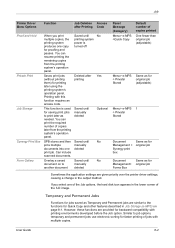
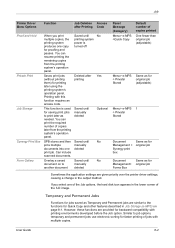
... manually deleted
No
Yes Optional No No
Panel Message (Category)
Menu> e-MPS >Quick Copy
Default number of copies printed
One fewer than original job (adjustable)
Menu> e-MPS > Private/ Stored
Same as for original job (adjustable)
Menu> e-MPS 1 > Private/ Stored
Document Management > Synergy print box
Same as for backward compatibility with this function requires an access code...
Kyocera Extended Driver 4.0 User Guide Rev-2.1 - Page 96
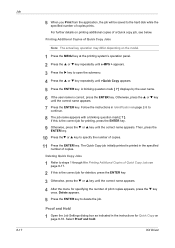
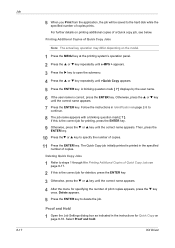
... the ENTER key.
8
9 Otherwise, press the T or S key until the correct name appears.
3
4 After the menu for specifying the number of print copies appears, press the T key
once. Printing Additional Copies of Quick Copy Jobs
Note: The actual key operation may differ depending on page 2-5 to
continue.
7
8 The job name appears with a blinking question mark...
Kyocera Extended Driver 3.x User Guide Rev-1.4 - Page 114


... ENTER key. Press the ENTER key. Otherwise, press the T or S key until the correct name appears.
3.
Press the T or S key to
continue.
8. The Quick Copy job initially printed is correct, press the ENTER key. A blinking question mark [ ? ] displays by the user name. 6. Then, press the ENTER key.
9. Press the S or T key repeatedly...
3035/4035/5035 Operation Guide Rev-6.0 - Page 4


... onto separate sheets [Page separation/Split copy modes 5-4 (1) Page separation/Split copy from book originals 5-4 (2) Page separation/Split copy from one image over another [Form overlay mode] ..... 5-20
10. Adding a space next to large volume copying [Proof mode 5-40
20. Making a test copy prior to the copy images for repeat copying 5-42 (2) Printing out with clean edges [Border erase...
3035/4035/5035 Operation Guide Rev-6.0 - Page 64


... Denomin. #
Back
Close
Check direction Check direction of original top side.
Inch specifications
Ready to have page numbers printed on a copy other than that is printed to be displayed. Close
Rear
Left top corner
Metric specifications Ready to copy.
Rear
Left top corner
Metric specifications Ready to copy. Setting last page
Last page Manual
Page
Paper...
3035/4035/5035 Operation Guide Rev-6.0 - Page 82


... backing sheet blank With this setting, after the original is copied onto the transparency, the same image will be copied onto the backing sheet as a backing sheet for easy handling.
Paper size
Set
11x81/2"
Auto Rotation
Eco Print
Modify Copy
OHP backing
Orig. Auto Rotation
Eco Print
Modify copy
OHP back
Orig. Feeding paper as well. (The...
3035/4035/5035 Operation Guide Rev-6.0 - Page 111
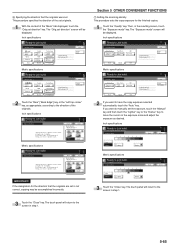
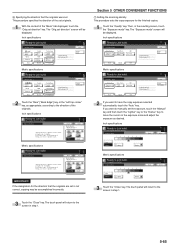
... # : 0
Set
End Insert page
Basic
Quality
Edit
Metric specifications
Ready to have the copy exposure selected automatically, touch the "Auto" key. Set original. Job Build - Step1
Manual 4
Exposure mode
Text + Photo
Image quality
Off Eco Print
Basic
Quality
Edit
1-sided Copy-Left Finished page #: 0
Set
End Insert blank page
2 If you want to Job...
3035/4035/5035 Operation Guide Rev-6.0 - Page 112
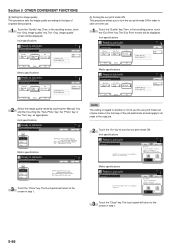
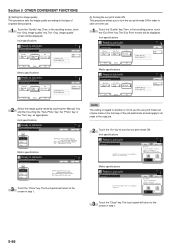
... panel will apply to reduce toner consumption.
Press Start key. Set
Back
Close
Eco Print
It is a little light. Place originals then press Start key. Step1
Manual 4
Exposure mode
Text + Photo
Image quality
Off Eco Print
Basic
Quality
Edit
1-sided Copy-Left Finished page #: 0
Set
End Insert blank page
2 Select the image quality mode by...
3035/4035/5035 Operation Guide Rev-6.0 - Page 113


..." ["Individual Erase Mode"] key and then set the corresponding dimensions.
Border Erase
Back
Set Close
None
Sheet Erase
Individual BordrErase
Erase the border shadow of original copy.
3 Touch the "Close" key.
Size
Auto 11 x 17" 81/2 x 11" 11 x 81/2"
81/2 x 14" 51/2 x 81/2" 81/2 x 51/2"
11 x 15" A 4 A 4
Set
Back
Close User regist...
3035/4035/5035 Operation Guide Rev-6.0 - Page 137


... 127 128 Move up
Prnt status
Input source Copy
Printer Fax Copy
Move down
Original 100
_ _ _ _ _ _
1
interrupt print
Set
Registration
State
100 10/10 23:00 Printing
_ _ _ _ _ _
5
_ _ _ _ _ _ 10/10 23:00
Waiting Waiting Waiting
Cancel / Delete
Check/ Rev. The "Print status" screen will automatically be displayed. Inch specifications
Print management
Job 123 124 127 128
Move ahead...
Fax System (J) Operation Guide Rev-1 - Page 6
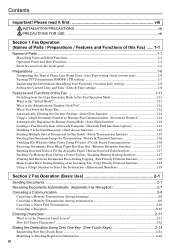
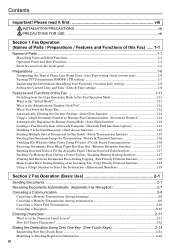
... of Parts / Preparations / Features and Functions of this Fax 1-11
Switching from the Copy Operation Mode to the Fax Operation Mode 1-11 What is the "Initial Mode"? ...1-11... a Power Failure (Imaging Memory Backup function 1-17 Printing Out Received Documents Even During Copying (Fax Priority Printout function 1-18 Make Copies Even During Printing of Phone Line Being Used (Line Type setting) ...
Fax System (J) Operation Guide Rev-1 - Page 30


..." between 001 and 600.
The received fax will be printed out. If, however, you urgently need to interrupt the current copy job BEFORE it is completed and print out that print job to end.
(1) Press the Interrupt key. Copying is received, the Fax data indicator will light. Section 1 Fax Operation (Names of Parts / Preparations / Features and...
Similar Questions
Error Code C7102 Not Copying Or Printing Showing System Failure.
(Posted by ajorthomas85 1 year ago)
Printed Sheets Very Light
the printed sheets are very light but the cartridge seems to be half full
the printed sheets are very light but the cartridge seems to be half full
(Posted by pmiceli 7 years ago)
How To Connect Scanner From My Multifunction Printer Km-2050
(Posted by halBookem 10 years ago)
Fax Not Saved On Desktop Anymore
Our Kyocera fax/copier/scanner used to save the faxes on the desktop before printing and now they ju...
Our Kyocera fax/copier/scanner used to save the faxes on the desktop before printing and now they ju...
(Posted by starheel33 12 years ago)
How Do I Make The Print Darker When I Make A Copy Of Something?
(Posted by Anonymous-17209 13 years ago)


