Kyocera KM-3050 Support Question
Find answers below for this question about Kyocera KM-3050.Need a Kyocera KM-3050 manual? We have 25 online manuals for this item!
Question posted by renugopalani on January 15th, 2013
How To Change The Account Administrator Code For Kyocera Km 3050 Photocopier
How to change the account administrator code for kyocera KM 3050 Photocopier
Current Answers
There are currently no answers that have been posted for this question.
Be the first to post an answer! Remember that you can earn up to 1,100 points for every answer you submit. The better the quality of your answer, the better chance it has to be accepted.
Be the first to post an answer! Remember that you can earn up to 1,100 points for every answer you submit. The better the quality of your answer, the better chance it has to be accepted.
Related Kyocera KM-3050 Manual Pages
KM-NET ADMIN Operation Guide for Ver 2.0 - Page 63


... button and change the random code.
6 Click Add Device to let KMnet Admin change any options.
5 Click OK. Do not use the supplied random code. You can create new accounts that supports accounting management All accounts An account group A single account
2 If necessary, click List View.
3 Click Create New Account or select an existing account and click Edit Account. In this...
KM-NET ADMIN Operation Guide for Ver 2.0 - Page 64


... occurs, try changing the administrator
code in the printing device are reset accordingly. Editing a Printing Device
You can delete an account from a printing device or from an account group. 1 Select one or more accounts to save changes. Deleting an Account You can change accounting settings in the printing device. Under Accounting Controls, select On.
6 Change accounting settings. 7 Click...
KM-NET ADMIN Operation Guide for Ver 2.0 - Page 66


... always require a valid account code:
Permit
Available to display the supported device settings in strong security mode. Edit Device Accounting Settings
You can also view settings by clicking All Devices or a device group, selecting the device in the box, depending on at : Select a time of day. General Settings
Accounting Controls: Type a 4-digit or 15-digit administrator code in the right...
KM-NET ADMIN Operation Guide for Ver 2.0 - Page 70


... the right side pane, when a device group is not supported by the source device, it is not already selected.
4 Select the target devices that you want to let KMnet Admin change the random code. Accounting Manager
5 Type a numeric code in the left pane, select All Devices or a device group that contains the device with the source device, a compatibility warning message will...
KM-NET Viewer Operation Guide Rev-5.2-2010.10 - Page 22


... contact information that might have been changed on the device, and then in the context menu click Device Home Page. To open . If...device is not needed.
Address Book
The Address Book is a list of the following in the Administrator Login dialog box:
Command Center password Administrator Login and Administrator Password (with optional Use local authentication) Accounting administrator code...
KM-NET Viewer Operation Guide Rev-5.2-2010.10 - Page 43
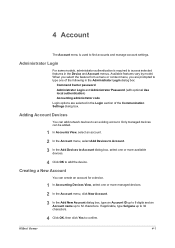
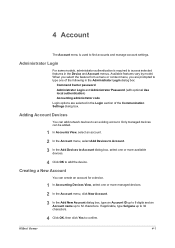
...used to find accounts and manage account settings. 4 Account
The Account menu is required to access selected features in the Login section of the following in the Administrator Login dialog box:
Command Center password Administrator Login and Administrator Password (with optional Use local authentication) Accounting administrator code Login options are selected in the Device and Account menus...
KM-NET Viewer Operation Guide Rev-5.2-2010.10 - Page 48


... must be set correctly, or the Accounting administrator code must be set correctly, depending on the type of three, in the context menu, click Device Accounting Settings. The Device Accounting Settings dialog box opens. To connect to a maximum of authorization method used by the device.
Account
4 If you can select options for:
Job Accounting Media Type Error Handling Permit processing...
KM-NET for Accounting Operation Guide Rev-1.4 - Page 6
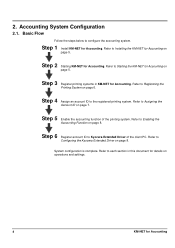
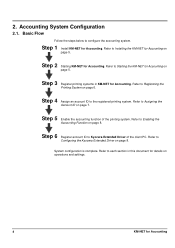
... system. Refer to each section in KM-NET for Accounting on
page 5.
Refer to Installing the KM-NET for Accounting. Step 6 Register account ID to Starting the KM-NET for Accounting. Step 1 Install KM-NET for Accounting Step 4 Assign an account ID to
Configuring the Kyocera Extended Driver on operations and settings.
4
KM-NET for Accounting. Basic Flow
Follow the steps below...
KM-NET for Accounting Operation Guide Rev-1.4 - Page 7


... for Use Windows Domain authentication to login to register the administrator and database passwords. Installing the KM-NET for Accounting. Starting the KM-NET for Accounting
When the installation is complete, you can start KM-NET for Accounting by clicking the start menu > All Programs > Kyocera > KM-NET for Accounting
1 Double-click Setup.exe. The wizard does not re-appear...
KM-NET for Accounting Operation Guide Rev-1.4 - Page 8
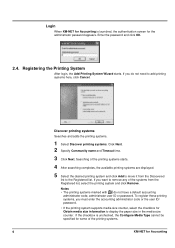
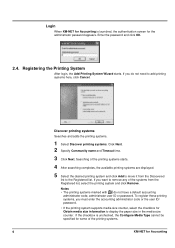
... the checkbox is launched, the authentication screen for the administrator password appears. If you do not have a default accounting
administrator code, administrator user ID or password. Searching of the printing systems starts... add printing systems here, click Cancel. If you must enter the accounting administrator code or the user ID/ password.
• If the printing system supports...
KM-NET for Accounting Operation Guide Rev-1.4 - Page 9
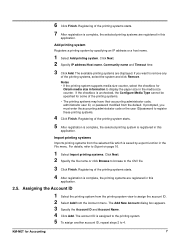
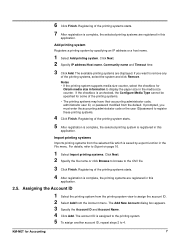
... a printing system by export function in the File menu. Registering of the printing systems.
• The printing systems may have their accounting administrator code, administrator user ID, or password modified from the default. KM-NET for some of the printing systems starts.
4 After registration is complete, the selected printing systems are registered in this
application...
KM-NET for Accounting Operation Guide Rev-1.4 - Page 10


... Driver
Perform the following procedure to register the account ID to Account ID List Configuration on page 9.
8
KM-NET for each time you print on your environment.
For details of account ID list, refer to Kyocera Extended Driver.
1 Open the Printers and Faxes window from the printing system menu. The Printing System Property
dialog box...
KM-NET for Accounting Operation Guide Rev-1.4 - Page 16
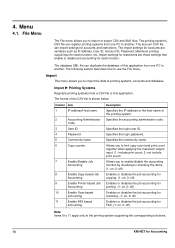
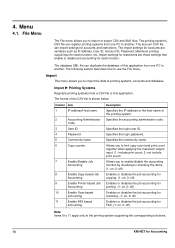
... to the printing system supporting the corresponding functions.
14
KM-NET for each function, etc.
The account CSV file can import settings for each function. The ...one PC to another . Specifies the accounting administrator code. 4. The import settings for accounts are those settings that enable or disable job accounting for Accounting The following section describes how to import...
KM-NET for Accounting Operation Guide Rev-1.4 - Page 18
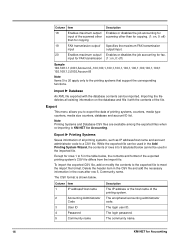
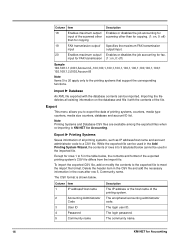
...
Enables maximum output/
input for FAX transmission
Description Enables or disables the job accounting for scanning other than for Accounting
The enciphered accounting administrator code.
Note Printing Systems and Database CSV files are available among the exported files when re-importing to KM-NET for rows 1 to meet the import file format. The login password.
To...
KM-NET for Accounting Operation Guide Rev-1.4 - Page 24
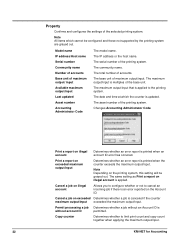
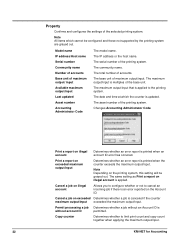
... to the printing system. The serial number of the base unit. Changes Accounting Administrator Code. Cancel a job on illegal account
Allows you to configure whether or not to limit print count and copy count together when applying the maximum output/input.
22
KM-NET for Accounting The total number of the selected printing system. The community name...
KM-NET for Accounting Operation Guide Rev-1.4 - Page 27
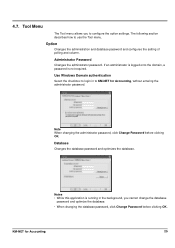
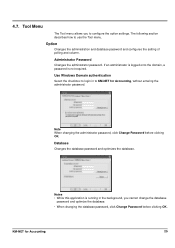
... login in the background, you to configure the option settings. Database
Changes the database password and optimizes the database.
KM-NET for Accounting, without entering the administrator password. The following section describes how to KM-NET for Accounting
25
Option
Changes the administration and database password and configures the setting of polling and column.
Tool...
KX Driver User Guide Version 5.90 - Page 2


...KM-1820 KM-2540* KM-2560* KM-3040* KM-3050* KM-3060* KM-4050 * KM-5050 * KM-6030 KM-8030
KM-C2520 KM-C3225 KM-C3232 KM-C4008 KM-C4035E KM-C3232E KM-C3225E KM...subject to change for improvement without notice.
TC Rev. 5.9
CS-1820 CS-2560 CS-3050 CS-3060... herein. Copyright © 2007 KYOCERA Corporation Copyright © 2007 Revised Edition KYOCERA MITA Corporation All rights reserved. and...
Printer Accounting Systems Settings Guide - Page 2


... ...8 Add Account Code ...9 Delete Account Code...11 Change Administration ID...11 Print Account Management List...13 Display Number of Printed Pages ...13 Set Maximum Number of Copies...14 2-3 Entering Settings through the PRESCRIBE Commands 16 Accounting Function Operation Commands ...16 ADMN-accounting Administrator mode...16 EDAD-EnD of accounting Administrator mode 17 CODE-accounting CODE...
Printer Accounting Systems Settings Guide - Page 6


... menus. Add Account Adds a new account code that is permitted to use the printer. Print Account Management List Prints out accounting system settings (e.g., number of copies are to print in order to use the accounting system. Change Admin. ID Changes the administration ID. Delete Account Deletes a previously registered account code. Select Account Selects an account code whose counter...
Printer Accounting Systems Settings Guide - Page 17
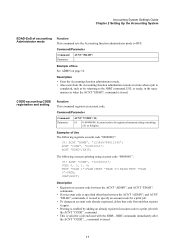
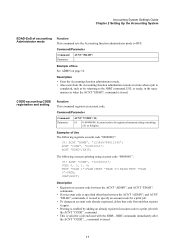
... the Accounting function administrator mode. • Also exits from the Accounting function administrator mode at a time when a job is specified other than between the ACNT "ADMN";
JOBS 0, 3, 1, 0; JOBT;EXIT; and ACNT "EDAD"; command.
• This is issued. JOBT commands immediately after the ACNT "CODE"...; command is valid for a print job.
• To change an account code already...
Similar Questions
Kyosera Km 3050 There Is A Lot Of Toner On The Back Of The Sheet
kyosera km 3050 there is a lot of toner on the back of the sheet. how to fix this problem
kyosera km 3050 there is a lot of toner on the back of the sheet. how to fix this problem
(Posted by tokmak43 6 months ago)
How To Fix On The Kyocera Km-3050 Error Code Cfb31?
How To FIX On The Kyocera Km-3050 ERROR CODE CFB31?
How To FIX On The Kyocera Km-3050 ERROR CODE CFB31?
(Posted by sankar8181 9 years ago)
Difference Between Km-3050 And Km-3050i ? Where May I Find: Toner Kit
TK-713 (item # 1T02GR0KN0)
TK-713 (item # 1T02GR0KN0)
(Posted by ddonig 11 years ago)
Kyocera Fs-c8020mfp Kx Accounting Administration Code ?id
(Posted by keyrenkey 12 years ago)
What Is The Accounting Administrator Code For Km-4050
I have 4 units KM-4050 in my office. And want use the KM Net accounting software to assign account I...
I have 4 units KM-4050 in my office. And want use the KM Net accounting software to assign account I...
(Posted by endrop2008 12 years ago)

