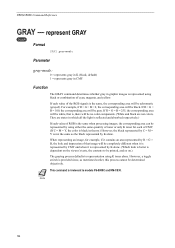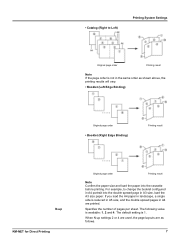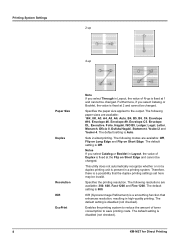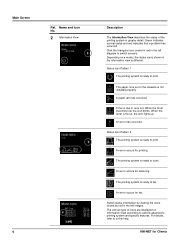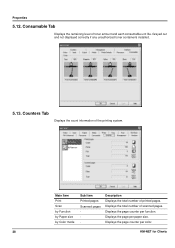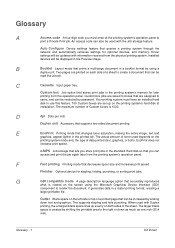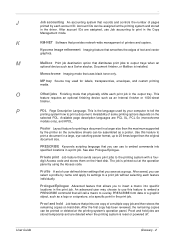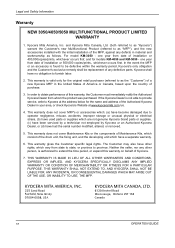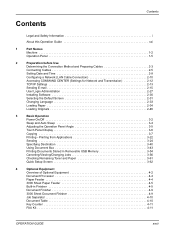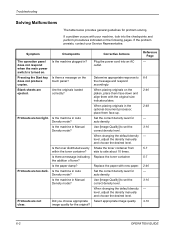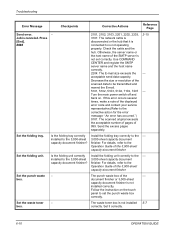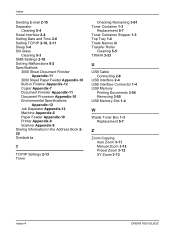Kyocera KM-3050 Support Question
Find answers below for this question about Kyocera KM-3050.Need a Kyocera KM-3050 manual? We have 25 online manuals for this item!
Question posted by tokmak43 on November 9th, 2023
Kyosera Km 3050 There Is A Lot Of Toner On The Back Of The Sheet
Current Answers
Answer #1: Posted by SonuKumar on November 9th, 2023 10:26 AM
The transfer roller is dirty or damaged. The transfer roller is responsible for transferring the toner from the developer unit to the paper. If the transfer roller is dirty or damaged, it can cause toner to smear on the back of the sheet.
The fuser unit is dirty or damaged. The fuser unit is responsible for fusing the toner to the paper. If the fuser unit is dirty or damaged, it can cause toner to flake off of the paper and onto the back of the sheet.
The toner cartridge is defective. If the toner cartridge is defective, it can cause toner to leak out of the cartridge and onto the back of the sheet.
To fix this problem, you can try the following:
Clean the transfer roller. To clean the transfer roller, you can use a cotton swab dampened with alcohol. Wipe the roller gently to remove any dirt or toner.
Clean the fuser unit. To clean the fuser unit, you can use a vacuum cleaner to remove any dust or toner. You can also use a damp cloth to wipe the fuser unit clean.
Replace the toner cartridge. If the toner cartridge is defective, you will need to replace it with a new one.
If you have tried all of the above steps and the problem persists, you may need to contact Kyocera customer support for further assistance.
Here are some additional tips for preventing toner from smearing on the back of the sheet:
Use high-quality toner cartridges. High-quality toner cartridges are less likely to leak toner.
Keep the printer clean. Clean the printer regularly to remove any dust or toner buildup.
Avoid printing on humid days. Humidity can cause the toner to smear on the back of the sheet.
If you are printing a large job, print it in batches. Printing a large job in batches will help to prevent the printer from overheating and causing the toner to smear.
Please respond to my effort to provide you with the best possible solution by using the "Acceptable Solution" and/or the "Helpful" buttons when the answer has proven to be helpful.
Regards,
Sonu
Your search handyman for all e-support needs!!
Related Kyocera KM-3050 Manual Pages
Similar Questions
We have a KM-3050 that has worked perfectly up until yesterday. Now when you touch a screen icon, it...
How To FIX On The Kyocera Km-3050 ERROR CODE CFB31?
When scanning a file from the Kyocera KM-3050 to a PC, is it possible to rename the file on the Kyoc...
TK-713 (item # 1T02GR0KN0)