Kyocera KM-2560 Support Question
Find answers below for this question about Kyocera KM-2560.Need a Kyocera KM-2560 manual? We have 20 online manuals for this item!
Question posted by dstacy113070 on December 16th, 2011
Where Is The Cheapest Place To Purchase Staple Cartridges??
Where is the cheapest place to purchase staple cartridges??
Current Answers
There are currently no answers that have been posted for this question.
Be the first to post an answer! Remember that you can earn up to 1,100 points for every answer you submit. The better the quality of your answer, the better chance it has to be accepted.
Be the first to post an answer! Remember that you can earn up to 1,100 points for every answer you submit. The better the quality of your answer, the better chance it has to be accepted.
Related Kyocera KM-2560 Manual Pages
KM-NET ADMIN Operation Guide for Ver 2.0 - Page 18


.... Discovery is a process for scanning a network for sending notifications. Adding port 25 or netadmin.exe to identify what devices are sent out, the address entered in your antivirus software may resolve the issue. E-mail setup
When alerts and status... SMTP authentication is independent from the discovery enabled or disabled setting and takes place immediately. This function is required.
KM-NET ADMIN Operation Guide for Ver 2.0 - Page 32


... right-clicking anywhere in Auto Fit size. Menu options for each group of printing devices, or groups can place printing device icons on a printing device icon. Adding or Replacing a Map Background You can add or replace a map ...Fit to server), and select the new image.
3 Click OK. Printing device icons that are available by using the Auto Fit list, or the Zoom Out and Zoom In ...
KM-NET ADMIN Operation Guide for Ver 2.0 - Page 75


... can set user names and passwords. These tasks are limited and must install KM Host Agent and configure print queues on the print server. We strongly recommend... for KMnet Admin that gives both administrators and users the ability to desktop and workgroup devices. 5 Print Job Manager
Print Job Manager (PJM) is a server-based job accounting...printers and multifunction printers (MFPs).
KM-NET ADMIN Operation Guide for Ver 2.0 - Page 100


...of your office layout and place printing devices in their proper locations. Job...KM Service Manager Software component that monitors the overall activity on a print server, including user information and print jobs.
not a Subscribers Only account). L
List View A view that serves several functions. MFP Multifunction Printer (or Multifunction Peripheral) A single device that organizes devices...
DF-730 Operation Guide Rev-2 - Page 7
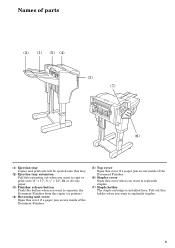
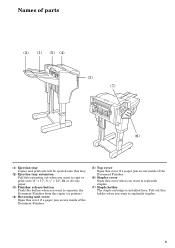
Pull out this cover when you want to replenish staples.
5 Names of parts
(2) (1) (5) (4)
(3) (7)
(6)
(1) Ejection tray Copies and printouts will be ejected onto this tray.
(2) Ejection tray extension ... if a paper jam occurs inside of the Document Finisher.
(6) Stapler cover Open this holder when you want to replenish staples.
(7) Staple holder The staple cartridge is installed here.
DF-730 Operation Guide Rev-2 - Page 10
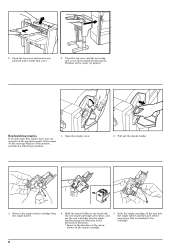
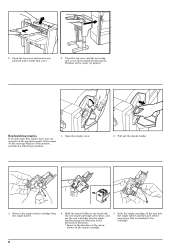
... of the copier (or the message display of the arrow shown on the staple cartridge.
5. Pull out the stapler holder.
3. Hold the staple holder in one hand and the new staple cartridge in the direction of the printer), perform the following procedure.
1.
Replenishing staples
If an indication that cover.
6. 5. Close the top cover and the reversing...
DF-730 Operation Guide Rev-2 - Page 11


....
4. Then, open the face plate by pushing on the tab (B) with your finger.
2. The staple holder will click into place when it is properly inserted.
7. Close the stapler cover.
(B)
Handling a staple jam
If a paper jam happens to occur during stapling, a staple may have jammed. Close the stapler cover.
9 In this case, perform the following procedure...
KX Driver User Guide Version 5.90 - Page 42
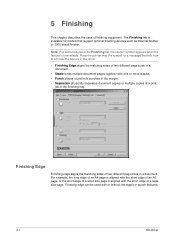
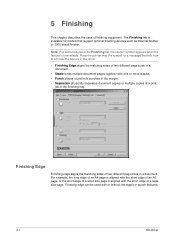
... finishing tray. Finishing edge can be used with one or more staples. • Punch places round hole punches in the margin. • Separation physically separates document...Staple binds multiple document pages together with or without the staple or punch features.
5-1
KX Driver For example, the long edge of an A4 page is available for a message that support optional finishing devices...
KX Driver User Guide Version 5.90 - Page 44


... to be aligned and finished. When the staple or hole punch option is not available in...Positioning Options for Finishing edge, Staple, or Punch. In the side panel display,... indicate the current selected finishing edge and Staple or hole punch positions, if selected. ...long edge) is used, the Position selection determines where staples and hole punches are based on Print size, Orientation,...
2560/3060 Operation Guide (Advanced Edition) - Page 25


...the platen
Original
[Top Edge Top]
[Top Edge Left]
When placing originals on the optional document processor
Original
[Top Edge Top]
[Top... originals • Border erase • Combine mode • Memo mode • Page numbering • Booklets • Stapling (optional feature) * If [On] is selected as the Orientation Confirmation setting in the
System Menu, the selection screen for...
2560/3060 Operation Guide (Advanced Edition) - Page 30


.../2007 10:10
4 Press [Original Orientation] to copy. Copying begins.
1-16
ADVANCED OPERATION GUIDE Then press [OK].
5 Press [OK].
6 Place the originals on the platen and press the Start key. Copying Functions
3 To staple, select the staple position, [1
Ready to choose orientation of the originals, either [Top Edge Top] or [Top Edge Left...
2560/3060 Operation Guide (Advanced Edition) - Page 206
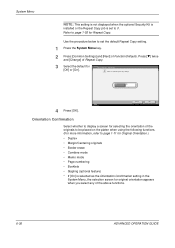
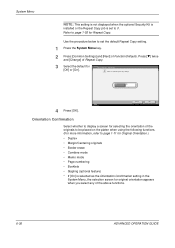
...• Border erase • Combine mode • Memo mode • Page numbering • Booklets • Stapling (optional feature) * If [On] is set the default Repeat Copy setting.
1 Press the System Menu key.
...Select whether to display a screen for selecting the orientation of the originals to be placed on the platen when using the following functions. (For more information, refer to set...
2560/3060 Operation Guide (Basic Edition) - Page 16
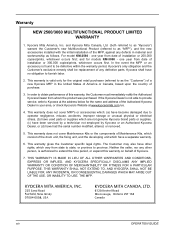
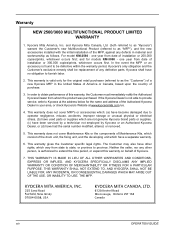
For model KM-2560 - This warranty is authorized to extend the time period, or expand this warranty, the ...Kyocera at www.kyoceramita.com./us.
4.
one year from whom the product was purchased. and Kyocera Mita Canada, Ltd. (both referred to as "Kyocera") warrant the Customer's new Multifunctional Product (referred to be defective within the warranty period, Kyocera's only obligation and ...
2560/3060 Operation Guide (Basic Edition) - Page 86


... left on the original eject table may cause the originals to fit the originals.
2 Place the originals. If there is not dried • Irregularly shaped (non-rectangular) originals ... with cut-out sections • Crumpled paper • Originals with clips or staples (Remove the clips or staples and
straighten curls, wrinkles or creases before loading. Preparation before Use
• ...
2560/3060 Operation Guide (Basic Edition) - Page 108


...Copy Image
Set Original. Preview Quick Setup Status
Original Size
Collate/ Offset
Org./Paper / Finishing
Paper Selection
Staple
Copies
1
Mixed Sized Originals
Original Orientation
Output Tray
Image Quality
Layout /Edit
Advanced Setup
10/10/2007 10...[OK]. Copying begins.
Collate
Press [ OK] to enter the copy quantity.
6 Place the originals and press the Start key. Ready to copy.
2560/3060 Operation Guide (Basic Edition) - Page 162
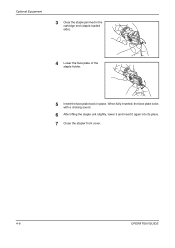
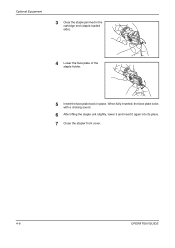
Optional Equipment
3 Clear the staple jammed in the cartridge end (staple-loaded side).
4 Lower the face plate of the staple holder.
5 Insert the face plate back in place. When fully inserted, the face plate locks with a clicking sound.
6 After lifting the staple unit slightly, lower it and insert it again into its place. 7 Close the stapler front cover.
4-8
OPERATION GUIDE
2560/3060 Printer Driver User Guide Rev 12.13 - Page 48


...alignments. In the Custom Finishing Edge Settings dialog box:
The top two settings (A4/Letter) are placed. Finishing 6-2
Letter and Legal (8.5 x 11 in .
User Guide Positioning Options for Position depend on... paper size or direction (short or long edge) is used, the Position selection determines where staples are for the smaller size paper in the Source list select an Auto source.
3 In the...
2560/3060 Printer Driver User Guide Rev 12.13 - Page 86
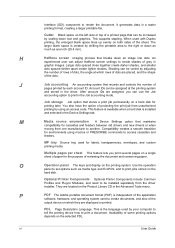
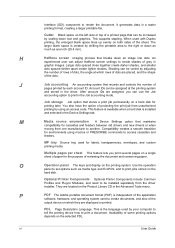
... that breaks down text and graphics.
M
Media source enumeration A Device Settings option that can use the Job
accounting option to print jobs...Halftone screen settings to be assigned at which they are placed, and the shape
of protecting the print job from ... and selected in the Job accounting mode.
This supports stapling. When used to print a document. An
experienced user...
Fax System (M) Operation Guide Rev-2.0 - Page 93
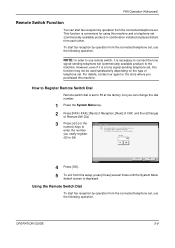
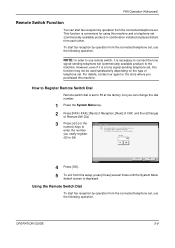
... displayed.
OPERATION GUIDE
5-9 For details, contact our agent or the store where you purchased this machine and a telephone set .
Using the Remote Switch Dial
To start fax ... switch dial is convenient for using this machine.
This function is set .
How to 55 at places distant from each other. Cancel
OK 6/6/2006 10:00
5 To exit from the connected telephone set...
IB-40 User Guide - Page 1
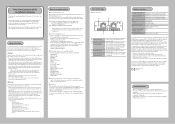
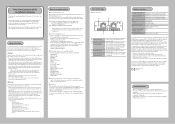
...device)
Notes on general safety issues. Protocols that have different communication specifications for an extended time, unplug the MFP main unit power cable. - TWAIN Driver - Address Editor - DB Assistant - KM-NET for Accounting -
Operation is connected. -
Contact your point of purchase...the Conversion Address List. Wet place (kitchen or bathroom) -
List...
Similar Questions
Kx Drivers Does Not Recognize Km-2560
all the kx drivers i downloaded are not driving my km-2560 OEM 2H0254026 and i need to use it for pr...
all the kx drivers i downloaded are not driving my km-2560 OEM 2H0254026 and i need to use it for pr...
(Posted by ericsonjohn247 1 year ago)
Kyocera Km-2560
My kyocera KM-2560 displays an error message: "An error has occured.CFB32"What I must do to solve th...
My kyocera KM-2560 displays an error message: "An error has occured.CFB32"What I must do to solve th...
(Posted by idembeservices2019 2 years ago)
How To Connect Scanner From My Multifunction Printer Km-2050
(Posted by halBookem 10 years ago)
Replacing Hard Drive On Kyocera Km-4050i
The lease is ending on my KM-4050i and we need to clear all information off of the hard drive. For...
The lease is ending on my KM-4050i and we need to clear all information off of the hard drive. For...
(Posted by kcarmack 11 years ago)

