Kyocera KM-2550 Support Question
Find answers below for this question about Kyocera KM-2550.Need a Kyocera KM-2550 manual? We have 22 online manuals for this item!
Question posted by asifali on March 2nd, 2012
Kyocera Km-2550 Network Scanner Asking Account Id
when we used network scanner scan to pc show copier screen account id
Current Answers
There are currently no answers that have been posted for this question.
Be the first to post an answer! Remember that you can earn up to 1,100 points for every answer you submit. The better the quality of your answer, the better chance it has to be accepted.
Be the first to post an answer! Remember that you can earn up to 1,100 points for every answer you submit. The better the quality of your answer, the better chance it has to be accepted.
Related Kyocera KM-2550 Manual Pages
KM-NET ADMIN Operation Guide for Ver 2.0 - Page 53


... dialog box for each printing device. The available information includes device properties such as a separate group under the Device Settings tab. Use the arrows to move properties from Available Properties to Selected Properties, and use the arrows to appear in the Selected Properties list. This feature is now available for Kyocera printers. Use the up and down...
KM-NET ADMIN Operation Guide for Ver 2.0 - Page 98


... software tool for the Job Release plug-in KM Service Manager that administrators can use to select which print queues are represented by a particular printing device.
Linked devices are managed or unmanaged by selecting another console in older Kyocera models. The Accounting Manager console monitors all device counters. Default Console The console that opens upon login if...
KM-NET Viewer Operation Guide Rev-5.2-2010.10 - Page 14


... over the icon. Use any of the following default Accounting views are available: Accounting Devices View Displays general information and counters for total printed pages, copier printed pages, printer printed pages, FAX/i-FAX printed pages, black & white printed pages, single color printed pages, full color printed pages, total scanned pages, copier scanned pages, fax scanned pages, and other...
KM-NET Viewer Operation Guide Rev-5.2-2010.10 - Page 26


...use the various functions of the authentication setting on the device are administrators on the device, the user has to log in for the device.
Regardless of the device. Adding Device...can change the user list.
Device Users
Device users who are able to use a device are able to operate or access the device.
1 Select a device.
3-6
User Guide Device
Searching One Touch Keys
In...
KM-NET Viewer Operation Guide Rev-5.2-2010.10 - Page 38


... property, click Obtain network user property. Click OK to save all your settings and close the dialog box.
Enabling Simple Login You can be set to be saved to LDAPv3/TLS, LDAP over SSL, or it can enable simple login for the check box to Off.
8 The device uses the Acquisition of user...
KM-NET Viewer Operation Guide Rev-5.2-2010.10 - Page 46


... on a printing system to zero when a counter report is managed, you can use a limited set of the view itself.
5 Click OK.
To unmanage a managed device, select the device, click Accounts > Don't Manage Device, then click Yes to create a counter report and select Account > Add Counter Report. Alternatively, right-click the view icon and select Add Counter...
KM-NET Viewer Operation Guide Rev-5.2-2010.10 - Page 54


... send a command or command file via a logical printer port. The TCP/IP port is no confirmation message; One of the screen, click Device > Communication Settings. Setting Device Communications
You can include Network interface settings, Secure protocol settings, Login, and Account Polling Settings, and Device Polling Settings. 5 Communication Settings
Communication Settings control the...
KM-NET Viewer Operation Guide Rev-5.2-2010.10 - Page 55


.... For some models, select whether to use local or device authentication.
A higher number will increase network traffic, while a lower number can be required for device communication.
Account Polling Settings
Printing devices are interrogated at least one selected device supports the User Login feature. For an account device, select whether to use Apply same user information as...
KM-NET for Direct Printing Operation Guide Rev-3.2 - Page 6


... for Direct Printing by proceeding from the start menu > All Programs > Kyocera > KM-NET for Direct Printing.
2
KM-NET for Direct Printing The installation program starts up automatically.
Follow the instructions for Direct Printing in your computer. Installation
2.2. When the installation is provided ...
KM-NET for Accounting Operation Guide Rev-1.4 - Page 7


... start menu > All Programs > Kyocera > KM-NET for Accounting without entering the administrator password.
2 Click Next. 3 Register a database password (recommended). 4 Click Finish. Select the checkbox for Use Windows Domain authentication to login to KM-NET for Accounting.
Registering the passwords
When KM-NET for Accounting is not required. KM-NET for Accounting Startup Wizard starts...
KM-NET for Clients Operation Guide Rev-3.7 - Page 7


... automatically. Installation and Startup
2.1. Installation
Install KM-NET for Clients. Note Before installing this application, check that came with the printing system. Follow the installation instructions.
2.2. Startup
When the installation is completed, start the KM-NET for Clients by proceeding from the start menu > All Programs > Kyocera > KM-NET for Clients on the computer.
KM-NET for Clients Operation Guide Rev-3.7 - Page 54


...to a computer.
50
KM-NET for storing scanned data or documents sent by FAX. Document Box Window
Clicking the Document Box window. on the hard disk of the printing system used for Clients
You can ...space similar to a post-office box on the main screen displays the Document Box
In the Document Box window, the user can preview documents in document boxes or copy or move them to a PC.
IB-23 User's Manual in PDF Format - Page 4
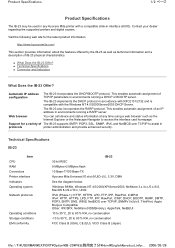
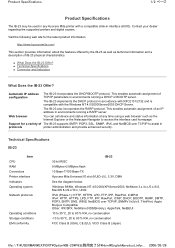
...copiers...23 Offer?
Web browser
You can call device and status information at any Kyocera Mita printer with the Windows NT 4.0/2000/...Network protocols
Operating conditions Storage conditions EMI conformity
IB-23
32-bit RISC
8 MBytes+2 MBytes flash
10 Base-T/100 Base-TX
Kyocera...12472;
Product Specifications
The IB-23 may be used in any time using a web browser such as technical information and...
IB-23 User's Manual in PDF Format - Page 21
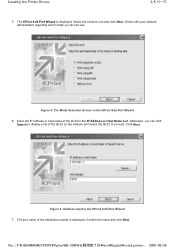
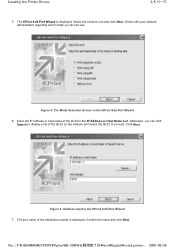
...P6 English\install_printer_... 2006/05/26 Figure 5. The port name of the IB-23 on the network and select the IB-23 to connect. The KPrint Add Port Wizard is displayed. Figure 4. Confirm.... The Mode Selection Screen in the IP Address or Host Name field. Check with your network administrator regarding which mode you can click Search to use . Otherwise, you should use and click Next. ...
Network Fax Online Manual (Revision) - Page 14
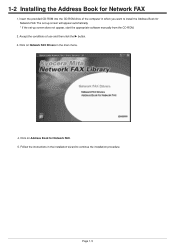
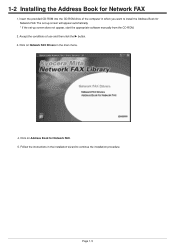
... the set-up screen does not appear, start the appropriate software manually from the CD-ROM.
2. Click on Address Book for Network FAX
1. Accept the conditions of the computer in the main menu.
4.
1-2 Installing the Address Book for Network FAX. 5. Insert the provided CD-ROM into the CD-ROM drive of use and then...
Network Fax Online Manual (Revision) - Page 20


... of cover page you to control Network FAX Transmissions under Restricted Access as your company name, department name, your own name, your telephone or fax number, in addition to whatever comment you'd like to the following: • KM-3035/4035/5035/C850: "Section
7 COPIER MANAGEMENT" in the Copier Edition of that is registered in...
Network Fax Online Manual (Revision) - Page 21
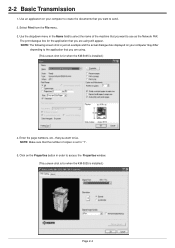
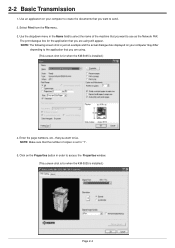
... to create the documents that you want to access the Properties window. (This screen-shot is for when the KM-5035 is installed.)
Page 2-4 Click on your computer may differ
depending to the application that you want to use as the Network FAX. 2-2 Basic Transmission
1. Select Print from the File menu. 3. The print dialogue...
Network Fax Online Manual (Revision) - Page 28
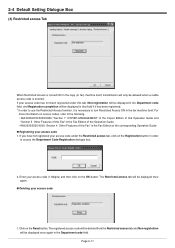
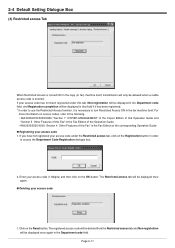
...Section 5 Other Features of this Fax" in the Fax Edition of the Operation Guide • KM-2530/3530/4030: "Section 4 Other Features of this Fax" in the Fax Edition of that field ... In order to use the Restricted Access function, it is necessary to turn Restricted Access ON in order to the following. • KM-3035/4035/5035/C850: "Section 7 COPIER MANAGEMENT" in the Copier Edition of the ...
Scan System (F) Operation Guide (Functions Edition) - Page 44
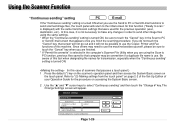
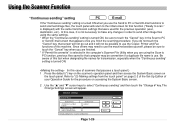
... transmission settings that appears once you finish the scanning procedure. Using the Scanner Function
"Continuous sending" setting
If the "Continuous sending" setting is turned ON when you use the Send to PC or Send E-mail functions to send scanned image files, the touch panel will return to the initial screen for that possess a touch panel.) 1 . Press the...
Scan System (F) Operation Guide (Functions Edition) - Page 77


...8226; Save number Type the "save number" that corresponds to the destination computer that will be used under the Scan to PC function into this field.
* It is possible to designate a "save number" between 001 ...New Password field in here. * This procedure is required in order to access the Network screen in the scanner itself.
• Confirm new password Type the same password as you want to ensure ...
Similar Questions
How To Upgrade Firmware On Km 3035 Network Scanner
(Posted by Laurirldunc 9 years ago)
How To Scan And Save A File From Kyosera Scanner To Pc
how to scan and save a file from kyosera scanner to pc
how to scan and save a file from kyosera scanner to pc
(Posted by tusharmane1977 11 years ago)
My Km-2550 Won't Turn On After Being Moved Any Interlocks I Should Know About?
My KM-2550 won't turn on after move. No power indicator
My KM-2550 won't turn on after move. No power indicator
(Posted by cbazan 12 years ago)

