Kyocera KM-2550 Support Question
Find answers below for this question about Kyocera KM-2550.Need a Kyocera KM-2550 manual? We have 22 online manuals for this item!
Question posted by tacdlenny on September 24th, 2014
How To Log Into The Km-2550 Network Scanner
The person who posted this question about this Kyocera product did not include a detailed explanation. Please use the "Request More Information" button to the right if more details would help you to answer this question.
Current Answers
There are currently no answers that have been posted for this question.
Be the first to post an answer! Remember that you can earn up to 1,100 points for every answer you submit. The better the quality of your answer, the better chance it has to be accepted.
Be the first to post an answer! Remember that you can earn up to 1,100 points for every answer you submit. The better the quality of your answer, the better chance it has to be accepted.
Related Kyocera KM-2550 Manual Pages
KM-NET ADMIN Operation Guide for Ver 2.0 - Page 3


...Deleting a Network ...2-7 Network Properties ...2-7 Start/Stop Discovery ...2-8 Mail Server ...2-8 Selecting E-mail Settings ...2-8 Device Communication ...2-9 Database ...2-9 Backing Up a Database ...2-9 Restoring a Database ...2-9 Web Server ...2-10 Consoles ...2-10 Choosing a Console ...2-10 Changing the Default Console 2-11 Disabling a Console ...2-11 Enabling a Disabled Console 2-12 Log Off...
KM-NET ADMIN Operation Guide for Ver 2.0 - Page 17


...For more information, see Device Communication. You cannot modify any devices, click OK in the All Devices\Networks\Orphans folder.
5 Whether or not the network or networks include any network property except for the selected network. Note: Devices that network.
1 In the navigation area, select Networks and Discovery.
2 Select a network.
3 Click Delete Network.
4 Select Unmanage all consoles...
KM-NET ADMIN Operation Guide for Ver 2.0 - Page 43


... upgrade, the wizard informs you have selected. For this master file, the firmware upgrade does not perform a version comparison between networks and devices.
Upgrading to a previous version, leave the check box cleared.
A log file provides a record of multiple firmware files. After confirming the selected firmware, click Next, or if the Next button is...
KM-NET Viewer Operation Guide Rev-5.2-2010.10 - Page 8


... discovery. An entry can be removed from being discovered. Device Discovery
Discovery is a process that checks networks for Adding Devices
Custom options are found, then the application updates its database with information about the device.
Custom Lets you select settings to find devices in the Add Device Wizard. An entry can be removed from the
1-2
User...
KM-NET Viewer Operation Guide Rev-5.2-2010.10 - Page 37


... User Authentication With Authentication Settings, an administrator can click OK to save your settings and close the dialog box.If you want to set network user property as a device setting, click Enable user login.
4 Select one Authentication Settings dialog can click OK to authenticate the login user. Only one of the options...
KM-NET Viewer Operation Guide Rev-5.2-2010.10 - Page 62
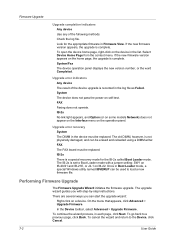
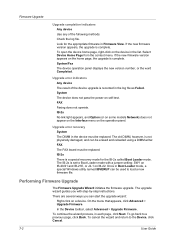
...complete. System The device does not pass the power-on the operation panel. FAX Faxing does not operate. IB-2x No link light appears, and Option (or on some models Network) does not ...Completed. FAX The FAX board must be replaced.
Select Device Home Page from the context menu.
To continue the wizard process, in the log file as Failed.
Upgrade error recovery System The DIMM in...
Network Fax Online Manual (Revision) - Page 12
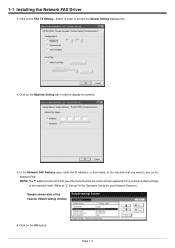
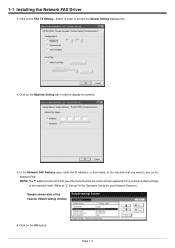
...to use as that you want to display its contents.
5. button in the scanner default settings of the machine itself. (Refer to access the Default Setting dialogue box...Network FAX Address area, enter the IP address, or host name, of the scanner default setting window
6. 1-1 Installing the Network FAX Driver
3. Click on the Machine Setting tab in the Operation Guide for your Network Scanner...
Network Fax Online Manual (Revision) - Page 27
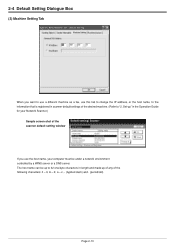
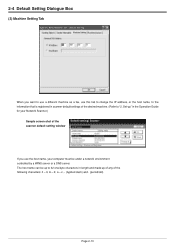
The host name can be under a network environment controlled by a WINS server or a DNS server. z, - (hyphen/dash)... information that is registered in scanner default settings of the following characters: 0 - 9, A - Z, a - 2-4 Default Setting Dialogue Box
(3) Machine Setting Tab
When you use the host name, your Network Scanner.)
Sample screen-shot of the scanner default setting window
If you...
Scan System (F) Operation Guide (Functions Edition) - Page 67
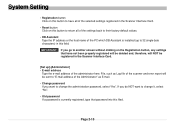
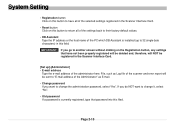
... Registration button Click on this button to return all of the selected settings registered in the Scanner Interface Card.
[Set up to change the administration password, select "Yes". IMPORTANT! If ... the Registration button, any settings that password into this filed. File, such as Log file of the scanner and error report will NOT be sent to "E-mail address of the administrator here....
Scan System (F) Operation Guide (Functions Edition) - Page 146
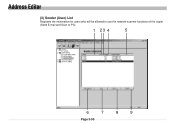
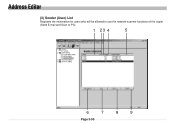
Address Editor
(3) Sender (User) List
Registers the information for users who will be allowed to use the network-scanner functions of the copier (Send E-mail and Scan to PC).
1 23 4
5
6
7
8
9
Page 3-50
Scan System (F) Operation Guide (Setup Edition) - Page 4
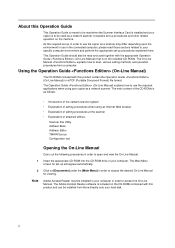
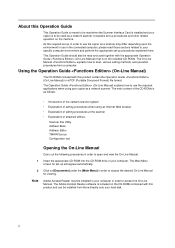
As the required set-up procedures explained there. The main content of your computer. ii This Operation Guide should also be read and used as a network scanner. The Operation Guide (On-Line Manual) explains how to use in use the required applications when using an Internet Web browser • Explanation of setting ...
Scan System (F) Operation Guide (Setup Edition) - Page 18
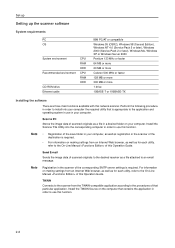
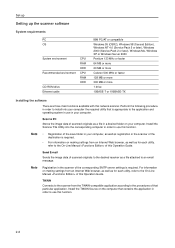
...Line Manual of the corresponding SMTP server settings is appropriate to use in the scanner of this network scanner. Install the TWAIN Source on your computer.
Scan to PC
Stores the image... desired folder on the computer that particular application. Set-up
Setting up the scanner software
System requirements PC OS
System environment
Recommended environment
CD-ROM drive Ethernet cable
...
1650/2050/2550 Operation Guide (Advanced) - Page 132
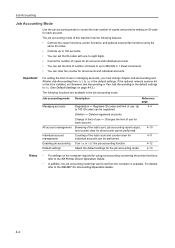
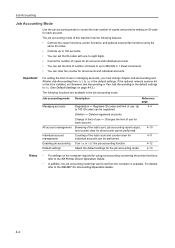
... and Printer Job Accounting from the computer is available.
If the optional network scanner kit or fax kit is installed, set Scanner Job Accounting or Fax Job Accounting in 1 sheet increments. • ... copies and prints by setting an ID-code for each account.
Up
4-4
to the KM-NET for
4-11
management
individual accounts can be performed.
4-10
Individual account
Counting of ...
1650/2050/2550 Operation Guide (Advanced) - Page 135
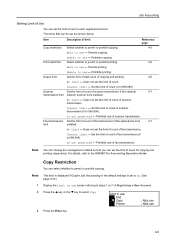
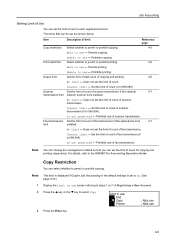
... copying.
Unable to the KM-NET for each registered account. Prohibits printing. Output limit
Set the limit of total count of Registering a New Account.
2 Press the S key or the T key to permit or prohibit copying.
Scanner
Set the limit of count of scanner transmission if the optional
4-7
transmission limit network scanner kit is
4-7
limit
installed...
1650/2050/2550 Operation Guide (Advanced) - Page 137
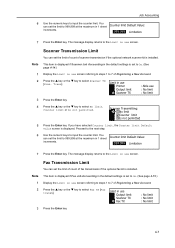
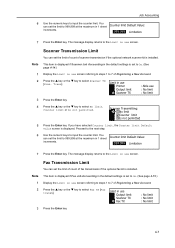
...display returns to select Fax TX [Fax transm].
Job Accounting
6
Use the numeric keys to select Scanner TX [Scan. The message display returns to On. (See page 4-14.)
Display the Limit ...Accounting in the default settings is installed.
Scanner Transmission Limit
You can set the limit of count of scanner transmission if the optional network scanner kit is set the limit of count...
1650/2050/2550 Operation Guide (Advanced) - Page 139
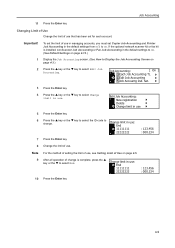
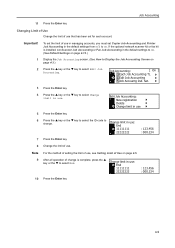
...the S key or the T key to Display the Job Accounting Screen on page 4-5. If the optional network scanner kit or fax kit is complete, press the S key or the T to change is installed, ... for each account. Edit Job Accounting: New registration Delete Change limit in use that has been set Scanner Job Accounting or Fax Job Accounting in use , see Setting Limit of use : End 11111111 22222222
...
1650/2050/2550 Operation Guide (Advanced) - Page 144
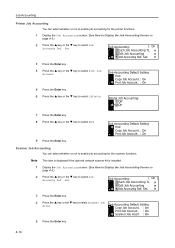
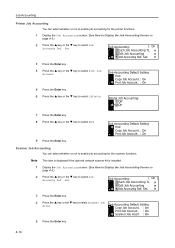
... S key or the T key to select Job Accountg Def. Note This item is displayed if the optional network scanner kit is installed.
1 Display the Job Accounting screen. (See How to Display the Job Accounting Screen on ...Job Account. : On
5 Press the Enter key. 6 Press the S key or the T key to select Scanner Job Accnt. Printer Job Accounting: Off
* On
7 Press the Enter key. 8 Press the S key or the...
1650/2050/2550 Operation Guide Rev-4 (Basic) - Page 4
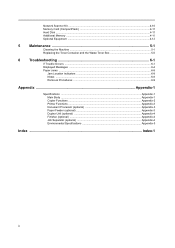
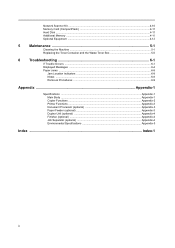
Network Scanner Kit ...4-10 Memory Card (CompactFlash 4-11 Hard Disk ...4-11 Additional Memory ...4-11 Optional Equipment ...4-12
5 Maintenance 5-1
Cleaning the Machine ...5-1 Replacing the Toner Container and the ...
1650/2050/2550 Operation Guide Rev-4 (Basic) - Page 28
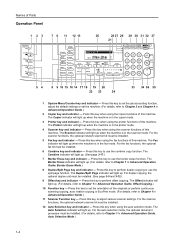
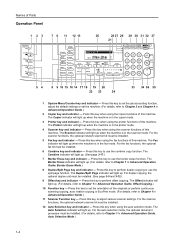
... auto selection mode, the optional document processor must be installed.
6 Combine key and indicator - Press this key to perform offset copying. For the scanner functions, the optional network scanner kit must be installed.
12 Auto Selection key and indicator - Press this machine. Press this key when using the fax functions of this key...
1650/2050/2550 Operation Guide Rev-4 (Basic) - Page 83
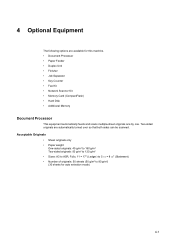
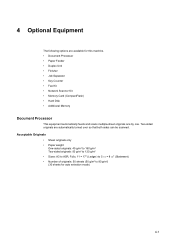
... sheets for this machine. • Document Processor • Paper Feeder • Duplex Unit • Finisher • Job Separator • Key Counter • Fax Kit • Network Scanner Kit • Memory Card (CompactFlash) • Hard Disk • Additional Memory
Document Processor
This equipment automatically feeds and scans multiple-sheet originals one by one...
Similar Questions
How To Upgrade Firmware On Km 3035 Network Scanner
(Posted by Laurirldunc 9 years ago)
Kyocera Km-2550 Network Scanner Asking Account Id
when we used network scanner scan to pc show copier screen account id
when we used network scanner scan to pc show copier screen account id
(Posted by asifali 12 years ago)
My Km-2550 Won't Turn On After Being Moved Any Interlocks I Should Know About?
My KM-2550 won't turn on after move. No power indicator
My KM-2550 won't turn on after move. No power indicator
(Posted by cbazan 12 years ago)

