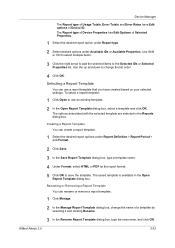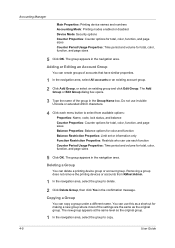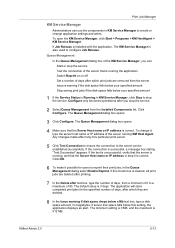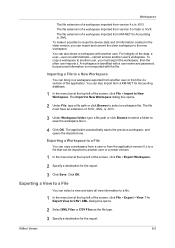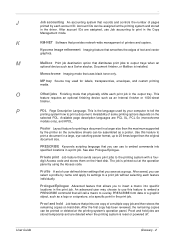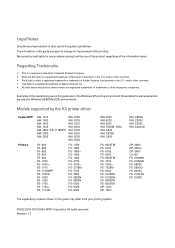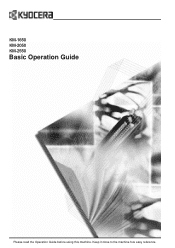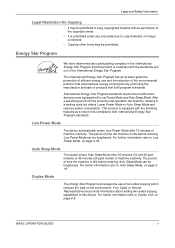Kyocera KM-2550 Support Question
Find answers below for this question about Kyocera KM-2550.Need a Kyocera KM-2550 manual? We have 22 online manuals for this item!
Question posted by junaediwonder10 on April 30th, 2013
How To Make Id Management In Km 2550 ?
The person who posted this question about this Kyocera product did not include a detailed explanation. Please use the "Request More Information" button to the right if more details would help you to answer this question.
Current Answers
Answer #1: Posted by Aterion on May 1st, 2013 7:58 AM
Aterion BV
The Kyocera specialists
Related Kyocera KM-2550 Manual Pages
Similar Questions
I Have Km 2550 Copier, When I Make Copy, Center Area Does Not Copy.
(Posted by briando 11 years ago)
How Do You Delete All Files From The Hard Drive On The Kyocera Km-2550?
How do you delete all files from the hard drive on the Kyocera KM-2550 before returning it?
How do you delete all files from the hard drive on the Kyocera KM-2550 before returning it?
(Posted by steveehlert 11 years ago)
Kyocera Km-2550 Network Scanner Asking Account Id
when we used network scanner scan to pc show copier screen account id
when we used network scanner scan to pc show copier screen account id
(Posted by asifali 12 years ago)
My Km-2550 Won't Turn On After Being Moved Any Interlocks I Should Know About?
My KM-2550 won't turn on after move. No power indicator
My KM-2550 won't turn on after move. No power indicator
(Posted by cbazan 12 years ago)