Kyocera KM-2550 Support Question
Find answers below for this question about Kyocera KM-2550.Need a Kyocera KM-2550 manual? We have 22 online manuals for this item!
Question posted by Ragonz on July 20th, 2014
How To Reset Kyocera Km2550 Default Settings
The person who posted this question about this Kyocera product did not include a detailed explanation. Please use the "Request More Information" button to the right if more details would help you to answer this question.
Current Answers
There are currently no answers that have been posted for this question.
Be the first to post an answer! Remember that you can earn up to 1,100 points for every answer you submit. The better the quality of your answer, the better chance it has to be accepted.
Be the first to post an answer! Remember that you can earn up to 1,100 points for every answer you submit. The better the quality of your answer, the better chance it has to be accepted.
Related Kyocera KM-2550 Manual Pages
KM-NET ADMIN Operation Guide for Ver 2.0 - Page 18


...
When alerts and status e-mails are currently on any of network printers to identify what devices are sent out, the address entered in Sender address will receive a test email.
6 Click Submit to save the e-mail settings, or click Reset to system administrators and subscribers.
SMTP Server
Defines an SMTP server for e-mail notification...
KM-NET ADMIN Operation Guide for Ver 2.0 - Page 21


..., the available choices are: Administration A console for monitoring the various counters on to KMnet Admin, your network printing devices. Accounting Manager A console for managing user accounts/roles, network discovery, and system settings. To change the default console:
1 Log on your preferred console is displayed each time you log on .
Print Job Manager A console...
KM-NET ADMIN Operation Guide for Ver 2.0 - Page 52


...notify you want to newly-discovered printing devices. The default settings are grouped into a list of the selected devices are selected by default.
3 Under Default Interval, enter the default time within the range displayed under Allowed Range.
4 Click Submit. Polling defaults can set the time in View Default Alert Sets.
Custom Alert Sets
Alerts are applied to four custom Alert...
KM-NET ADMIN Operation Guide for Ver 2.0 - Page 54


... time for the report. Current information is automatically set , click Generate now to remove from the Device Properties > Device Settings tab.
The Ending date is summarized in HTML or... in tables and graphics, using default or custom report templates. In the Device Manager console, reports can create reports for printing devices appears under Device ID.
3 Depending on the selected...
KM-NET ADMIN Operation Guide for Ver 2.0 - Page 60


.... Subscription View
Subscription View is available with All devices or All accounts or a user created group selected...settings for the selected account. Accounting Manager
Form View displays settings for the selected printing device or account information for the selected tab Delete Tab: removes the selected tab Restore Defaults: restore the list view to the original factory default settings...
KM-NET ADMIN Operation Guide for Ver 2.0 - Page 64


... the navigation area. 2 If necessary, select List View. 3 Select a printing device in Device Settings.
4-7
User Guide Available settings vary by clicking Reset Counters. If an error occurs, try changing the administrator
code in the right pane. 4 Click Edit Device Accounting Settings. Editing a Printing Device
You can set for each function.
11 Click the Function Restriction tab and select...
KM-NET ADMIN Operation Guide for Ver 2.0 - Page 68


... again. Setting a Renewal Schedule
You can view a printing device's counters for no scheduled renewal. Daily at: Select a time of day. Monthly on : Select a day of the week and a time of accountsassociated with the printing device. Note: The default accounts All and Other are not included in the navigation area.
2 Click Device Counters Overview.
Reset Counters Click...
KM-NET ADMIN Operation Guide for Ver 2.0 - Page 98


... scan system of the device icons in older Kyocera models. Referred to a computer.
Consoles An Administration feature that lets you copy existing
accounts and accounting settings from one device to .
Device Manager A console for the Job Release plug-in the Switch Console list and then selecting Set As Default Console. Device filters let you input a set of how many...
KM-NET Viewer Operation Guide Rev-5.2-2010.10 - Page 46


... can only use notification and reporting features, create and view accounts, and reset counters. To change the content or layout of the view itself.
5 Click OK.
The Add Counter Report dialog box appears, already populated with the default settings.
2 Change the default settings as needed .
1 In the My Views pane, select an Account view.
2 In...
KM-NET for Direct Printing Operation Guide Rev-3.2 - Page 12
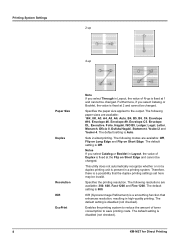
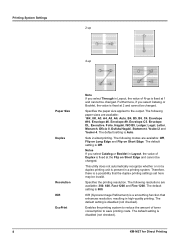
... Youkei 4. KIR (Kyocera Image Refinement) is a smoothing function that the duplex printing settings set here may be changed. Enables the printing system to reduce the amount of Duplex is fixed at the Flip on Short Edge. The following paper sizes are available: 300, 600, Fast 1200 and Fine 1200. The default setting is Auto. The...
Kyocera Command Center Operation Guide Rev 6.3 - Page 14


... a change the language that interface or device wakes the system and is installed. Reset entire device to factory default When clicking the Reset button, the machine returns to clear errors... Clear Specifies whether or not to the factory default settings. If set to 240 minutes after configuration.
Basic > Defaults > Device Defaults
This page allows you to wake up the system...
PRESCRIBE Commands Technical Reference Manual - Rev. 4.7 - Page 152
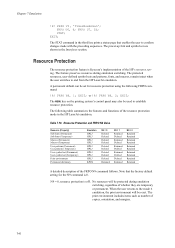
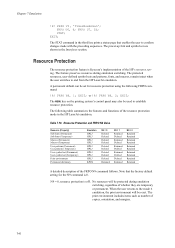
... user switches to confirm changes made with the preceding sequences. STAT; N9 = 0, resource protection is Kyocera's implementation of copies, orientation, and margins.
7-40 The STAT command in the third line prints a status page that the factory default setting for resource protection using the following table summarizes the features and functions of the FRPO...
PRESCRIBE Commands Technical Reference Manual - Rev. 4.7 - Page 156
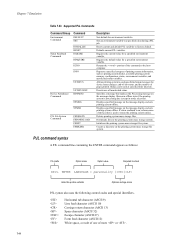
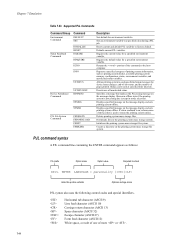
... mass storage files.
Supported PJL Commands
Command Group
Environment Commands
Command
DEFAULT SET
Status Readback Commands
INITIALIZE RESET INQUIRE
DINQUIRE
ECHO
INFO
USTATUS
Device Attendance Commands
USTATUSOFF RDYMSG
OPMSG STMSG
PJL File System Commands
FSDELETE FSDOWNLOAD FSINIT FSMKDIR
Description
Sets default for device status changes, end-of-job status, and the number of...
KM-NET for Clients Operation Guide Rev-3.7 - Page 5
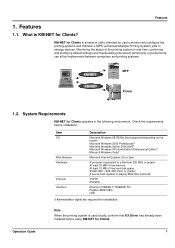
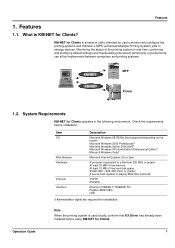
...default settings and manipulating jobs stored temporarily or permanently can all be implemented between computers and printing systems.
KM-NET KM-NET
MFP Printer
1.2. Check the requirements before using KM... the printing systems and maintain e-MPS (enhanced-Multiple Printing System) jobs in storage devices.
Monitoring the status of playing WAV files (optional)
TCP/IP IPX/SPX
Ethernet ...
KX Driver User Guide Version 5.90 - Page 100
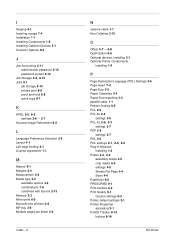
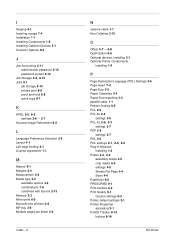
... a page 7-4 Installation 1-1 Installing Components 1-5 Installing Optional Devices 2-1 Inversion Options 6-5
J
Job Accounting 2-11 administrator password 2-12 password protect 2-12
Job Storage 8-2, 8-10
Jobs 8-1 job storage 8-10 private print 8-9 proof and hold 8-8 quick copy 8-7
K
KPDL 2-5, 6-5 settings 2-6 - 2-7
Kyocera Image Refinement 6-2
L
Language Preference Selection 2-5 Layout 4-1 Left...
IB-23 User's Manual in PDF Format - Page 100
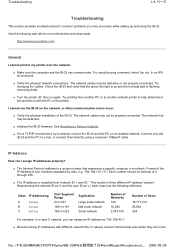
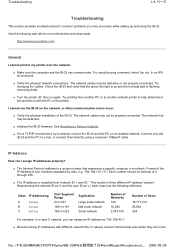
...off, then on and the red data light is with the PC or the printer. See Resetting to Factory Defaults.
„ If in a TCP/IP environment, try to a hub, or connect them ...
Class IP Addressing
A
n.u.u.u
B
n.n.u.u
C
n.n.n.u
First Segment Range 0
The network cables may encounter while setting up and using the ping command, telnet, ftp, etc. Format of 0 through 255.
„ The...
Kyocera Extended Driver 4.0 User Guide Rev-2.1 - Page 106
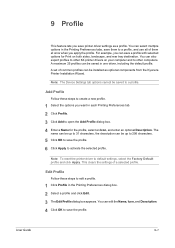
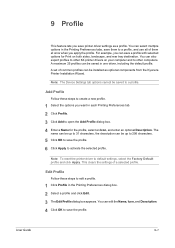
....
1 Click Profile in one driver, including the default profile. Note: The Device Settings tab options cannot be up to 256 characters. 4
5 Click OK to default settings, select the Factory Default profile and click Apply. You can save the profile.
5
6 Click Apply to activate the selected profile.
6
Note: To reset the printer driver to save a profile with selected...
Kyocera Extended Driver 3.x User Guide Rev-1.4 - Page 41
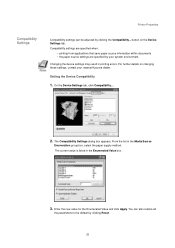
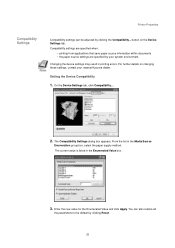
... tab, click Compatibility....
2.
Compatibility Settings
Printer Properties
Compatibility settings can also restore all
the parameters to the default by clicking the Compatibility... The Compatibility Settings dialog box appears. From the list in printing errors. You can be adjusted by clicking Reset.
35 For further details on the Device Settings tab.
Enter the new value for...
Network Fax Online Manual (Revision) - Page 28
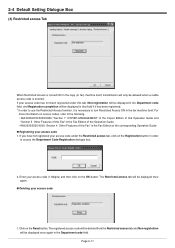
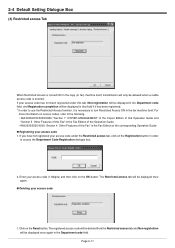
...Enter your access code
1. Click on the Registration button in order to the following. • KM-3035/4035/5035/C850: "Section 7 COPIER MANAGEMENT" in the Copier Edition of this tab, Non...the Restricted access tab, click on the Reset button. The Restricted access tab will be displayed once again in the Department code field. 2-4 Default Setting Dialogue Box
(4) Restricted access Tab
When ...
1650/2050/2550 Operation Guide (Advanced) - Page 165


The default setting is a network protocol developed by International Business Machines Corporation in the standby mode.
A printer refers to the actual device that prints out, while a ...IP. KPDL This is Kyocera Mita's original smoothing function. When printing a document, the document data is first spooled (stored) in steps of those expressions. The default setting of the main body. ...
Similar Questions
Cannot Set Up Printer Kyocera Mita Km 2550 To Print
(Posted by miggrajukr 10 years ago)
What Is The Default 4 Digit Pin Code For Kyocera Km-2550 Printers
(Posted by woBoow 10 years ago)
How Can I Restore Factory Default Settings On Kyocera Km 3035 Printer
(Posted by clifjeff2d 10 years ago)
Taskalfa 500ci Default Settings
TASKalfa 500ci: Please, the default setting is to print in color. How do I change the setting to pri...
TASKalfa 500ci: Please, the default setting is to print in color. How do I change the setting to pri...
(Posted by elizabethstraebel 12 years ago)

