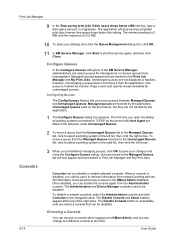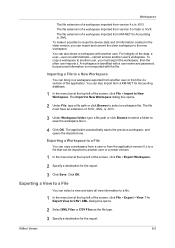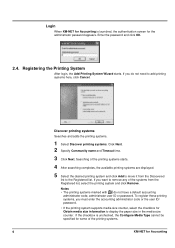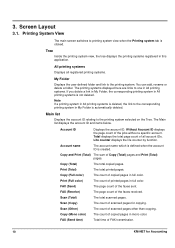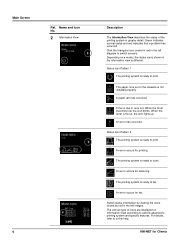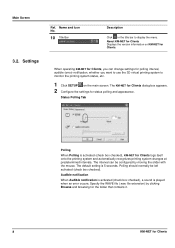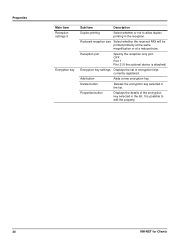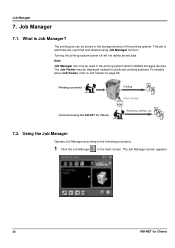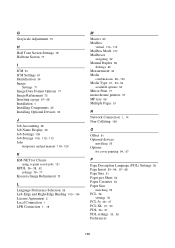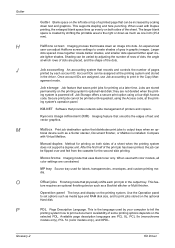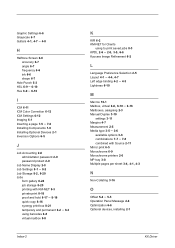Kyocera KM-2050 Support Question
Find answers below for this question about Kyocera KM-2050.Need a Kyocera KM-2050 manual? We have 21 online manuals for this item!
Question posted by sawekennedy22 on April 16th, 2023
My Photocopier Is Not Displaying Anything On The Screen
kyocera not display any thing in the screen
Current Answers
Answer #1: Posted by Odin on April 16th, 2023 8:29 AM
Connect the plug to an AC outlet. See https://www.manualslib.com/manual/288946/Kyocera-Km-2050.html?page=45#manual.
If the issue persists or if you require further advice, you may want to consult the company: use the contact information at https://www.contacthelp.com/kyocera.
If the issue persists or if you require further advice, you may want to consult the company: use the contact information at https://www.contacthelp.com/kyocera.
Hope this is useful. Please don't forget to click the Accept This Answer button if you do accept it. My aim is to provide reliable helpful answers, not just a lot of them. See https://www.helpowl.com/profile/Odin.
Answer #2: Posted by SonuKumar on April 16th, 2023 10:30 AM
- Check the display contrast: It's possible that the display contrast has been adjusted, making the text too light or too dark to see. Try adjusting the contrast settings on the photocopier.
- Restart the machine: Sometimes, simply restarting the photocopier can resolve display issues. Turn off the machine and unplug it from the power outlet for at least 30 seconds before plugging it back in and turning it on again.
- Check the display panel connections: There may be loose connections between the display panel and the photocopier's main board. Try removing and reattaching the display panel to see if this resolves the issue.
- Call for service: If none of these steps resolve the issue, it's possible that there is a hardware problem with the photocopier that requires professional service. Contact a Kyocera service center or a qualified technician to diagnose and repair the problem.
Please respond to my effort to provide you with the best possible solution by using the "Acceptable Solution" and/or the "Helpful" buttons when the answer has proven to be helpful.
Regards,
Sonu
Your search handyman for all e-support needs!!
Answer #3: Posted by MarkivShah on April 18th, 2023 12:01 AM
If your Kyocera photocopier is not displaying anything on the screen, there are a few things you can try:
- Check the power: Make sure the photocopier is properly plugged in and turned on. If it is not receiving power, it will not be able to display anything on the screen.
- Check the display settings: If the display settings are incorrect, it may appear that the screen is not displaying anything. Check the brightness and contrast settings to ensure they are set properly.
- Restart the machine: Try turning the photocopier off and on again. This may reset the system and allow the display to work properly.
- Contact technical support: If none of these solutions work, it is possible that there is a hardware issue with the photocopier. Contact technical support for further assistance.
Related Kyocera KM-2050 Manual Pages
Similar Questions
Km-3050 Screen Calibration
We have a KM-3050 that has worked perfectly up until yesterday. Now when you touch a screen icon, it...
We have a KM-3050 that has worked perfectly up until yesterday. Now when you touch a screen icon, it...
(Posted by heather38210 8 years ago)
Kyocera Km 2050 Having Problem
My kyocera KM 2050 copies comes with dark spots please assist what to do.
My kyocera KM 2050 copies comes with dark spots please assist what to do.
(Posted by techsolutions194 9 years ago)
How To Connect Scanner From My Multifunction Printer Km-2050
(Posted by halBookem 10 years ago)
Nip For Kyocera Km 2050 Agj 3061914
PLEAS I WANT NUMBER NIP FOR KYOCERA KM 2050 NUMBER MACHINE AGJ 3061914
PLEAS I WANT NUMBER NIP FOR KYOCERA KM 2050 NUMBER MACHINE AGJ 3061914
(Posted by taoudreda 11 years ago)
Kyocera Km 2525 C Frozen Touch Screen
kyocera km 2525c touch screen not workingcopying working normally.
kyocera km 2525c touch screen not workingcopying working normally.
(Posted by bejoyjohnkarackal 12 years ago)