Kyocera KM-1650 Support Question
Find answers below for this question about Kyocera KM-1650.Need a Kyocera KM-1650 manual? We have 19 online manuals for this item!
Question posted by christine99649 on September 20th, 2012
Hi, How Do You Cancel A Fax Send Command In The Kyocera Km1650?
The person who posted this question about this Kyocera product did not include a detailed explanation. Please use the "Request More Information" button to the right if more details would help you to answer this question.
Current Answers
There are currently no answers that have been posted for this question.
Be the first to post an answer! Remember that you can earn up to 1,100 points for every answer you submit. The better the quality of your answer, the better chance it has to be accepted.
Be the first to post an answer! Remember that you can earn up to 1,100 points for every answer you submit. The better the quality of your answer, the better chance it has to be accepted.
Related Kyocera KM-1650 Manual Pages
KM-NET ADMIN Operation Guide for Ver 2.0 - Page 37


...the toolbar. Multi-Set does not support all devices that have the selected filter.
Multi-Set can configure the settings for Kyocera devices appearing in the Supported Model list in this ... Notes available from the login page. The wizard differs slightly depending on which button you send configuration parameters to filter. Select settings
A heading and a corresponding list are not being...
KM-NET ADMIN Operation Guide for Ver 2.0 - Page 41


... do not select the acknowledgement check box, the Next button remains unavailable, and the wizard will be selected. Device Manager
System The device does not pass the power-on this point and return to Device Manager, click Cancel. Fax Faxing does not operate.
Upgrade Error Recovery System The DIMM in List View or Map View, select...
PRESCRIBE Commands Technical Reference Manual - Rev. 4.7 - Page 80
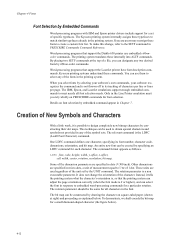
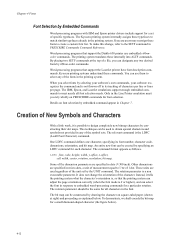
...-processing programs that support the Diablo 630 printer use them to the SETF command in the printing system. Kyocera printing systems understand these internally into ALTF commands. Creation of the fonts in PRESCRIBE Commands Command Reference. bit map; Instead, it is 8 or higher), and can be used regardless of a file, you rely wholly on PRESCRIBE...
PRESCRIBE Commands Technical Reference Manual - Rev. 4.7 - Page 156
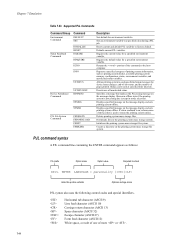
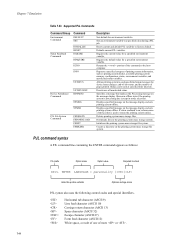
... variables. Requires the default value for environment variables.
Supported PJL Commands
Command Group
Environment Commands
Command
DEFAULT SET
Status Readback Commands
INITIALIZE RESET INQUIRE
DINQUIRE
ECHO
INFO
USTATUS
Device Attendance Commands
USTATUSOFF RDYMSG
OPMSG STMSG
PJL File System Commands
FSDELETE FSDOWNLOAD FSINIT FSMKDIR
Description
Sets default for a specified...
KM-NET for Accounting Operation Guide Rev-1.4 - Page 12
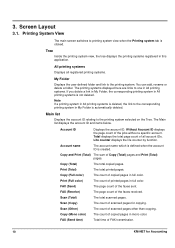
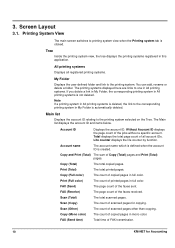
... pages. All printing systems
Displays all account IDs.
FAX (Send)
The page count of copied pages in All printing systems is created. Copy (Mono...faxes sent. Tree
Inside the printing system view, the tree displays the printing systems registered in full color.
FAX (Send time)
Total time of copied pages in this application.
Copy (Full color)
The count of FAX transmission.
10
KM...
KM-NET for Accounting Operation Guide Rev-1.4 - Page 13


...list.
When the connected printing system is a multifunctional copier, function or media can add, rename and delete folders as Copy, Print, Scan, FAX (Send), FAX (Receive) and Media (if supported).
Tree
... link of the page counter, such as total, media size, color, or media type. KM-NET for Accounting
11
The displayed value with a maximum output/input. Graph style
The current ...
KM-NET for Accounting Operation Guide Rev-1.4 - Page 14


..., Print, Scan, FAX (Send), FAX (Receive) and Media (if supported). Displays the maximum output/input of each printing system and the items below. If Maximum output/input displays '-', it is displayed. If Maximum output/input displays '0', this counter is not configured with '[ ]' in Maximum output/input means that the value is a multifunctional copier, function...
KM-NET for Accounting Operation Guide Rev-1.4 - Page 19
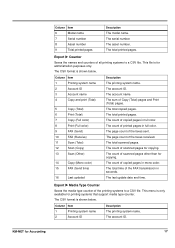
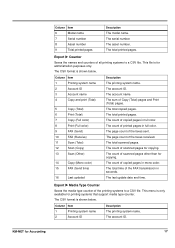
...(Full color)
9
FAX (Send)
10
FAX (Receive)
11
Scan (Total)
12
Scan (Copy)
13
Scan (Other)
14
Copy (Mono color)
15
FAX (Send time)
16
Last...KM-NET for copying. The count of scanned pages for Accounting
17 The count of printed pages in full color. The total time of the printing systems to a CSV file. Export X Media Type Counter
Saves the media type counter of the FAX...
KX Driver Operation Guide Rev. 1.3.1 - Page 6
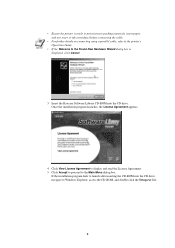
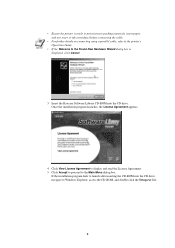
... connecting using a parallel cable, refer to the printer's Operation Guide.
• If the Welcome to the Found New Hardware Wizard dialog box is displayed, click Cancel.
3 Insert the Kyocera Software Library CD-ROM into the CD drive, navigate to Windows Explorer, access the CD-ROM, and double-click the Setup.exe file.
2
KX Driver Operation Guide Rev. 1.3.1 - Page 11
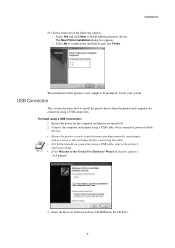
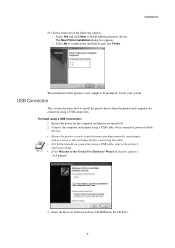
...Connection
This section describes how to the Found New Hardware Wizard dialog box appears, click Cancel.
3 Insert the Kyocera Software Library CD-ROM into the CD drive. 7
NOTE
• Ensure the ... toner or ink cartridges) before connecting the cable.
• For further details on both
devices. Once connected, power on connecting using a USB cable, refer to the printer's Operation ...
KX Driver Operation Guide Rev. 1.3.1 - Page 18
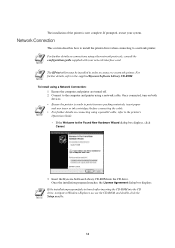
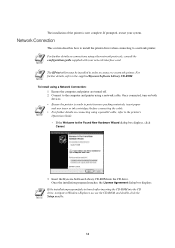
...and any toner or ink cartridges) before connecting the cable.
• For further details on both
devices.
Once the installation program launches, the License Agreement dialog box displays.
NOTE
If the installation program ...Found New Hardware Wizard dialog box displays, click Cancel.
3 Insert the Kyocera Software Library CD-ROM into the CD drive, navigate to a network printer.
KX Driver Operation Guide Rev. 1.3.1 - Page 22
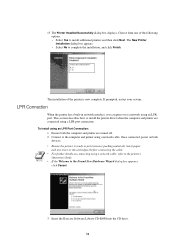
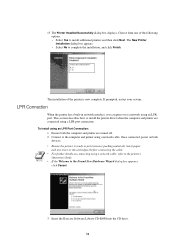
...
• If the Welcome to the Found New Hardware Wizard dialog box appears, click Cancel.
3 Insert the Kyocera Software Library CD-ROM into the CD drive. 18
Once connected, power on connecting using...printer using a LPR port connection. To install using an LPR Port Connection:
1 Ensure both
devices. If prompted, restart your system. Choose from one of the printer is ready to complete...
Network Fax Online Manual (Revision) - Page 39
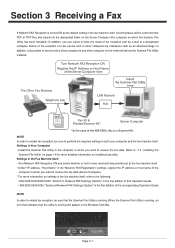
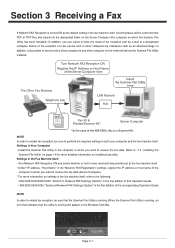
.../5035/C850: "Section 9 Network FAX Settings (Option)" in the Fax Edition of that Operation Guide
• KM-2530/3530/4030: "Section 8 Network FAX Settings (Option)" in the Fax Edition of fax reception to perform the required settings in which the Scanner File Utility has been installed). In addition, it is possible to send a notice of the corresponding...
Fax System (L) Operation Guide - Page 30
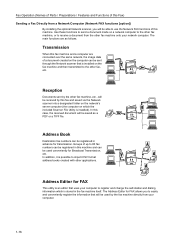
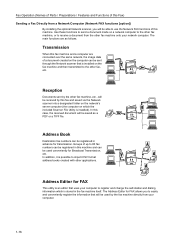
... File Utility is installed).
The Address Editor for Broadcast Transmission, etc. Reception
Documents sent by the other fax, etc. Fax Operation (Names of Parts / Preparations / Features and Functions of this Fax)
Sending a Fax Directly from a Network Computer (Network FAX functions [option]) By installing the optional Network scanner, you to easily and conveniently register the information...
Fax System (L) Operation Guide - Page 34


...IDs With the Other Party Using Subaddresses (Subaddress Communication)
Subaddress Communication involves fax communication that includes certain codes (in the form of numbers and symbols...information regarding the Subaddress Communication capabilities of this fax.
1-20 Fax Operation (Names of Parts / Preparations / Features and Functions of this Fax)
Sending Multiple Sets of Documents in One Batch ...
Fax System (L) Operation Guide - Page 69
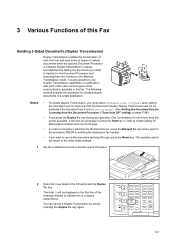
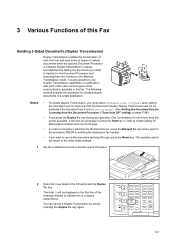
... Document Feeder. You can cancel a Duplex Transmission by setting the documents you want to transmit in the Document Processor and scanning them into memory in the procedure PRIOR to entering the destination fax number.
• If you want to the initial mode settings.
1 Set the 2-sided documents in this Fax
Sending 2-Sided Documents (Duplex...
Fax System (L) Operation Guide - Page 73


...Transmission as it only requires you to perform the transmission operation one time. Various Functions of this Fax
Sending the Same Documents to Multiple Destinations (Broadcast Transmission)
Broadcast Transmission allows the same documents to be ... destinations one after another, in conjunction with the timer.
• If you want to cancel the procedure part way through, press the Reset key.
Fax System (L) Operation Guide - Page 75


Various Functions of this Fax
Sending Important Documents Before Others (Interrupt Transmission)
Interrupt Transmission lets you send your documents before others, eliminating the need to wait until all communications are occasions where your documents will remain in the Document Processor or on the platen.
3 Enter the destination fax number.
:0
Document : Press START key.
4 Press the...
Fax System (L) Operation Guide - Page 76


... a communication to multiple locations.
• If you want to cancel or change the contents of a communication that is currently in Memory) on the platen.
2 Open the ... transmit in the procedure below is using the timer function. key. Various Functions of this Fax
Sending Documents at the same time, fundamentally the communication that was registered first will be accomplished first...
Fax System (L) Operation Guide - Page 114


... Feed Transmission mode will not be displayed on page 5-20.)
Note If you want to cancel the procedure part way through, press the Reset key. The operation panel will return to ... the transmission, open the cover plate to the left and press the Delayed-Tx. In this Fax
Sending Documents Using Subaddress-based Confidential Transmission It is reached, an error message will appear in the message...
Similar Questions
Kyocera Km1650 With Mountain Lion
I am currently running my KM 1650 printer from Mac snow leopard. I am about to upgrade to Mountain L...
I am currently running my KM 1650 printer from Mac snow leopard. I am about to upgrade to Mountain L...
(Posted by tony59261 11 years ago)
Can't Find Destination Ps
Hi, we have a kyocera km-1650 and when we try to scan a paper using the commands: -scan -send to ...
Hi, we have a kyocera km-1650 and when we try to scan a paper using the commands: -scan -send to ...
(Posted by pacwoodyan 11 years ago)
Cancel Fax
HoDo I have to allow the machine to try adn re-ty the number 5 times or can I simple hit a button to...
HoDo I have to allow the machine to try adn re-ty the number 5 times or can I simple hit a button to...
(Posted by maddie33076 12 years ago)
Fax Send To A Email Need To Be Send It Tiff Not Pdf 1 Pdf Has Several Documents
(Posted by ncooper 12 years ago)

