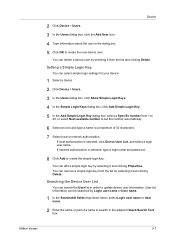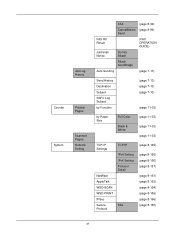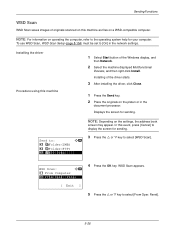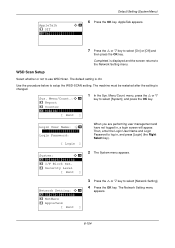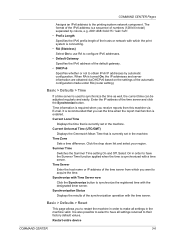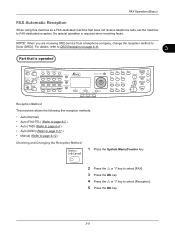Kyocera FS-C2126MFP Support Question
Find answers below for this question about Kyocera FS-C2126MFP.Need a Kyocera FS-C2126MFP manual? We have 16 online manuals for this item!
Question posted by gail70972 on August 4th, 2013
Hello How Do I Set Up Our Fax Machine To Automatically Save On The Network Drive
I am trying to foward faxs automatically to save onto our network drive. How do I do this?
Thanks
Current Answers
Related Kyocera FS-C2126MFP Manual Pages
Similar Questions
Hello, I Have A Kyocera Printer (fs-4200dn). I Am Unable To Locate The Mac Addre
(Posted by richardkornishctr 8 years ago)
Model Ecosys M3540idn: How Do You Set The Scan To Save Document In Pdf Format?
Model ECOSYS M3540idn: How do you set the scan to save document in PDF format?
Model ECOSYS M3540idn: How do you set the scan to save document in PDF format?
(Posted by smcgree 9 years ago)
How To Increase Photocopy Contrast?
How can I increase photocopy contrast. In spite of setting the machine to he highest contrast, copie...
How can I increase photocopy contrast. In spite of setting the machine to he highest contrast, copie...
(Posted by phpanchaud 9 years ago)
Kyocera Fs-c2126 Mfp Toner Save Setting
Plz give me setting for in above printer toner save setting for color catridge
Plz give me setting for in above printer toner save setting for color catridge
(Posted by maruti 11 years ago)
Fax Default Setting
hi, can you please tell if i am ablechange the default setting from copy to fax. basically, when i g...
hi, can you please tell if i am ablechange the default setting from copy to fax. basically, when i g...
(Posted by simonc 12 years ago)